Nagios is one of the most popular open-source monitoring solutions. It can be used to monitor systems, networks and infrastructures. In this guide, we’ll show you how to install the Nagios server on Ubuntu 22.04.
Step 1: System update
Before you start, make sure your system is up to date:
sudo apt update && sudo apt upgradeStep 2: Install the necessary dependencies
Before you can install Nagios on your Ubuntu 22.04 system, it is essential to install certain dependencies to ensure that Nagios works properly. These dependencies include compiler tools, libraries and other utilities needed to compile and run Nagios.
Run the following command to install all the necessary packages:
sudo apt install wget unzip curl openssl build-essential libgd-dev libssl-dev libapache2-mod-php php-gd php apache2Step 3: Download Nagios
Before installing Nagios, you need to download the latest sources from the official Nagios website.
Use the wget command to download the latest version of Nagios. Be sure to check the official Nagios website for a link to the latest version:
wget https://assets.nagios.com/downloads/nagioscore/releases/nagios-4.4.12.tar.gzOnce the download is complete, extract the tar.gz archive to access the installation files:
tar -xvf nagios-4.4.12.tar.gzChange directory to access the extracted folder:
cd nagios-4.4.12/Step 4: Compiling and installing Nagios
After downloading the Nagios source code, the next step is to compile and install Nagios on your system.
See also: How do I install Zabbix Server on Ubuntu 22.04?
Before you start compiling, you need to configure the Nagios script so that it knows where things need to be installed and which options to include:
sudo ./configureAfter compilation, you will have :
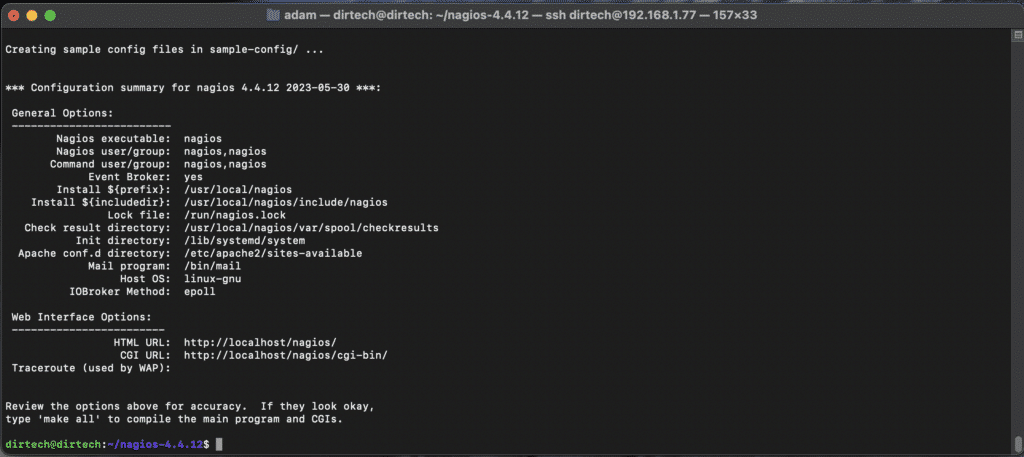
Once the configuration is complete, compile the Nagios :
sudo make allCreate the required Nagios user and group:
sudo make install-groups-usersNow add the apache user to the nagios group with the command :
sudo usermod -a -G nagios www-dataWe will now install Nagios with the following command:
sudo make install
sudo make install-init
sudo make install-configTo use the Nagios web interface, we will install the :
sudo make install-commandmode
sudo make install-webconfAdd a password for the nagiosadmin user, which will be used to access the Nagios web interface:
sudo htpasswd -c /usr/local/nagios/etc/htpasswd.users nagiosadminYou will be asked to enter and confirm a password.
Next, we’ll activate apache 2’s rewrite and cgi modules.
sudo a2enmod rewrite
sudo a2enmod cgiRestart apache 2 :
sudo systemctl restart apache2Step 5: Install and configure Nagios plugins
Nagios plugins are essential for monitoring hosts and services. They enable Nagios to check the operation of various services, applications, protocols, etc.
Here’s how to install and configure them.
Visit the official Nagios website to get the latest version of the plugins or use wget to download directly from the command line:
wget https://nagios-plugins.org/download/nagios-plugins-2.4.6.tar.gzExtracting downloaded files :
tar -zxvf nagios-plugins-2.4.6.tar.gzAccessing files :
cd nagios-plugins-2.4.6/To prepare for compilation, configure the :
sudo ./configure --with-nagios-user=nagios --with-nagios-group=nagiosThen compile and install :
sudo make installWe will now check the installation:
sudo /usr/local/nagios/bin/nagios -vNow you need to define the commands Nagios will use to run the plugins. These definitions are usually found in a commands.cfg file in the Nagios configuration directory. Make sure that each command points to the correct path where the plugins have been installed.
Running Nagios as a daemon
sudo /usr/local/nagios/bin/nagios -d /usr/local/nagios/etc/nagios.cfgStep 6: Access the Nagios web interface
Once Nagios has been installed and configured, you can access its web interface for centralized management and monitoring. Here’s how to do it:
Open a browser and go to :
http://ip_server/nagios/Replace ip_server with the IP address or host name of your Nagios server.
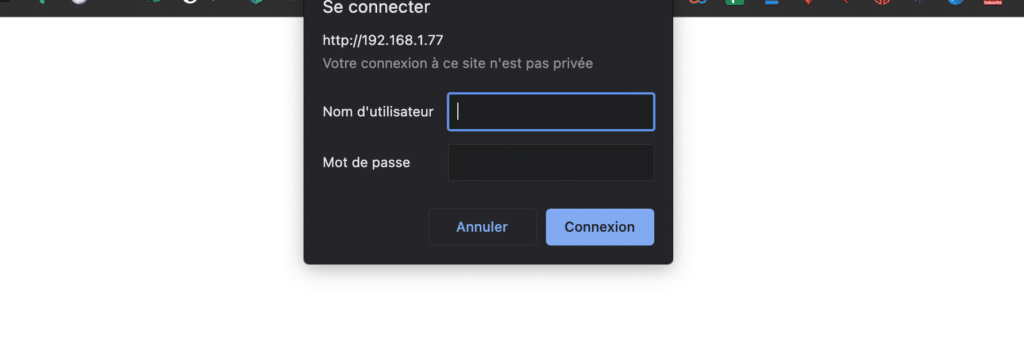
When you access the web interface for the first time, you’ll be prompted to enter the username (nagiosadmin if you’ve been following along) and password you’ve defined.
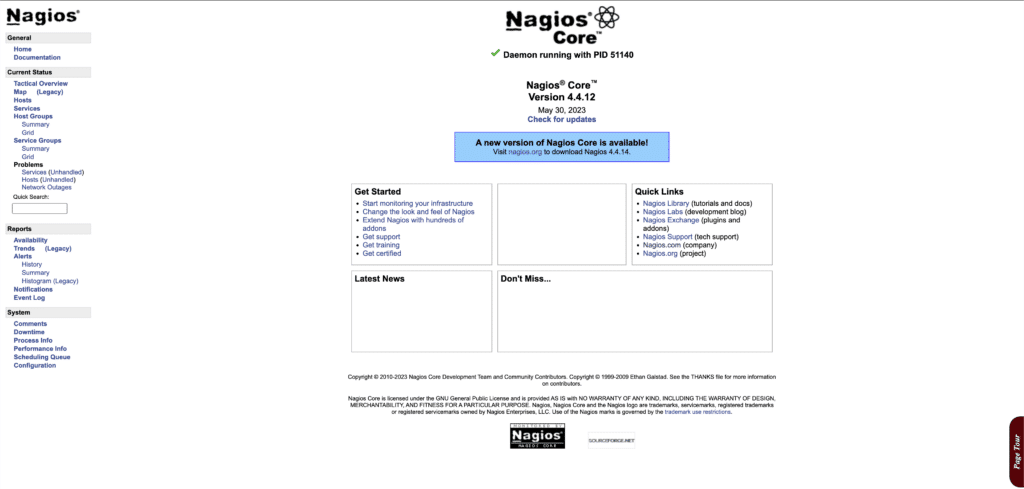
Conclusion
You now have a working Nagios server on Ubuntu 22.04. You can start monitoring your hosts and services and set up alerts to keep you informed of incidents.
Are you interested in this article and would like professional assistance on other subjects? So don’t hesitate to contact me on Upwork. I’ll be happy to help you.
FAQs
What is Nagios?
Nagios is an open-source monitoring tool for systems, networks and infrastructures. It notifies administrators when problems are detected and resolved.
Why choose Nagios over other monitoring tools?
Nagios is widely recognized for its reliability, flexibility and plug-in-rich ecosystem. Its active community and long history make it a proven choice for IT monitoring.
Does Nagios installation require advanced skills?
Although installation requires some familiarity with the Linux operating system and basic commands, by following the step-by-step instructions, even beginners can successfully complete the installation.
How much does Nagios cost?
Nagios Core, the open-source version, is free. However, Nagios also offers enterprise versions with additional features that may be subject to a charge.
Can I monitor both Linux and Windows devices with Nagios?
Yes, with the help of appropriate plug-ins and agents, Nagios can monitor a variety of operating systems and devices.
How can I get help if I have problems with Nagios?
The Nagios community is very active. You can look for solutions in forums, official documentation or even seek help from experts on dedicated platforms.
Is it possible to customize the Nagios interface?
Yes, the Nagios interface is customizable. You can add, modify or delete items as required.



