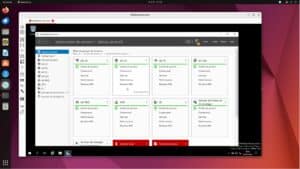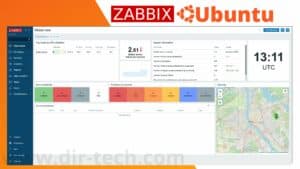Ubuntu is one of the most popular Linux-based operating systems, thanks to its ease of use and strong community support. However, as with any operating system, it may require some fine-tuning to achieve optimum performance. Here are a few steps you can take to configure Ubuntu for optimum performance.
1. Keep your system up to date
The first and most important step in optimizing Ubuntu is to keep your system up to date.
Ubuntu regularly releases system updates, which may include performance improvements, security patches and new features.
To update your system, open the terminal and run the following command:
sudo apt-get update && sudo apt-get upgrade⇒ How to install Ubuntu 23.04 Lunar Lobster?
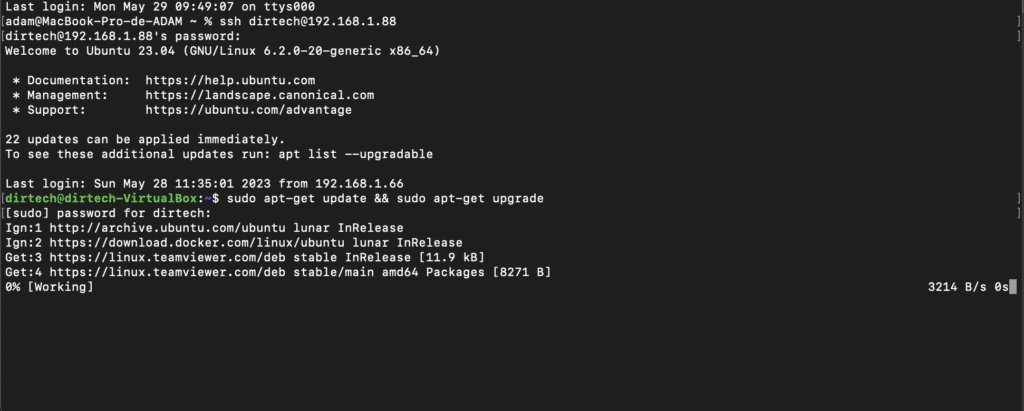
2. Installing proprietary drivers
Although Ubuntu comes with open source drivers for most hardware components, in some cases proprietary drivers may offer better performance.
You can search for and install proprietary drivers from “Software & updates” in the “Additional drivers” tab.
3. Use lightweight applications
Lightweight applications consume fewer system resources, which can improve your computer’s performance.
Ubuntu has many lightweight applications that can replace heavier ones.
For example, you can use AbiWord instead of LibreOffice Writer for word processing.
4. Disable unnecessary graphic effects
Graphics effects can consume a large part of your CPU and GPU, which can slow down your system.
You can disable these effects in “System settings” under the “Appearance” tab, then select the “Performance” option under “Type”.
Install the htop tool to monitor machine or server performance. Here is the command to use:
sudo apt install htopOnce the tool has been installed, use the htop command to launch the tool.
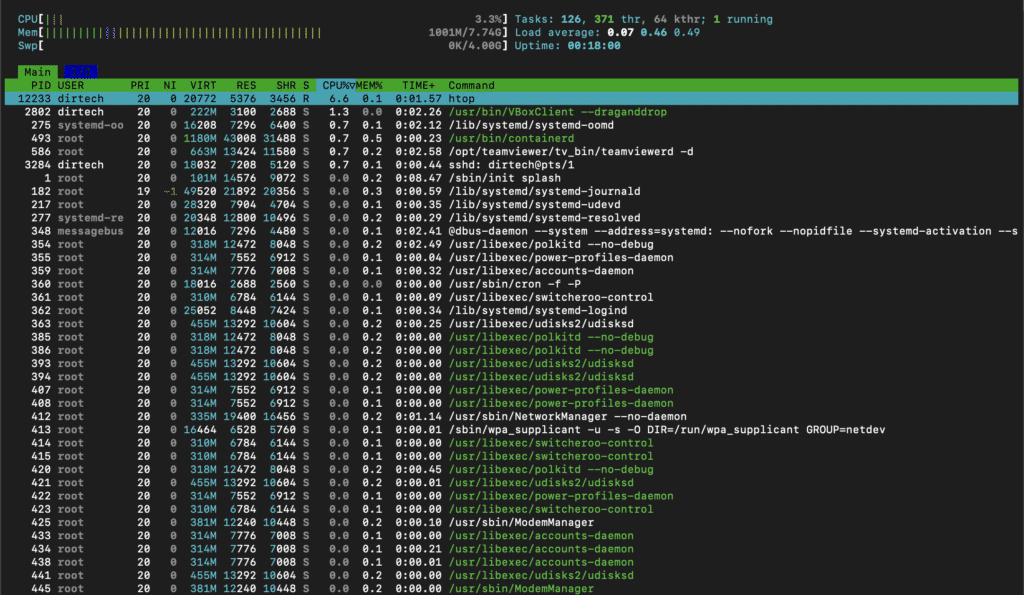
5. Use preload
Preload is an application that analyzes the applications you use most often and preloads them into memory.
This can reduce application start-up times and improve overall system performance.
To install preload, open the terminal and run the following command:
sudo apt-get install preload6. Cleaning your system
Over time, your system can become cluttered with unnecessary files, which can slow down your system.
You can use an application like BleachBit to clean up your system. To install BleachBit, open the terminal and run the following command:
sudo apt-get install bleachbitConclusion
Optimizing Ubuntu for optimum performance may require a few tweaks, but the result is well worth the effort. By following these steps, you can improve your system’s performance and make your Ubuntu experience smoother and more enjoyable.