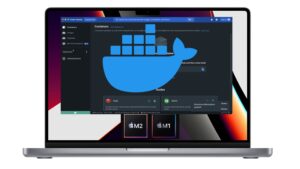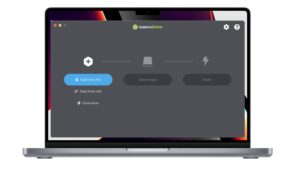In this course, you will find a summary of all the basic Linux commands to start your career as a Linux system administrator. To master these basic commands, use them regularly on your virtual machine.
For beginners, here is a guide to help you install an Ubuntu virtual machine on VirtualBox.
Here are the basic Linux commands for beginners by category:
System commands
Displays Linux system information:
$ uname
Display kernel version information :
$ uname -r
Shows how long the system has been running, including
average load :
$ uptime
See the host name of the system:
$ hostname
Displays the IP address of the system:
$ hostname -i
See the system reboot history:
$ last reboot
Displays the current system date and time:
$ date
Query and modify the system clock :
$ timedatectl
Displays the month and day of the current calendar:
$ cal
View users currently logged into the system:
$ who
Displays under which name you are logged in:
$ whoami
View user information:
$ finger username
Commands to see the disk usage
Displays the free space on the mounted systems:
$ df -h
Show free inodes on file systems :
$ df -i
View disk partitions, sizes and types
$ fdisk -l
Displays the disk usage in the current directory
$ du -sh
Show target mount point for all file systems
$ findmnt
File management commands
Create a new directory
$ mkdir nomdurepertoire
List files – normal and hidden files and their permissions.
$ ls -al
Displays the file path of the current directory
$ pwd
Delete a file
$ rm nomdufichier
Forcibly deleting a file
$ rm -f nomdufichier
Delete a directory recursively
$ rm -r nomdurepertoire
Forcefully and recursively delete a directory
$ rm -rf nomdurepertoire
Copy the content of file1 to file2
$cp file1 file2
Recursively copies directory1 to directory2. directory2 is created if it is not the case
exist
$ cp -r repertoire1 repertoire2
Rename file1 to file2
$ mv file1 file2
Create a new file
$ touch nomdufichier
Places the standard input in a file
$ cat > nomdufichier
Displays the content of a file
$ more nomdufichier
Display the first 10 lines of a file
$ head nomdufichier
Display the last 10 lines of a file
$ tail nomdufichier
Encrypt a file
$ gpg -c nomdufichier
Decrypt a file
$ gpg nomdufichier.gpg
File transfer
Securely copy file1.txt to server2 in the /tmp directory
$ scp fichier.txt serveur2/tmp
Synchronize the contents of the /home/apps directory with the /backup directory
$ rsync -a /home/apps / backup/
Switch from one directory to another
Move up one level in the directory tree
$ cd ..
Change directory to $HOME
$ cd
Switch from a directory to a /test directory
$ cd /test
Change the file permissions of the octal file
$ chmod octal nomdufichier
Examples:
Set rwx permissions on the owner, group, and everyone (anyone else who has access to the server)
$ sudo chmod 777 /data/test.txt
Set rwx on the owner and r_x on the group and everyone
$ sudo chmod 755 /data/test.txt
Define rwx for the owner, rw for the group and everyone
$ sudo chmod 766 /data/test.txt
Change the owner of the file
$ sudo chown proprietaire sonfichier
Compression or Archive
Create an archive file called “text.tar” from the “text” file
$ tar -cf text.tar text
Extract the archive file ‘file.tar’.
$ tar -xf file.tar
Compress a file with the .gz extension
$ gzip fichier
System Connection Commands
Securely connect to the host as a user using ssh
$ ssh user@host
Securely connect to the host using a specified port
$ ssh -p portnumber user@host
Securely connect to the system via the default SSH port 22
$ ssh host
Connect to the host via the default telnet port 23
$ telnet host
Network configuration commands
Displays IP addresses and all network interfaces
$ ip addr show
Assigns the IP address 192.168.10.1 to the eth0 interface
$ ip address add 192.168.10.1/24 dev eth0
Display IP addresses of all network interfaces
$ ifconfig
The ping command sends an ICMP echo request to establish or test a
connection between equipment
$ ping host
Retrieve more information about a domain name
$ whois domain
Retrieves DNS information about the domain
$ dig domain
Performs a reverse search on a domain
$ dig -x hote
Perform an IP search for the domain name
$ host dir-tech.com
Displays the local IP address
$ hostname -i
Download a file from an online source
$ wget link_to_file
Displays all active listening ports
$ netstat -pnltu
User management commands
Displays the details of the active user, for example: uid, gid and groups
$ id
Display the last connections in the system
$ last
Indicates who is connected to the system
$ who
Adds the admin group
$ groupadd admin
Adds the user Sam
$ adduser Sam
Delete user Sam
$ userdel Sam
To change / modify user information
$ usermod
Search Commands
Search for a given pattern in files
$ grep 'pattern' file
Recursively search for a pattern in a given directory
$ grep -r pattern repertoire
Find all instances of the file
$ locate fichier
Find the file names that start with “index” in the /home folder
$ find /home/ -name “index”
Find files larger than 80000k in the start folder
$ find /home -size +80000k
Installing package
Installing an rpm package
$ rpm -i fichier.rpm
Delete an rpm package
$ rpm -e fichier
Install the package using the dnf utility
$ dnf install fichier
Install a source file (compilation)
$ ./configure make make install
Process Related Commands
Show currently active processes
$ ps
Search for the process ID ‘telnet’.
$ ps aux | grep ‘telnet’
Displays the process memory map
$ pmap
Show all running processes
$ top
Terminate the process with a given pid
$ kill pid
Kill or Terminate all processes named proc
$ killall proc
Sends a signal to a process with its name
$ pkill nomduprocessus
Resumes suspended work in the background
$ bg
Brings suspended processes to the forefront
$ fg
Putting the n process first
$ fg n
Lists files opened by processes
$ lsof
Runs a process with a very low priority
$ renice 19 PID
Find Firefox Process ID
$ pgrep firefox
Visualization of processes in a tree model
$ pstree
Commands for information Material
Displays startup messages
$ dmesg
Show more information about the processor, e.g. model, model, name, cores, vendor ID
$ cat /proc/cpuinfo
Displays more information about the hardware memory, e.g. Total and free memory
$ cat /proc/meminfo
Displays information about the system hardware configuration
$ lshw
See information on block devices
$ lsblk
Displays the free and used memory in the system (indicator -m indicates the memory in MB)
$ free -m
Display PCI devices in a tree diagram
$ lspci -tv
View USB devices in a tree diagram
$ lsusb -tv
Displays BIOS hardware information
$ dmidecode
Display information about the data on the disk
$ hdparm -i /dev/xda
Performs a read speed test on the xda device
$ hdparm -tT /dev/xda
Test the unreadable blocks on the disk
$ badblocks -s /dev/xda