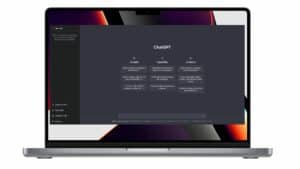Ubuntu is one of the most popular and easy to use Linux distributions. If you want to install Ubuntu on your Mac computer, you will need a bootable USB installation disk. So how do I create an Ubuntu USB installation disk on a Mac?
In this article, we will see how to create an Ubuntu 22.10 USB installation disk on Mac.
Download the ISO image of Ubuntu 22.10
The first step to create an Ubuntu 22.10 USB installation disk on a Mac is to download the Ubuntu ISO image from the official website.
So you can access the Ubuntu website and download the latest ISO image from the “Download” section of the site.
It is important to download the ISO image compatible with your Mac. If you have an Intel Mac, you will need to download the x86_64 version, while if you have an M1 Mac, you will need to download the arm64 version.
Also be sure to download the ISO image for Ubuntu version 22.10 or a version you are interested in. Once you have downloaded the ISO image, you can proceed to the next step.
How to install Docker on macOS?
Preparation of the USB key for the installation of Ubuntu
First of all, you will need a USB flash drive with at least 4 GB of storage space. It should be noted that the ISO of Ubuntu 22.010 weighs more than 2 GB.
Now we will download Balena Etcher.
Etcher is a free tool that we will use to create USB installation media. It works for Linux as well as for Windows.
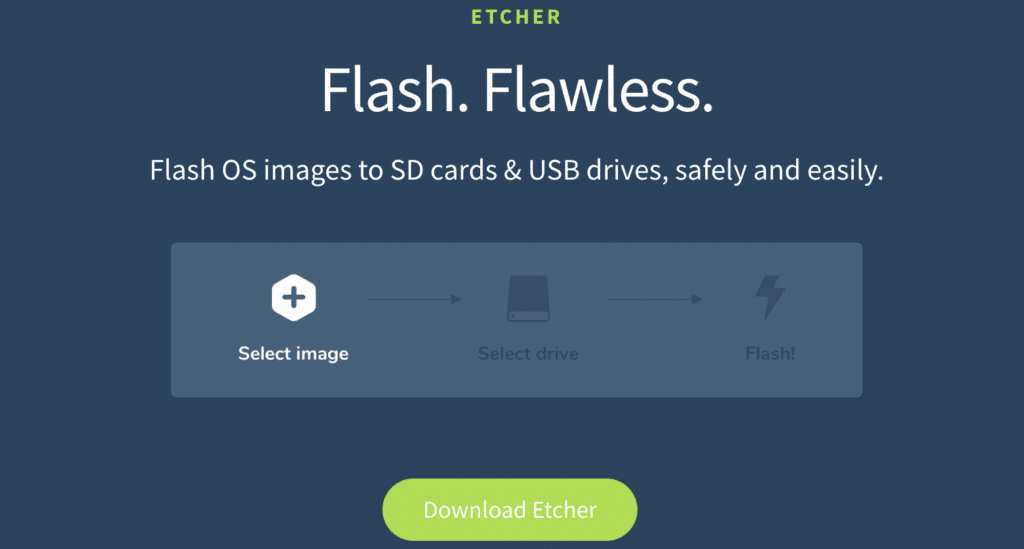
Click here and download the latest version of Balena Etcher
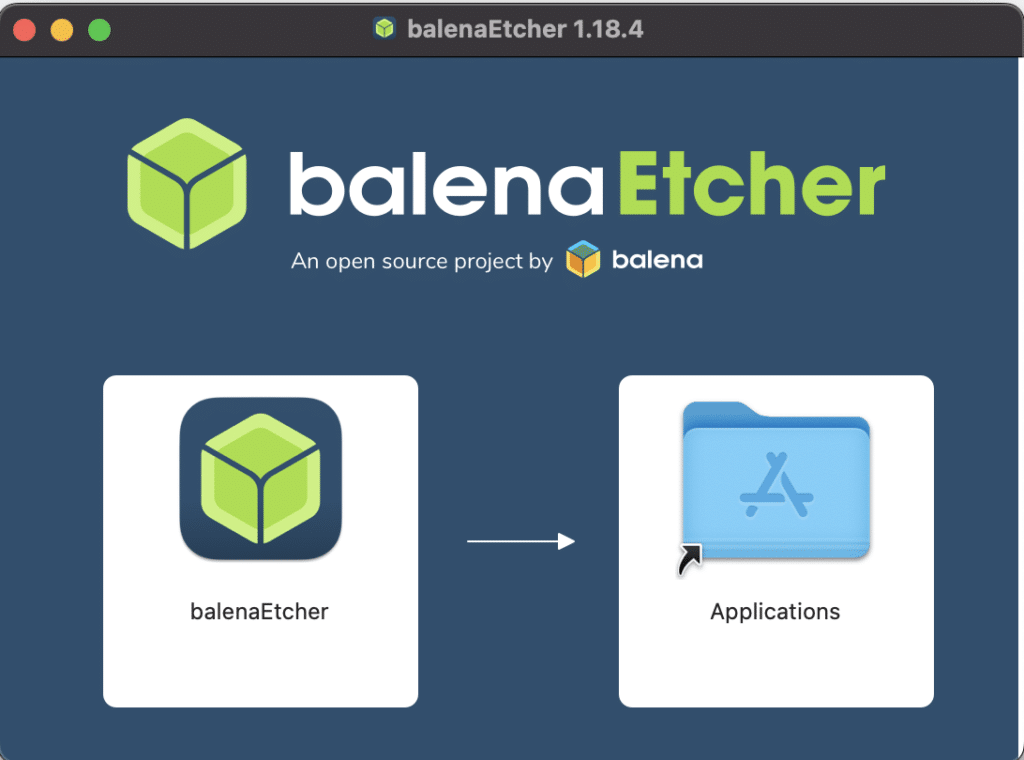
Open the DMG file you downloaded, then simply drag the Balena Etcher icon into the Applications folder.
Then, search for Balena Etcher and launch the application, you will have an interface that looks like this:
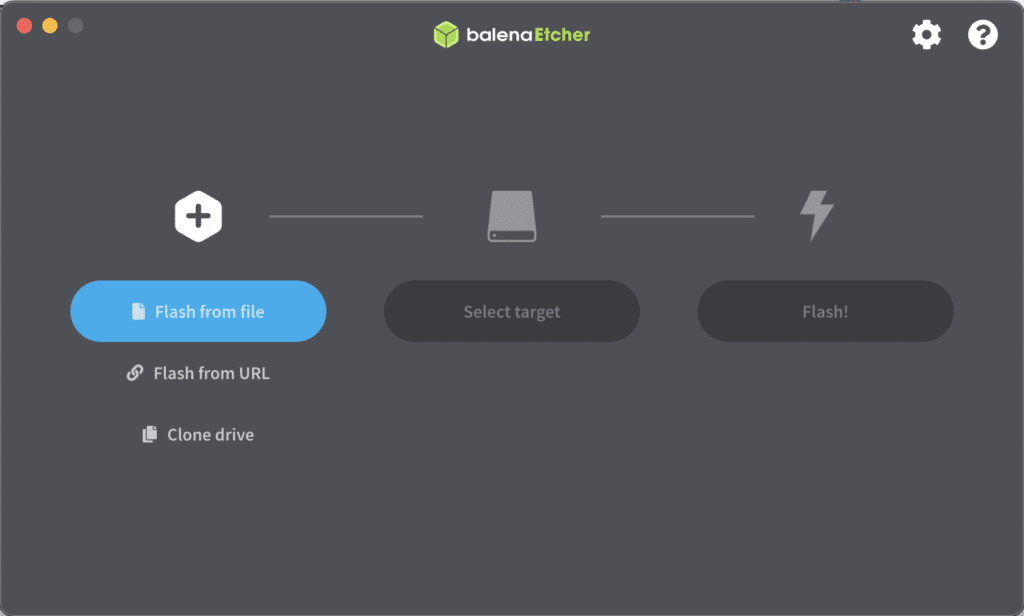
From here, select the ISO file by clicking on Flash from file. Then on select targer. choose the USB key you have already inserted. To finish and start writing to the USB stick, click on Flash!
Using the USB key to install Ubuntu 22.10 on a Mac
Once we have prepared your USB stick for installing Ubuntu 22.10 on a Mac, we can use it to install the operating system on your computer by following the steps below:
- Insert the USB stick into a USB port on your Mac.
- Restart your Mac and hold down the Option key during startup.
- Select the Ubuntu USB stick from the start menu.
- Ubuntu will start from the USB key. Choose “Install Ubuntu” to launch the installation wizard.
Follow the steps in the wizard to install Ubuntu on your Mac. You can choose to replace or keep your existing operating system, depending on your preferences.
Once the installation is complete, restart your Mac and remove the USB key.
You can now use Ubuntu 22.10 on your Mac.