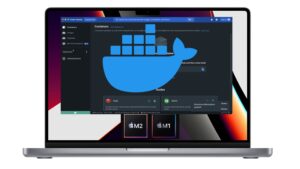Python is a popular programming language used for a variety of tasks, from writing scripts to creating web applications and data processing tools.
If you are using a Mac M1 or M2 with the macOS Ventura operating system, you can easily install Python 3 and start developing projects in Python. Because it should be noted that the new macOS Ventura no longer comes with Python 3 preinstalled by default. If you want to use Python 3 to develop your Python program, you will have to install it manually.
In this tutorial, we will see the steps to install Python 3 on your macOS Ventura. Whether you are a beginner or experienced in Python programming, you can easily follow this guide to install Python 3 on your Mac.
Check if Python is already installed on macOS Ventura
Before installing Python 3 on macOS Ventura, it is therefore important to check if Python is already installed on your system.
To do this, you can open the Terminal and type the following command:
python --version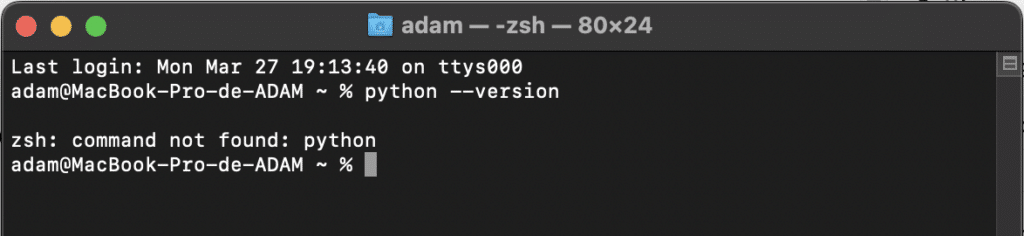
If Python is already installed, you will see the version of Python installed on your system displayed in the Terminal.
If this is not the case, you will see an error message as above. In this case, you can go to the next step to install Python 3.
Download the Python 3 installer for macOS Ventura
To install Python 3 on macOS Ventura, you need to download the Python 3 installer from the official Python website. To do so, here are the steps to follow:
- Open your web browser and go to the official Python website
- Click on the download button for Python 3.x.x
- Once the download is complete, double-click on the downloaded file to start the installation.
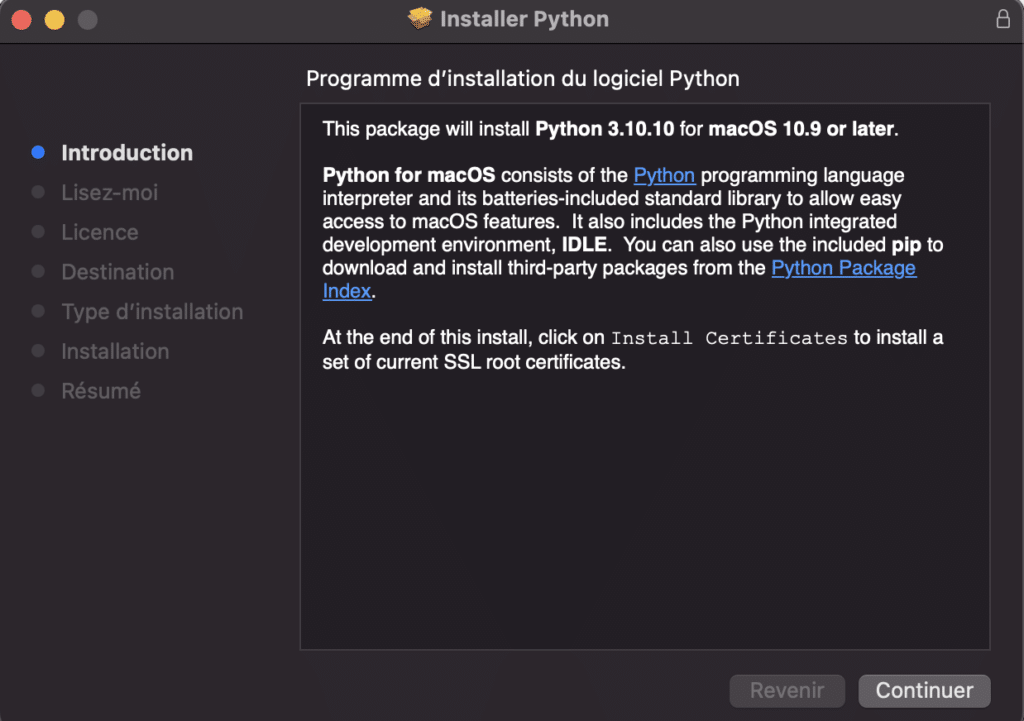
- In the installation window, click on “Continue” to go to the next step.
- Read the terms of the license agreement and if you accept them, click “I agree”.
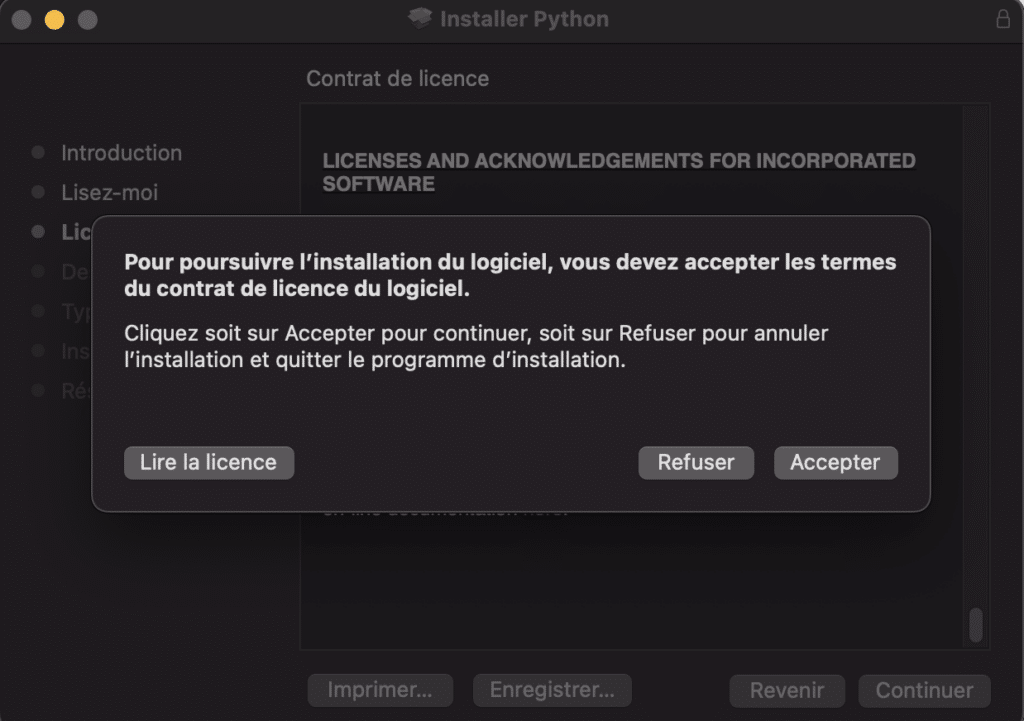
- Choose the hard disk on which you want to install Python 3 and click on “Install”.
- Enter your administrator password and click on “Install the software”.
- The installation of Python 3 on your Mac should now begin.
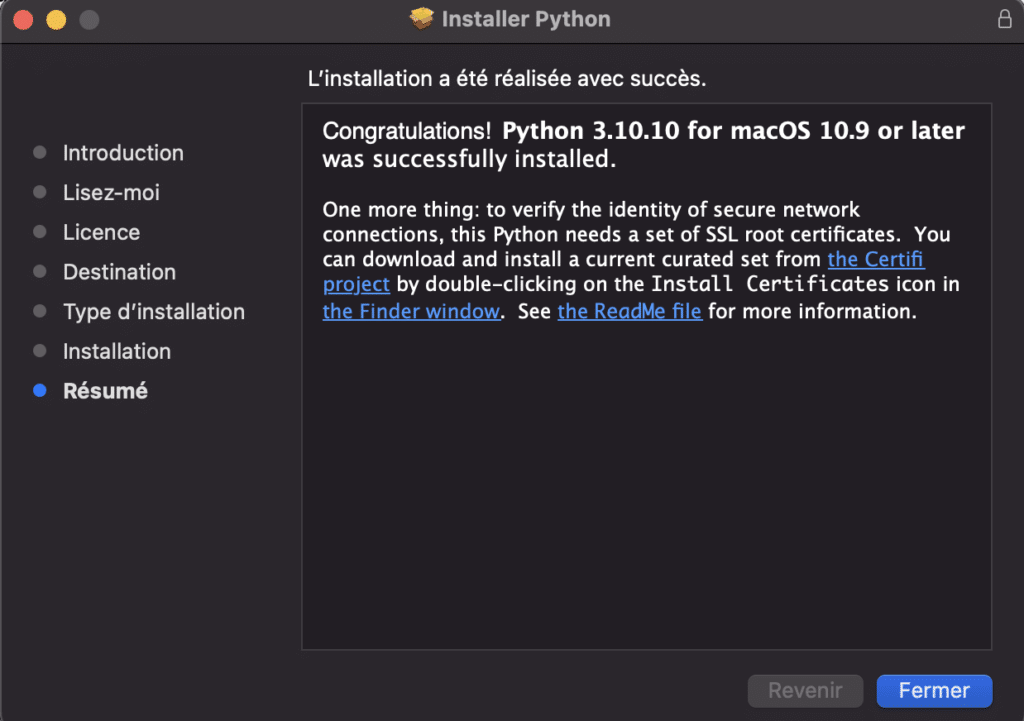
- Once the installation is finished, you can check that Python 3 is installed by opening a terminal and typing the following command:
python3 --version
You will probably receive a notification asking you to install a dependency. Click on install to install the dependencies!
After installing the dependencies, run the command again and you will see the result below.

Checking the installation of Python 3
After installing Python 3 on macOS Ventura, it is important to check if the installation was done correctly.
To do this, open the Terminal and type the following command:
python3So you should see a command prompt that looks like this:
Python 3.x.x (default, Month Day Year, Hour:Minute:Second)
[GCC version] on darwin
Type "help", "copyright", "credits" or "license" for more information.
>>>If you see the above result, it means that Python 3 is correctly installed and ready to be used on your macOS Ventura system.