In this course, we will see how to configure and verify the IP settings of client OSes, including Windows, Linux and Mac OS.
As a network administrator, one of your tasks would be to solve connection problems. In particular, to configure, verify or troubleshoot connection problems on client machines.
So you need to know how to check and change the IP address on the operating system that the clients are using.
Obviously, you need to master these configurations. Because in the real world, most servers use a static IP address.
On the Windows OS
To check connectivity under Windows, you can use the ping command to a server on the Internet:
> ping 1.1.1.1 Sending a 'Ping' request 1.1.1.1 with 32 bytes of data : Response from 1.1.1.1 : bytes=32 time=76 ms TTL=58 Réponse de 1.1.1.1 : octets=32 temps=80 ms TTL=58 Délai d’attente de la demande dépassé. Réponse de 1.1.1.1 : octets=32 temps=87 ms TTL=58 Statistiques Ping pour 1.1.1.1: Paquets : envoyés = 4, reçus = 3, perdus = 1 (perte 25%), Durée approximative des boucles en millisecondes : Minimum = 76ms, Maximum = 87ms, Moyenne = 81ms
The other option is to open a browser and try to access a website.
Now let’s see how to check and configure IP addresses on the Windows OS.
To check the IP addresses, there are two options, either by a command or via the Windows GUI.
Here are the commands to check IP addresses in Windows:
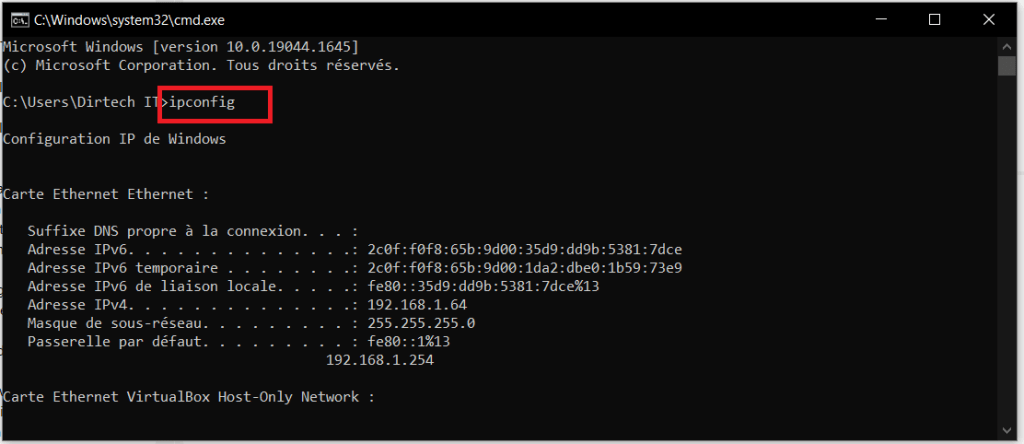
To have all the information in detail, here is the command to use:
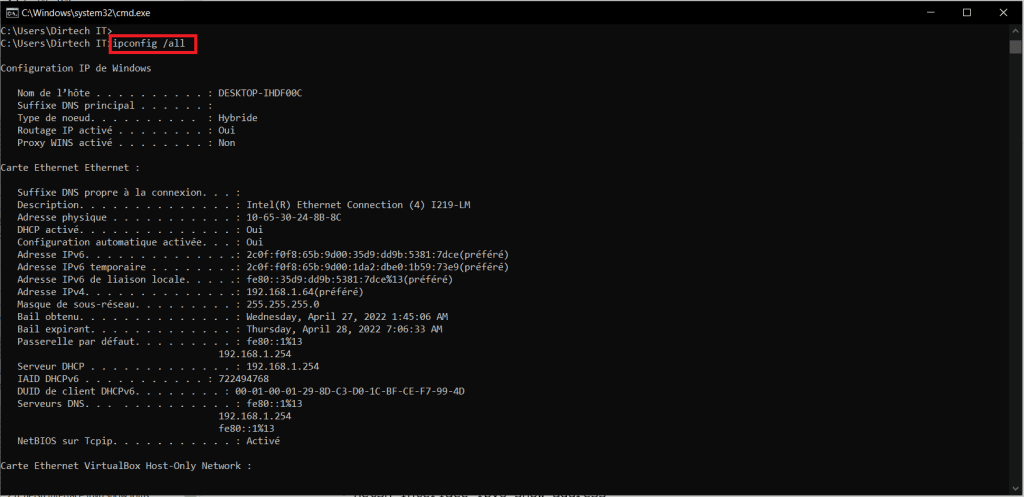
To check the configuration of the addresses via the graphical interface, simply search for ncpa.cpl in the search bar. Or you can also go to Control Panels and then to Network Center and share then change the settings of the card.
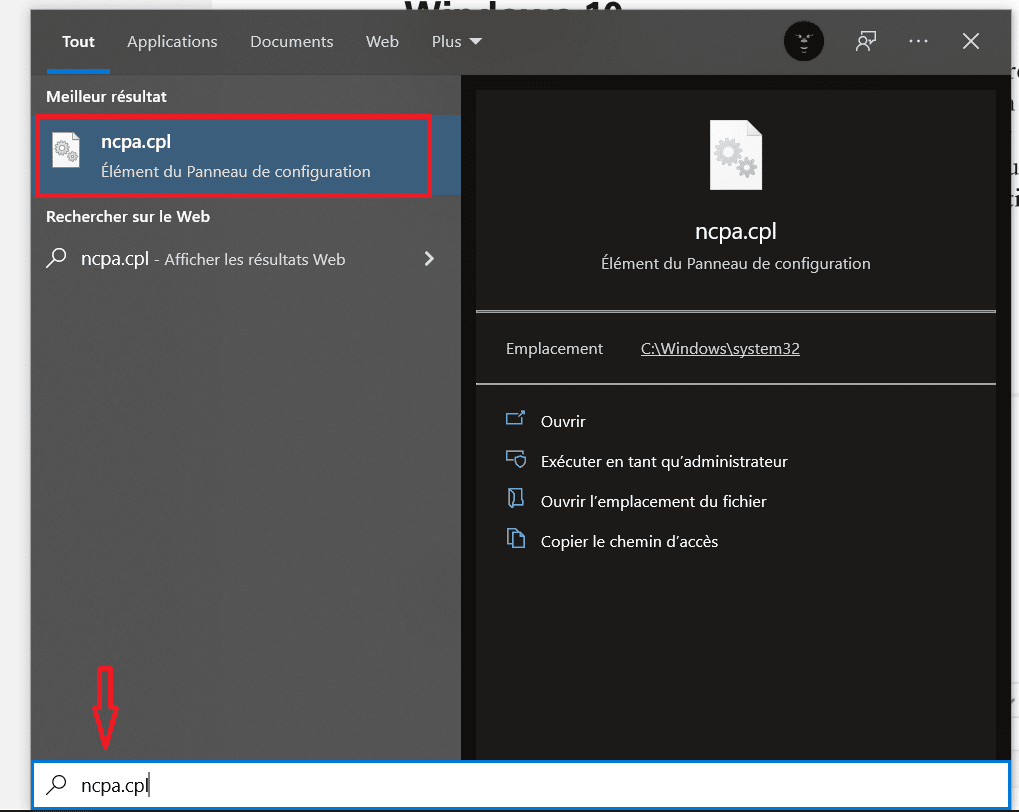
Then you come across the different network cards installed on the machine.

Right-click on the network card you wish to configure and select Properties.
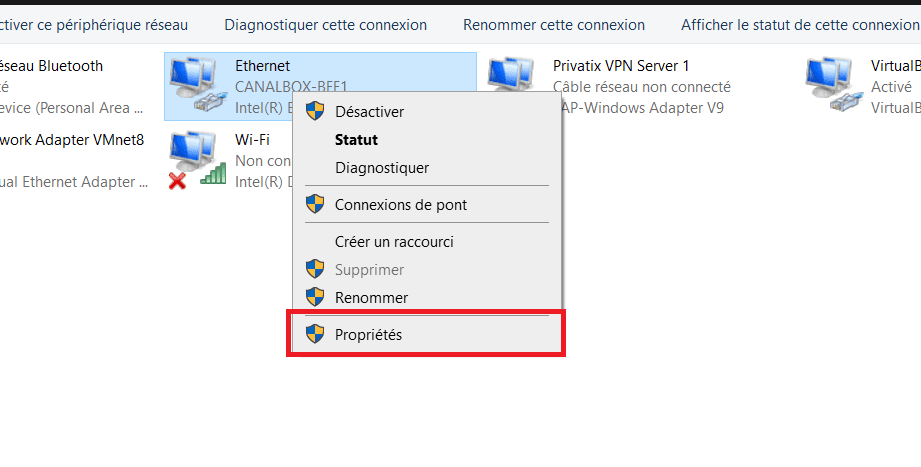
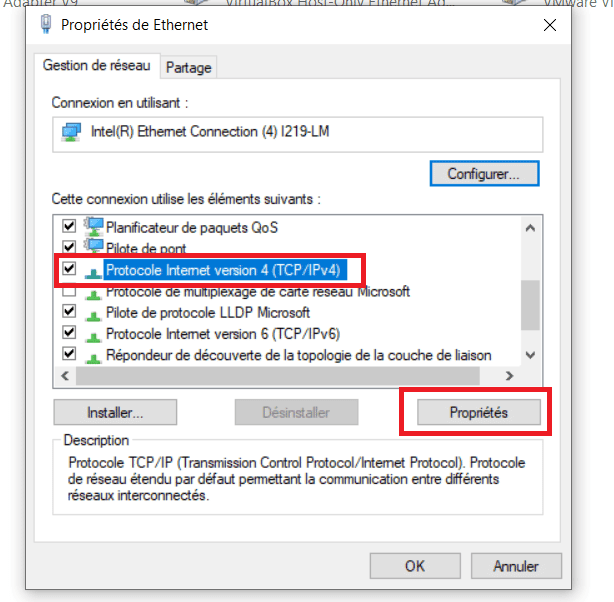
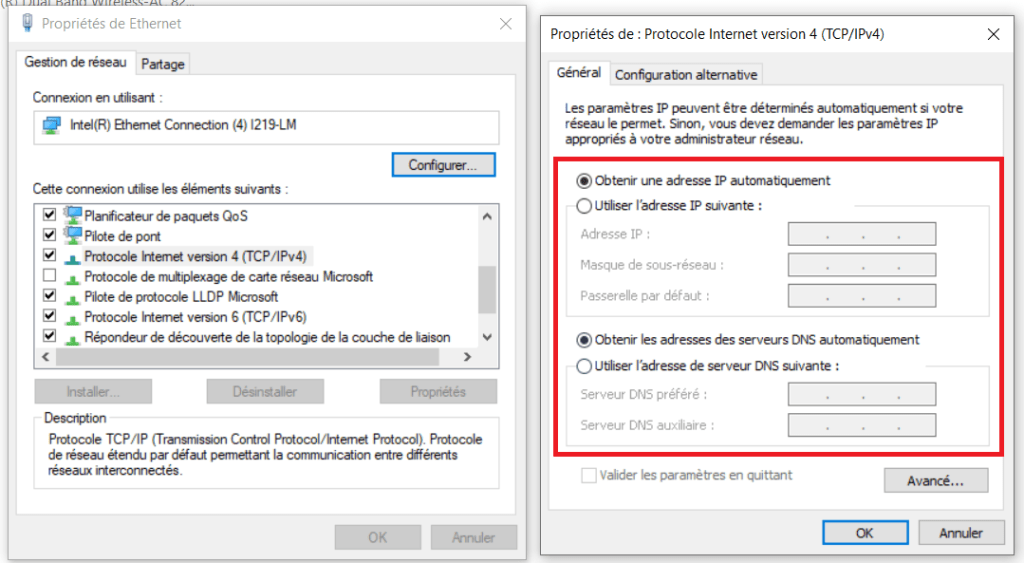
By default, the Obtain IP address automatically option is selected to allow the PC to automatically receive IP addresses via the DHCP server. If you select the Use the following IP address option, you will have to configure the IP addresses manually (static). This also applies to the addresses of the DNS servers.
The procedure is the same if you use IPv6 addresses.
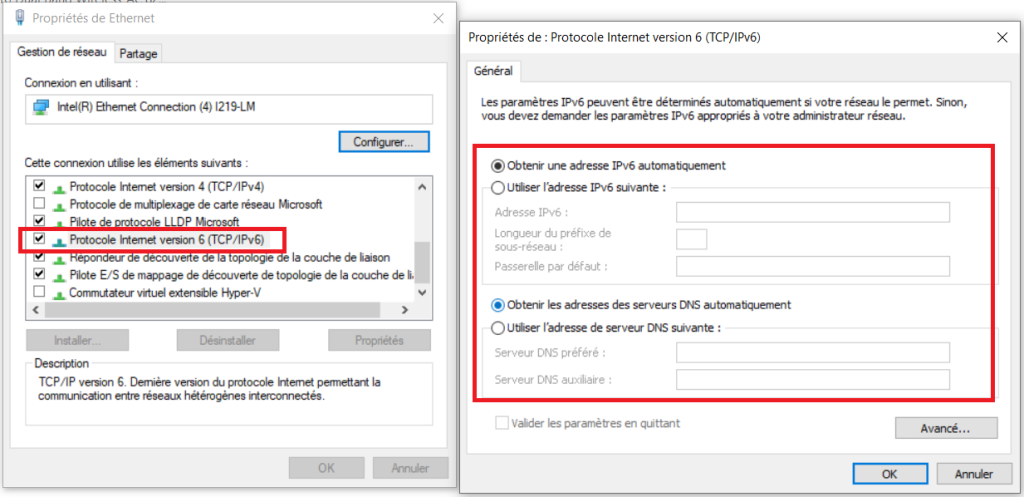
Now that you have finished the configurations, to check the addresses, the other method is to double-click the network card, then click on Details.
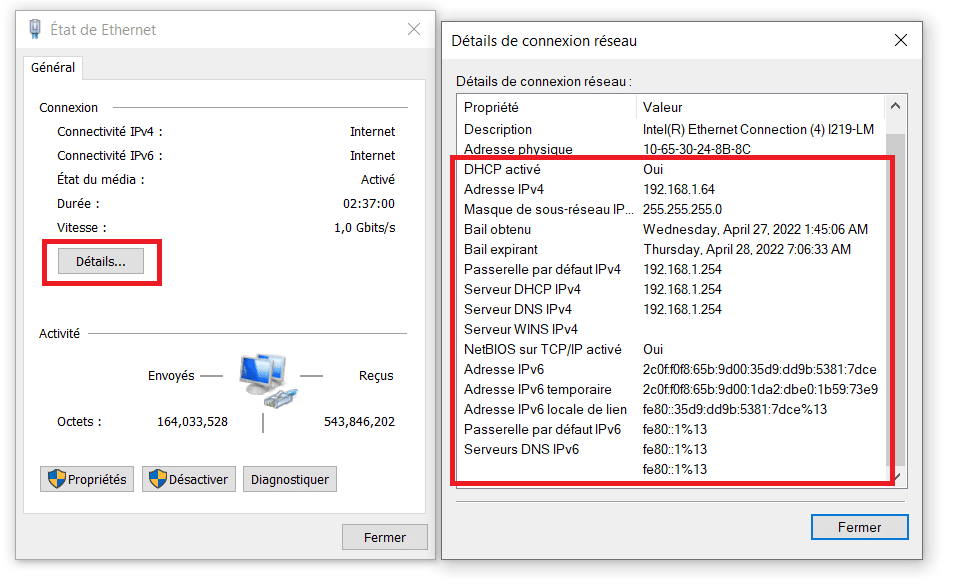
To go further, you can use PowerShell.
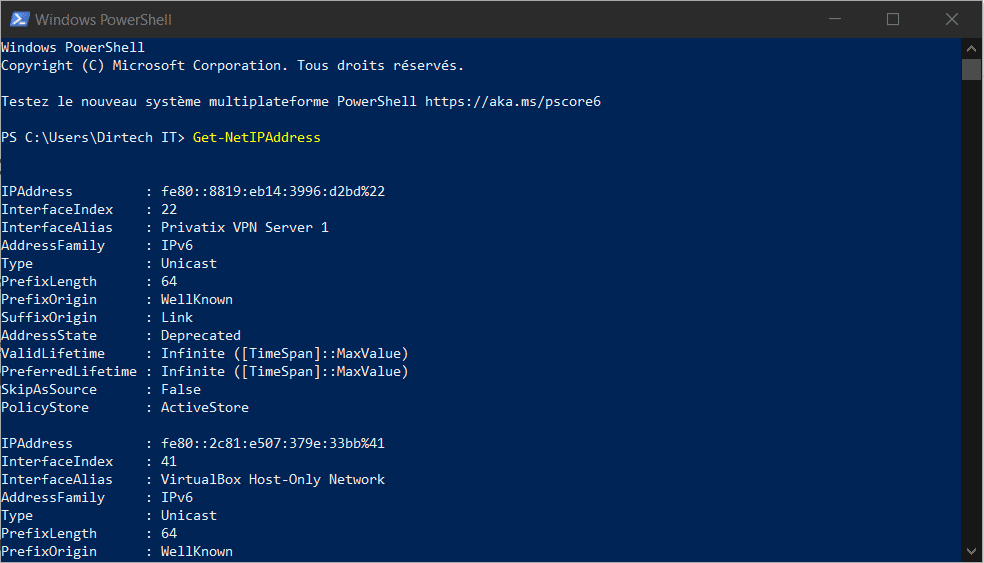
On Linux OS (Ubuntu)
To check and configure the IP addresses, we can use commands or pass the graphical interface if we use Ubuntu Desktop. On Ubuntu Server versions, you can only use commands.
To check or change the IP address on Ubuntu, open Settings, then Network. You can also click on the network at the top right of the screen, then select the connection settings as shown below.
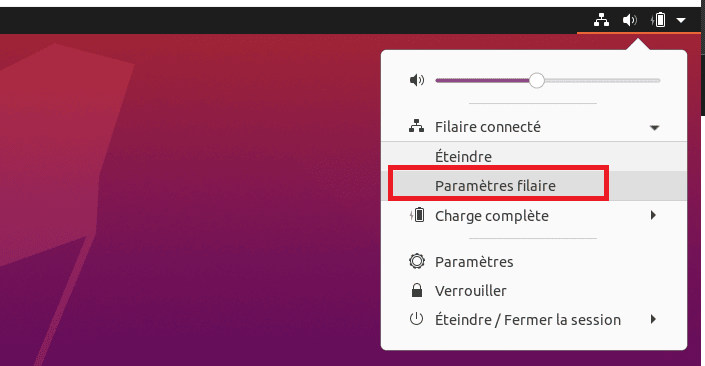
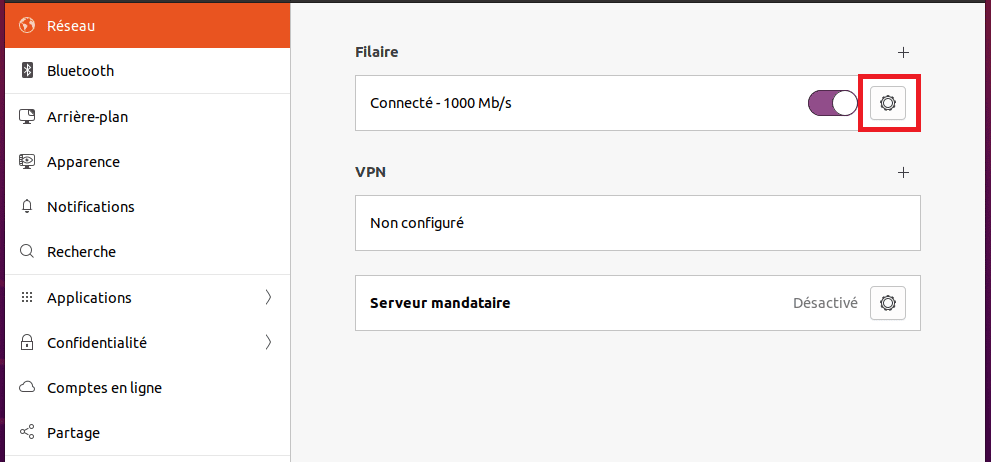
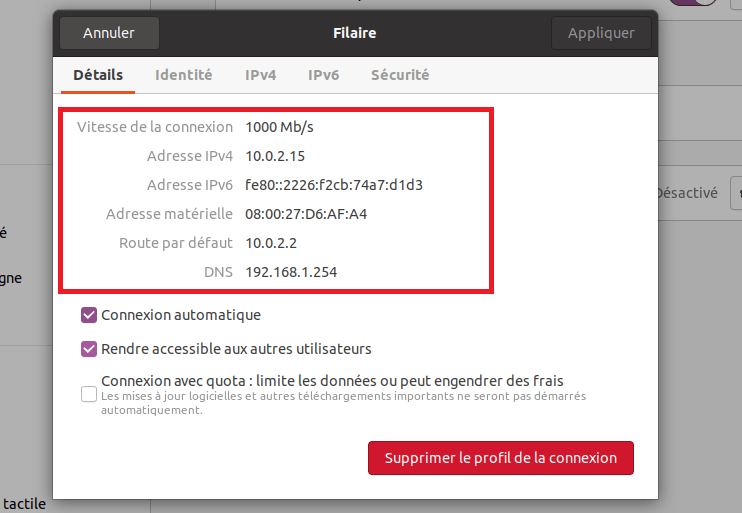
To configure IP addresses, select the Manual option for Static addresses. And Automatic to use the DHCP server. Same procedure for IPv6 addresses too.
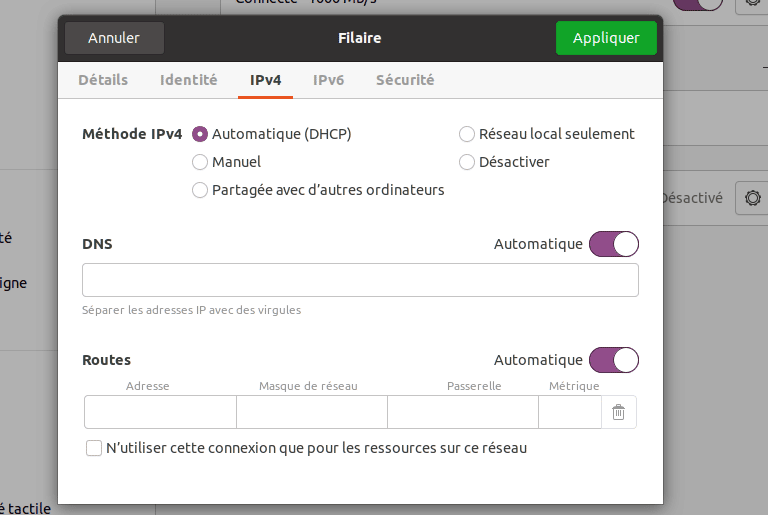
You can also check by using the ifconfig command.
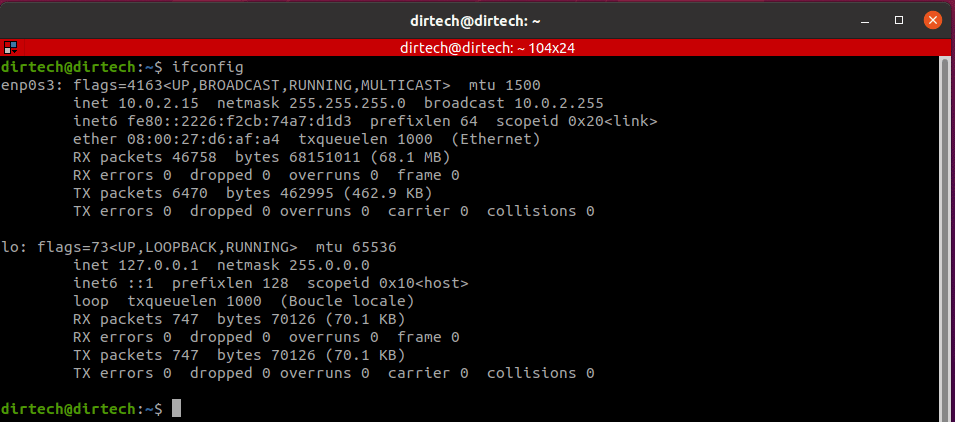
To configure IP addresses on Ubuntu servers, go to the /etc/netplan directory and modify the network-manager-all.yaml file.
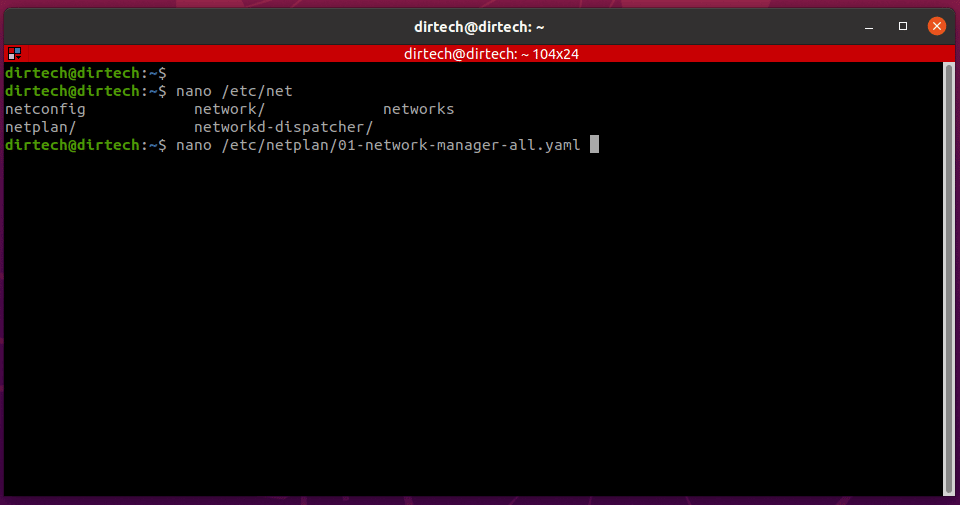
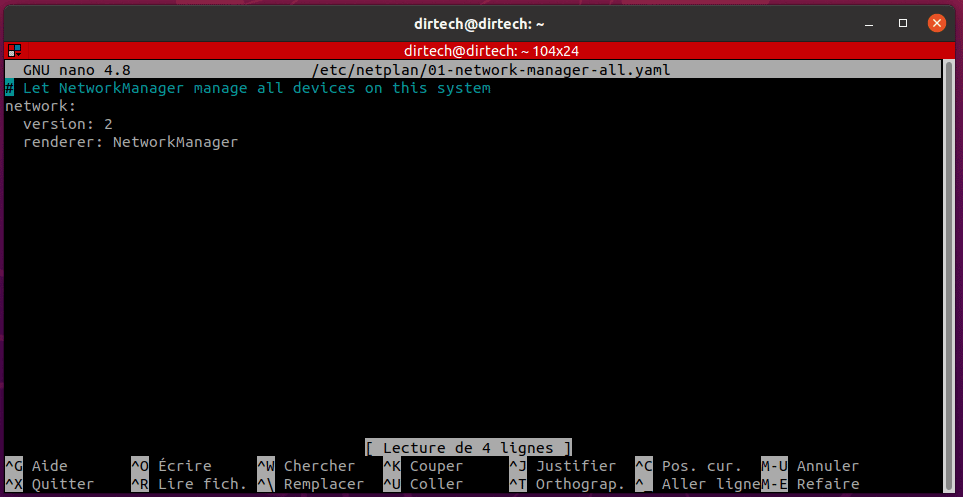
To test connectivity, you can always use the ping command.
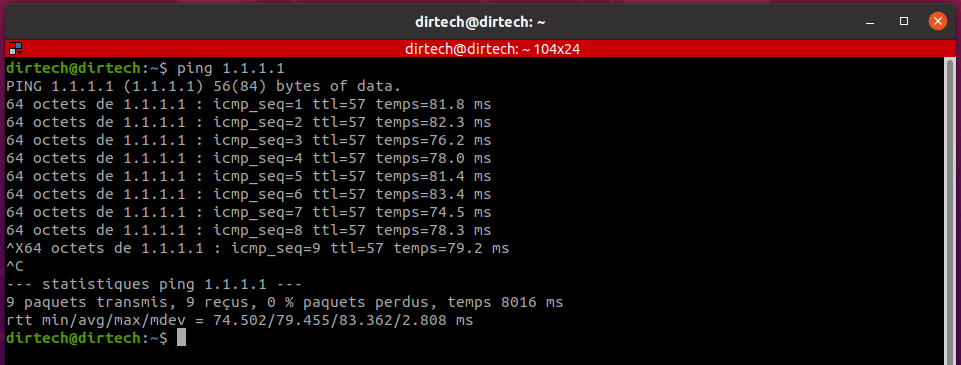
On macOS
To check the IP information on a Mac, open Network Preferences by clicking on the wireless network symbol at the top right of the desktop or by opening System Preferences.
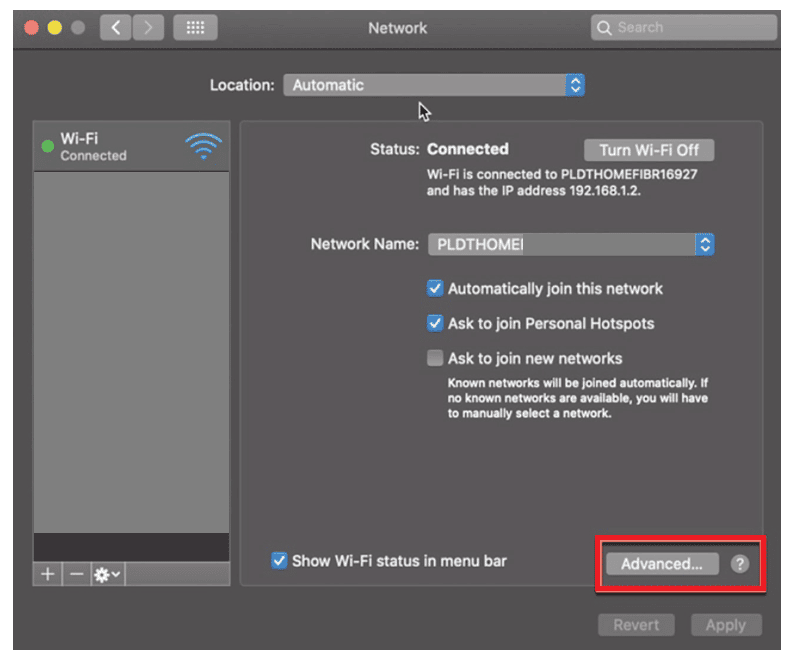
Then click on Advanced to configure the IP addresses. To manually configure IP addresses, select Manual and Automatically to receive addresses via the DHCP server.
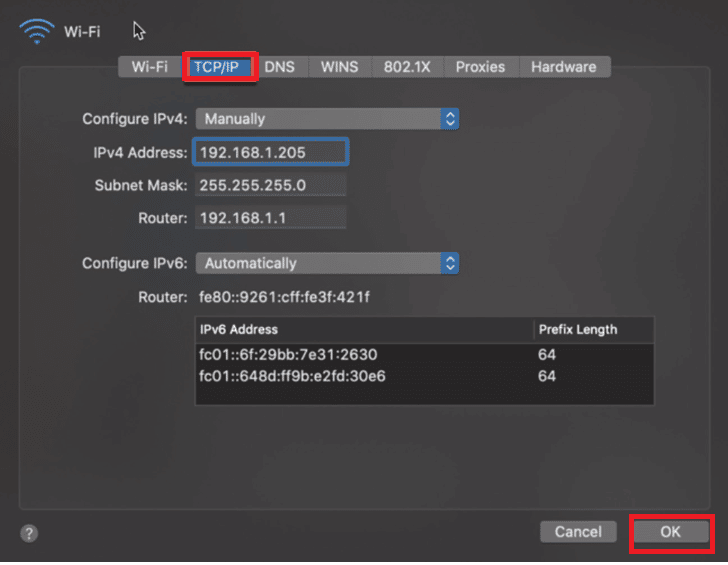
After the settings, click OK to save.
For command line checks, we can use the ifconfig command like on Ubuntu.
Finally, to troubleshoot a connection problem on a client machine, the first thing to do is to test connectivity using the ping command. On machines in the same local area network (LAN). Then continue on the online servers (for example on 1.1.1.1 or 8.8.8.8). While ensuring that the machine is connected via cable or wireless network.
If the pings don’t work, you can then check the IP addresses, including the default gateways and DNS server addresses. And so on, you can identify the problem and then solve it.



