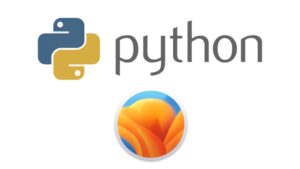Are you a Mac user who needs to access a Windows computer or server remotely? Don’t worry! Thanks to Remote Desktop Protocol (RDP), a remote connection technology developed by Microsoft, you can easily access a Windows computer from your Mac. In this article, we’ll take you through the simple steps involved in setting up and using RDP on MacOS to connect to a Windows computer. Whether for remote working, technical support or any other remote control requirement.
Step 1: Configuring your Windows computer or server
Before you can use RDP on your Mac, you need to configure your Windows computer or server to allow remote connections. To do this, follow these steps:
- Go to Windows Settings, then System > Remote Desktop.
- Enable the “Allow remote connections on this computer” option.
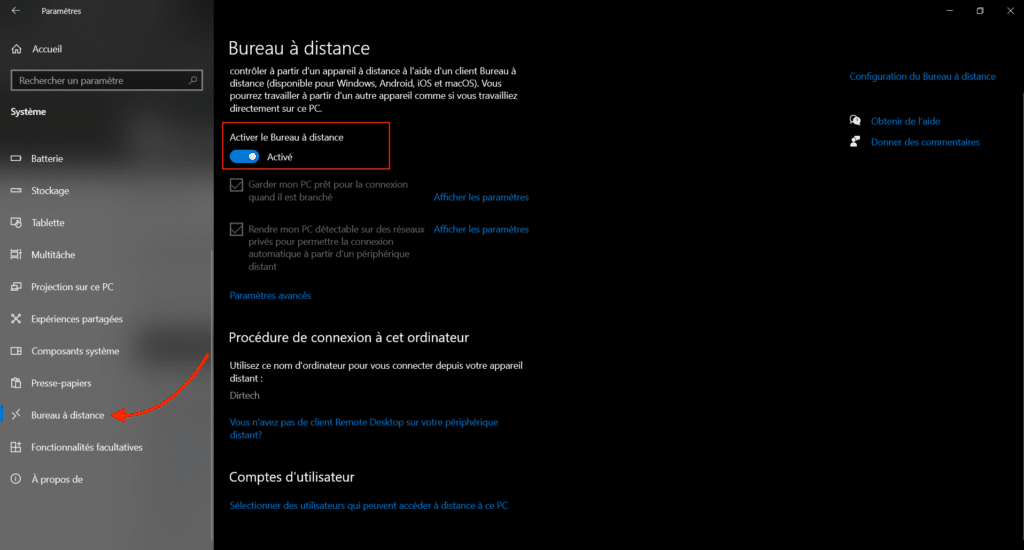
Step 2: Install Microsoft Remote Desktop on MacOS
Go to your Mac’s App Store and download the “Microsoft Remote Desktop” application. Once installed, launch the application.
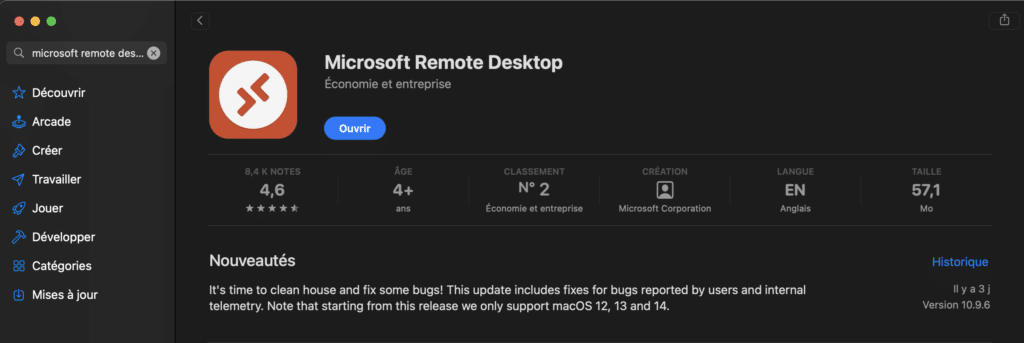
Step 3: Setting up the RDP connection
In the Microsoft Remote Desktop application, click on the “+” button at bottom left to add a new connection.
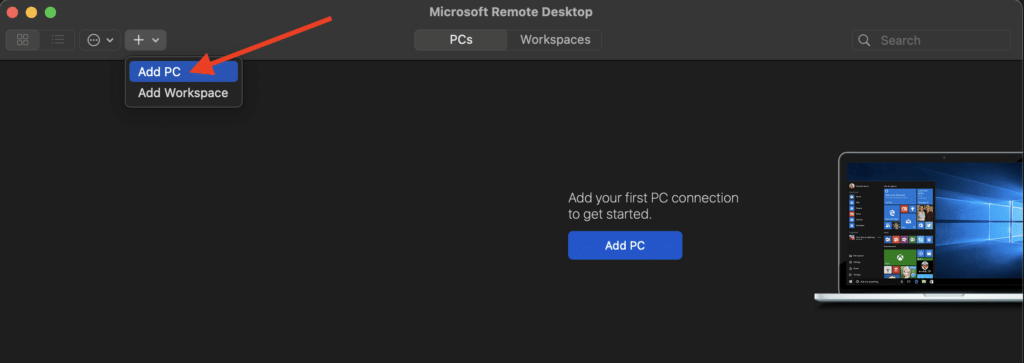
Enter the IP address or host name of the Windows computer you wish to control remotely.
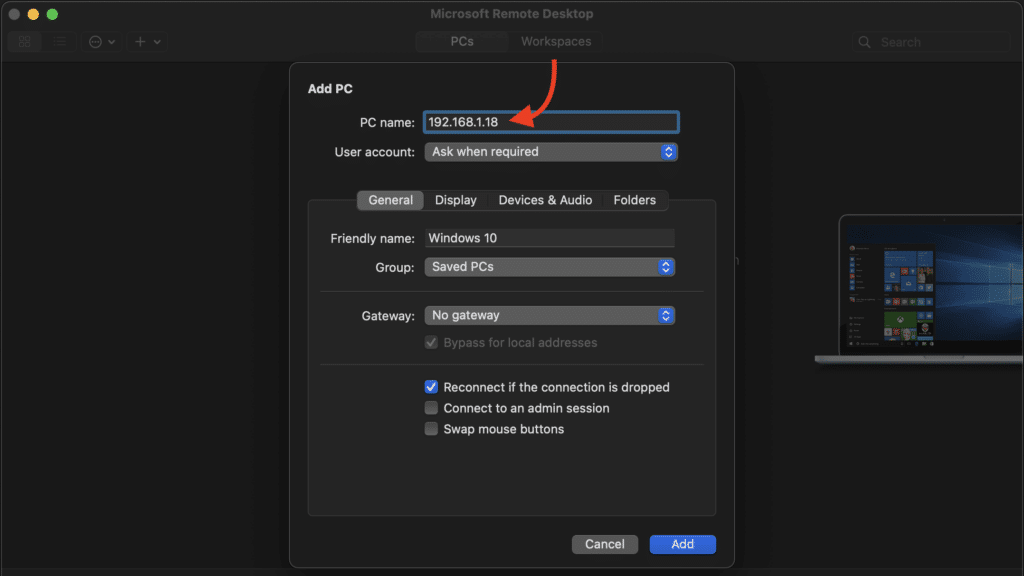
Configure connection parameters according to your preferences, such as session name, credentials, etc.
Install Windows 11 on a Mac M1/M2/M3 with UTM
Step 4: Connect to Windows computer from MacOS
Double-click to start the machine.
Enter your credentials when prompted, and you’ll be connected to the remote Windows computer from your Mac.
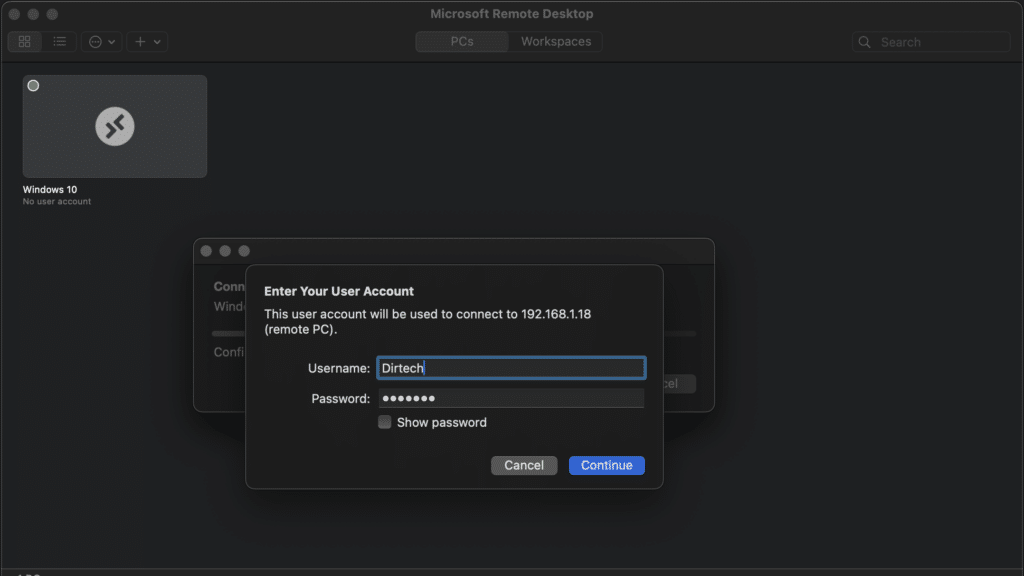
Confirm the certificate and continue.
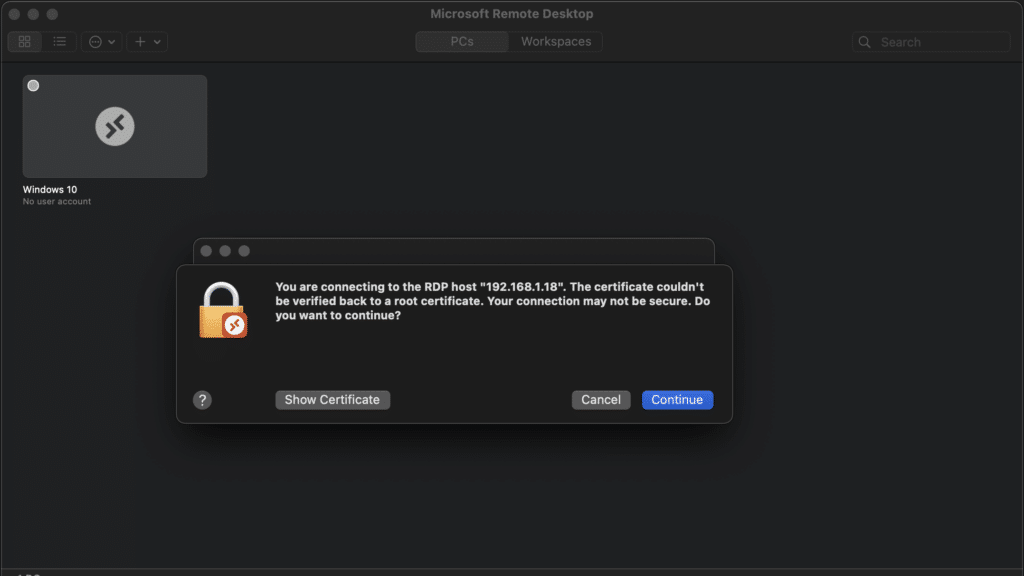
Congratulations, you’re now connected to Windows from your Mac.
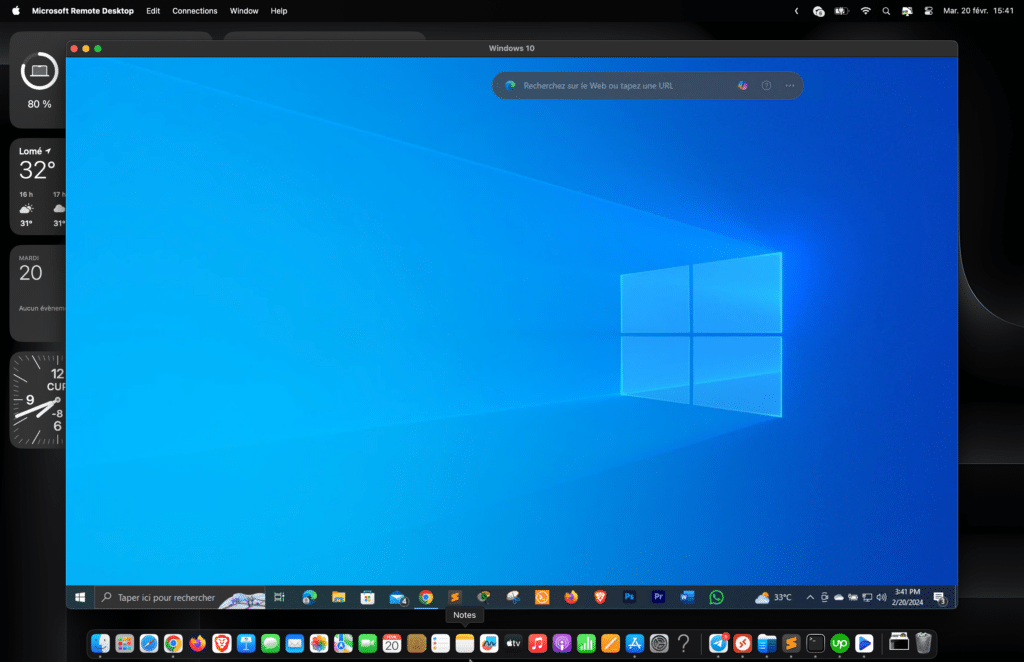
Conclusion
Thanks to Remote Desktop Protocol (RDP) and the Microsoft Remote Desktop application on MacOS, it’s easy and convenient to access a Windows computer from your Mac.
Whether for remote working, technical support or any other task requiring remote control, RDP offers you an efficient solution for staying connected to your Windows devices wherever you are.
Simply follow the steps above and enjoy simple, secure access to your Windows computers from your Mac.