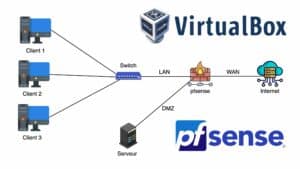In this article, we’ll explore the basic configuration of IP addresses on pfSense’s LAN, WAN and DMZ interfaces. We also set up a DHCP server to automatically distribute IP addresses to devices on the local network.
In a previous article, we covered the installation of pfSense on VirtualBox, an open-source operating system based on FreeBSD. It is designed for use as a firewall, router and VPN access point. Now we’ll concentrate on configuring IP addresses and the DHCP server in this environment.
Network topology
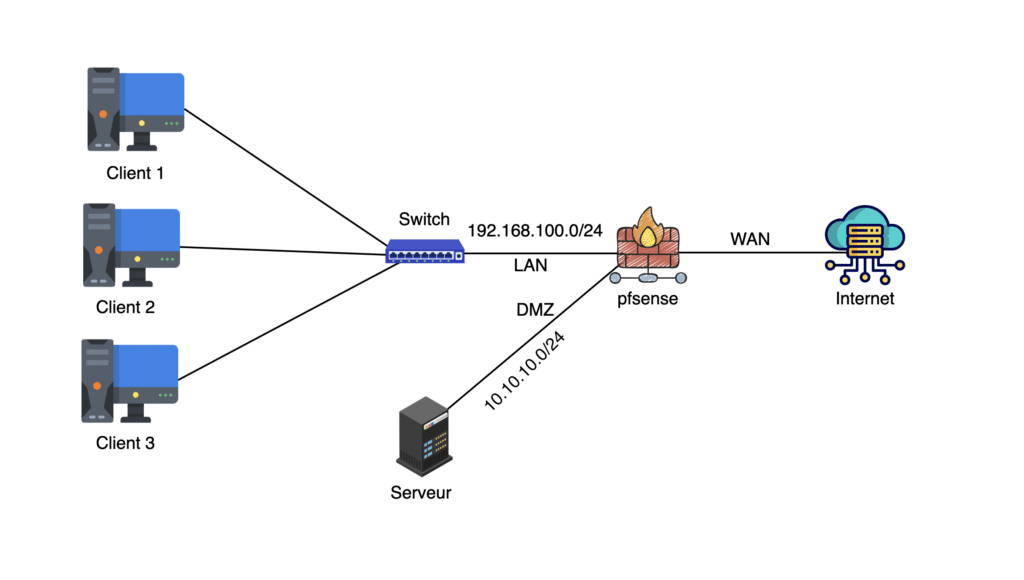
Our topology includes pfSense’s LAN, WAN and DMZ interfaces, with specific IP addresses for each. The LAN is for customers, while the DMZ is for servers and administration workstations.
It’s essential to note that all local network (LAN) traffic must pass through pfSense before going outside.
Similarly, all incoming data streams from outside the company must also pass through pfSense before reaching internal network devices.
Network interface configuration
To begin with, we add a new network card to VirtualBox, which we configure as a DMZ network with the IP address specified in our topology.
Next, we configure the three pfSense network cards, assigning the LAN, WAN and DMZ interfaces to the correct adapters in VirtualBox.
IP address configuration
We manually configure the IP address of the DMZ interface in pfSense, as well as the IP address ranges for the DHCP server on the LAN and DMZ interfaces.
Testing and Verification
Once the configurations are complete, we start the clients and check that they are receiving the correct IP addresses from the DHCP server. We also test connectivity between customers and pfSense to make sure everything is working properly.
Conclusion
Configuring IP addresses and the DHCP server in pfSense is essential for network operation and security. By following the steps described in this article, you’ll be able to effectively configure these parameters in your pfSense environment.
If you have any questions or comments, please feel free to share them in the comments section below. And don’t forget to subscribe to our channel for more tutorials on configuring and managing computer networks.