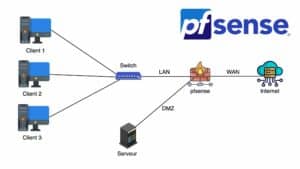Would you like to explore pfSense in a laboratory environment to better understand its features and potential? In this article, we’ll guide you through the process of configuring a pfSense LAB with VirtualBox, a popular virtualization platform.
If you don’t know how pfsense works, please read the article below before continuing.
How does pfSense work in your network?
Follow these simple steps to create your own pfSense test environment:
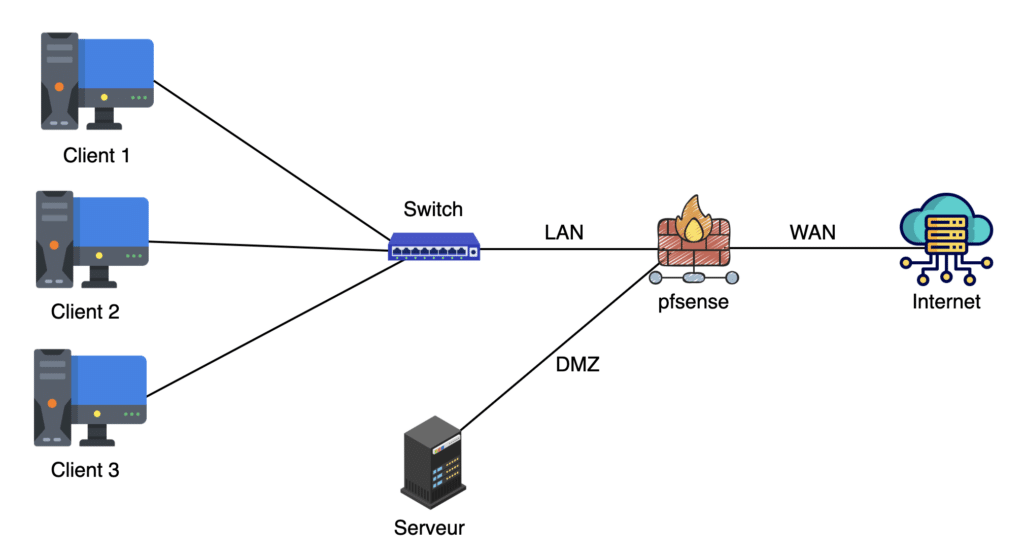
Step 1: Preparing hardware and software
Before you start, make sure you have a computer capable of running VirtualBox and download the pfSense ISO image from the official website.
Make sure you have enough memory and disk space to create virtual machines.
Step 2: Create a virtual machine for pfSense
Open VirtualBox and create a new virtual machine. Give the machine a name and select the downloaded pfsense ISO file.
Select “Other” as OS type and choose “FreeBSD (64-bit)” as version.
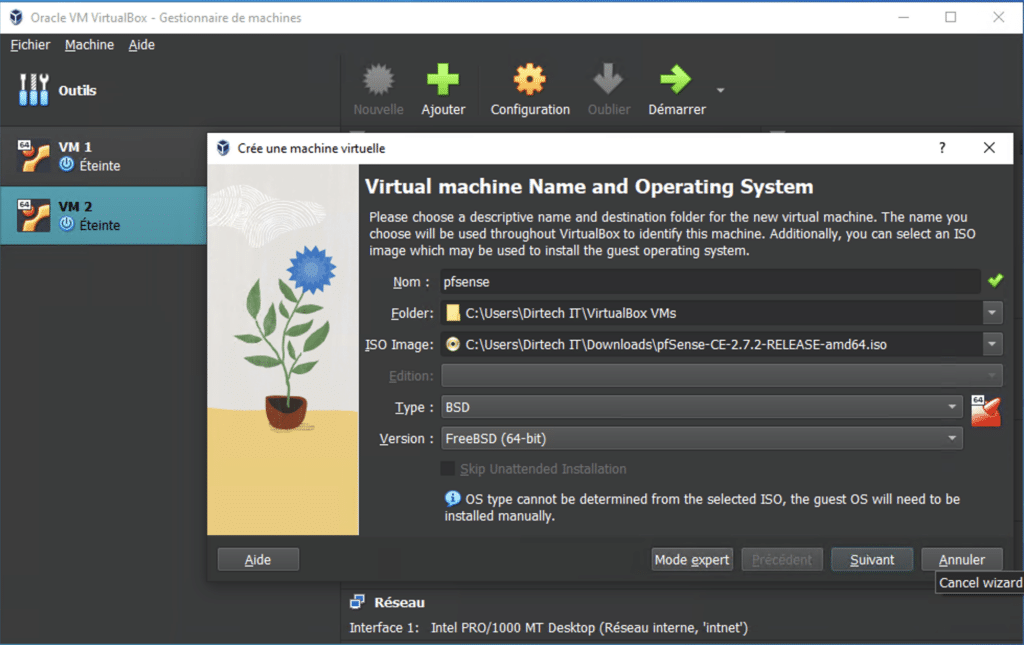
Allocate sufficient memory and disk space for the virtual machine.
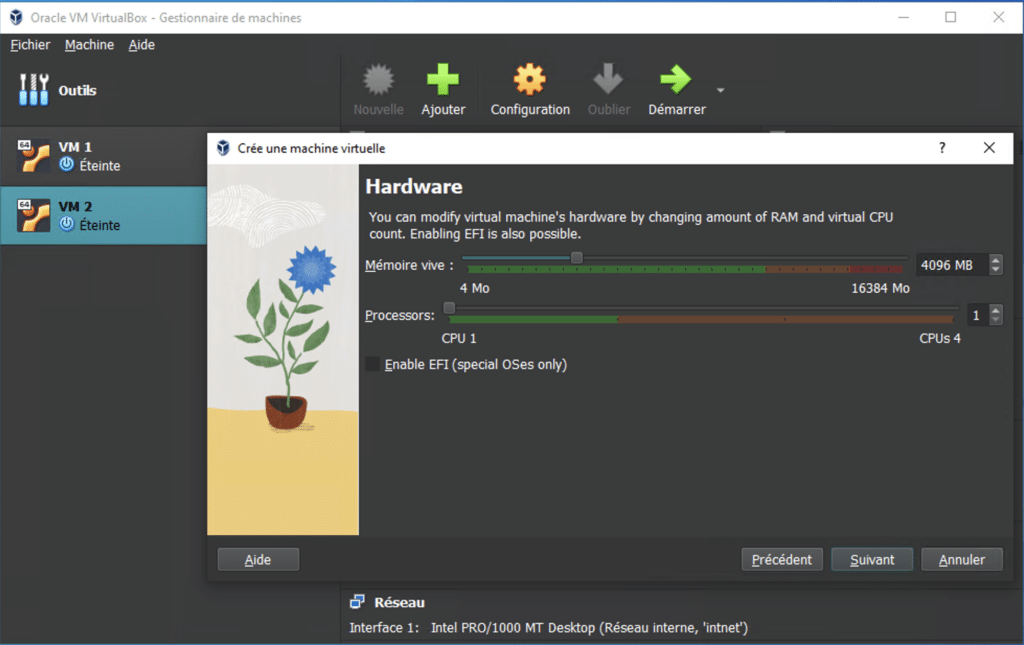
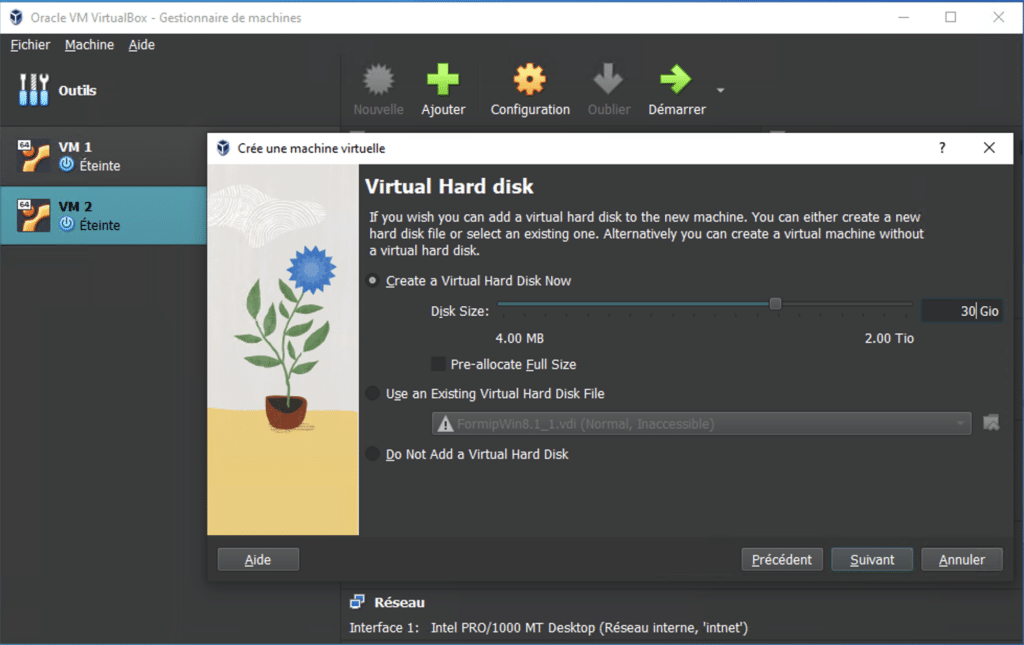
Finish creating the virtual machine.
Step 3: Network configuration in VirtualBox
Understanding VirtualBox network settings
In the virtual machine settings, configure the network using 3 network cards:
Add a network adapter in NAT mode to enable pfSense to access the Internet.
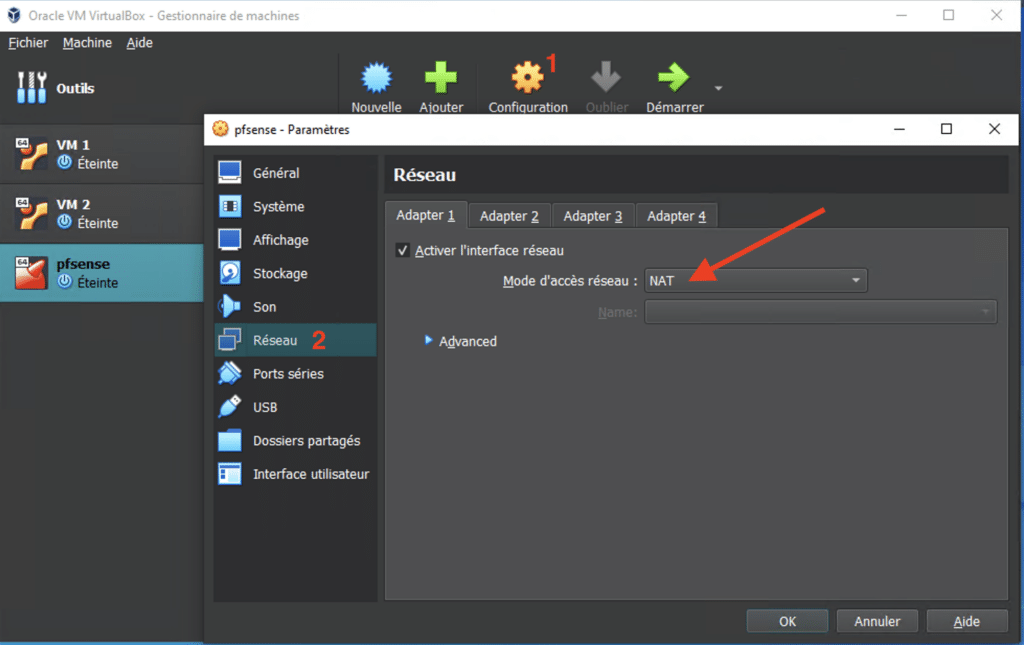
The other two network cards in internal network mode to create a virtual private network for pfSense.
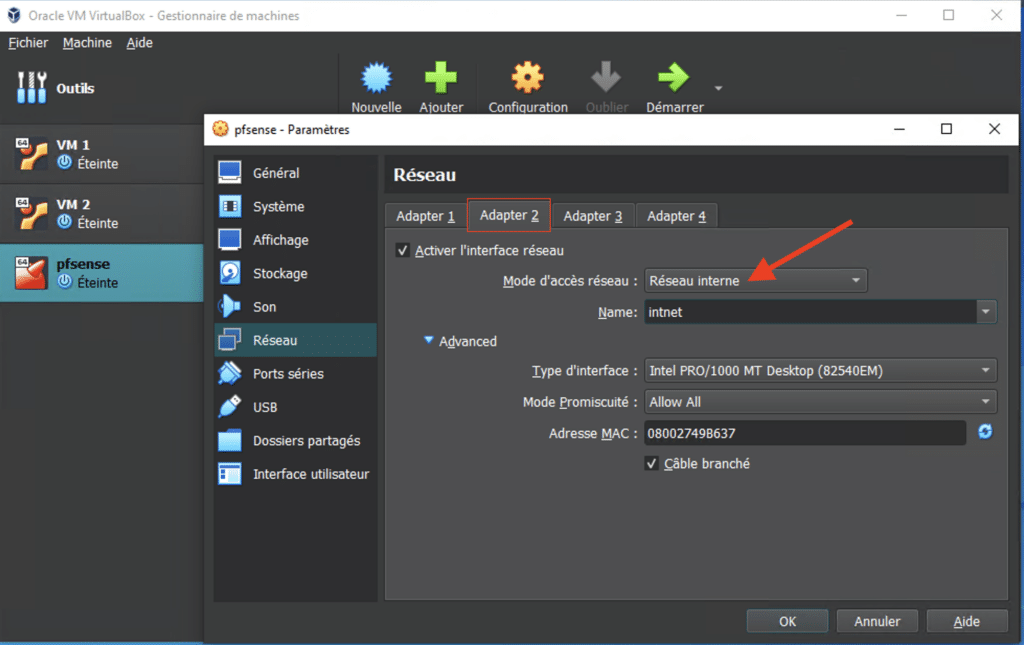
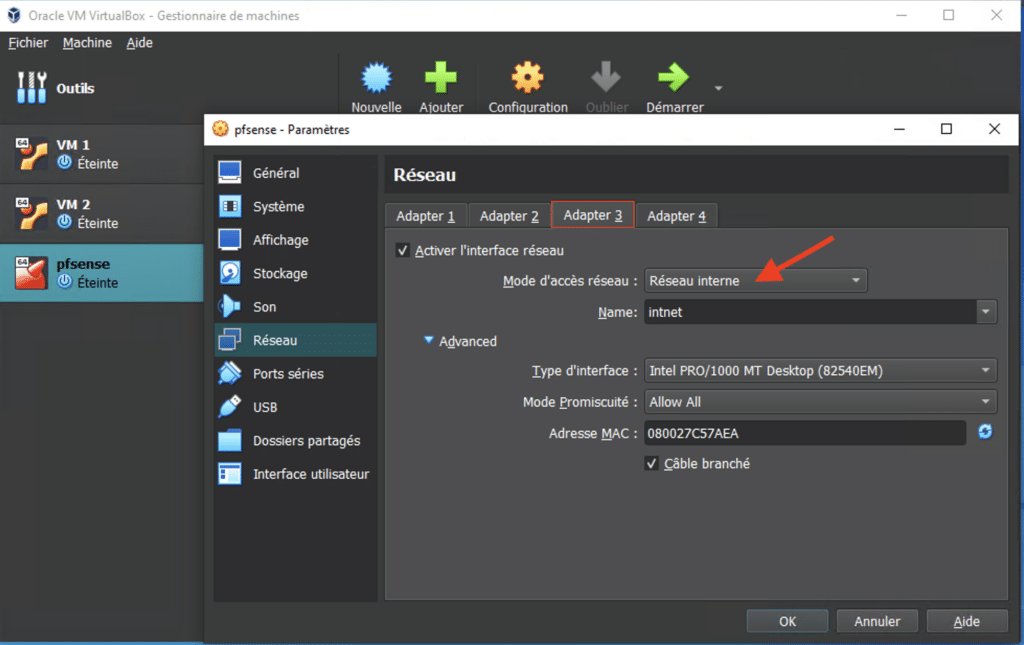
Step 4: Install and configure pfSense
Launch the virtual machine and follow the instructions to install pfSense.
Confirm conditions of use.
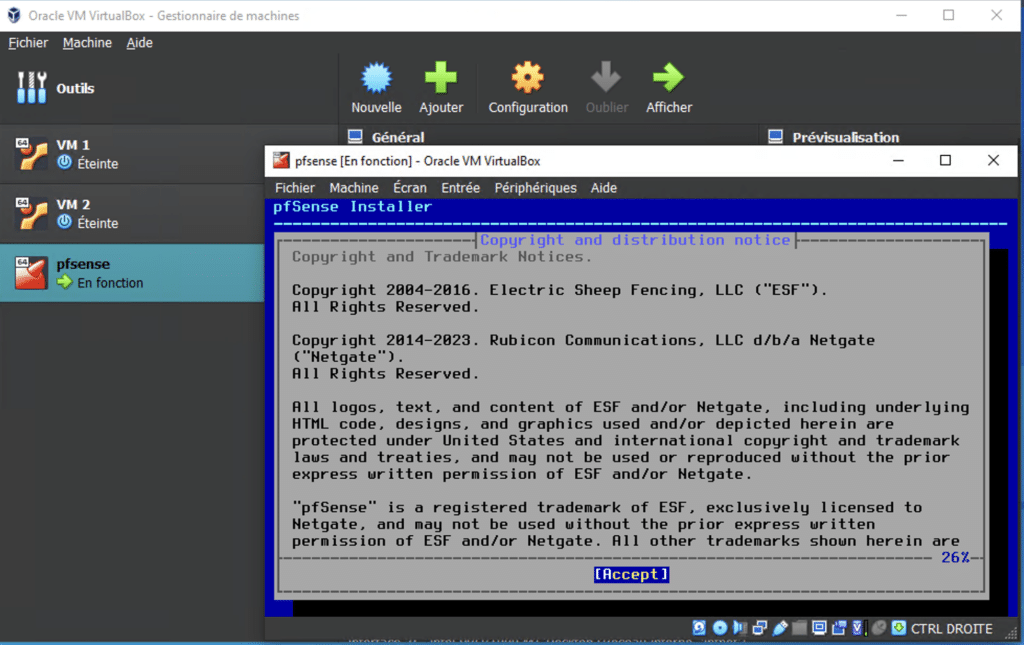
Select Install, then continue.
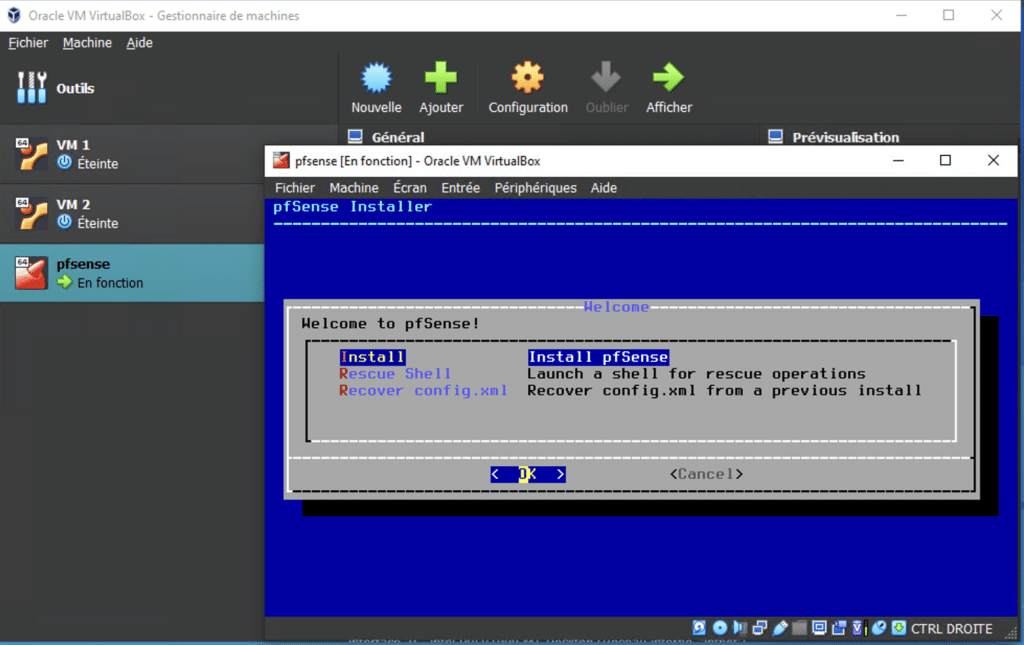
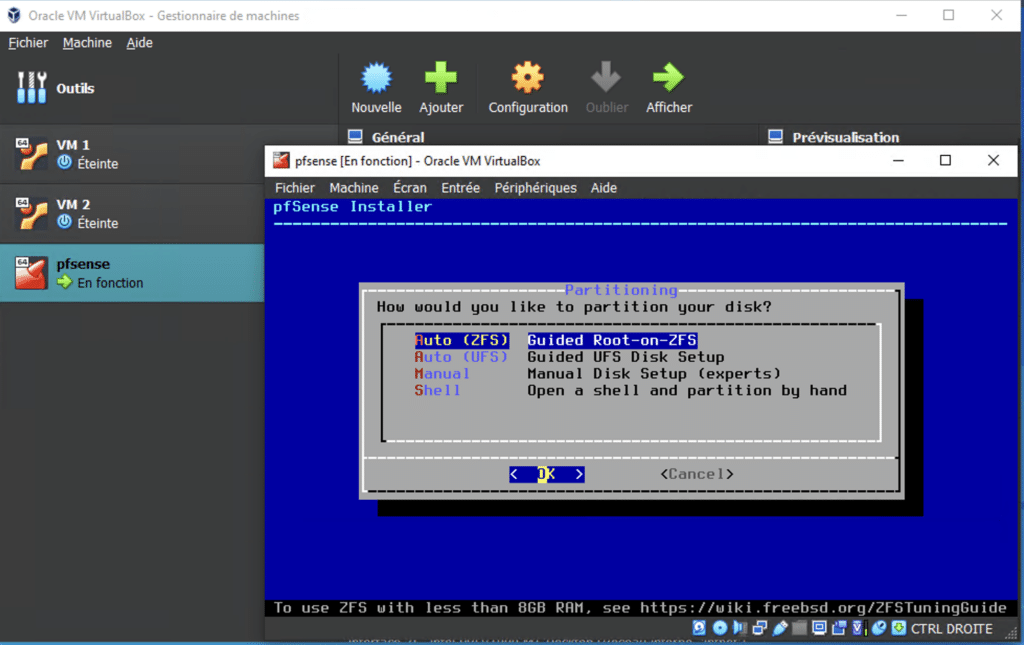
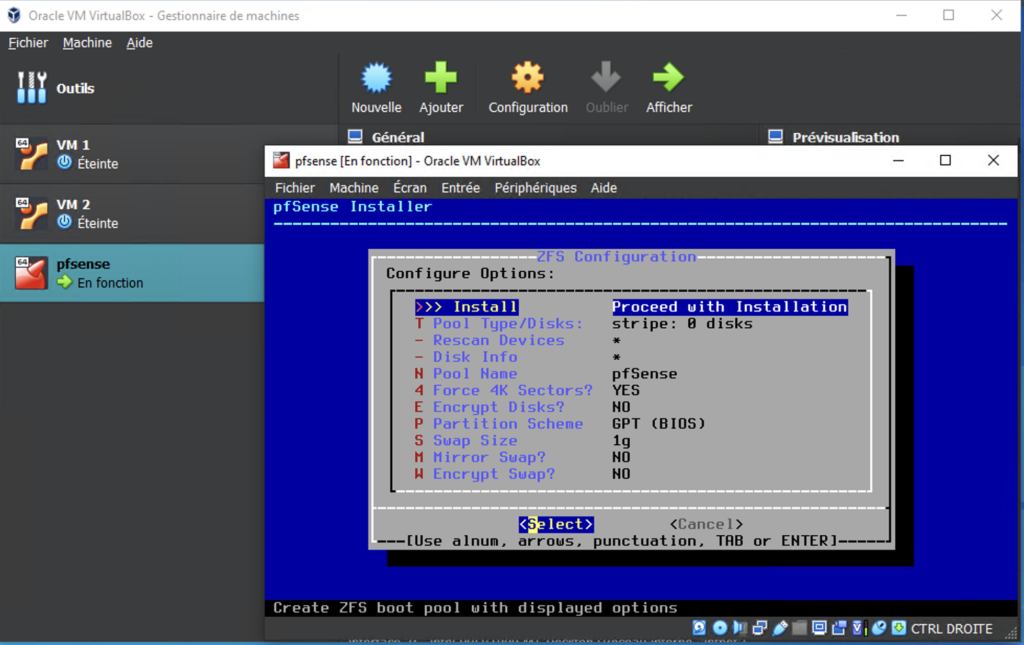
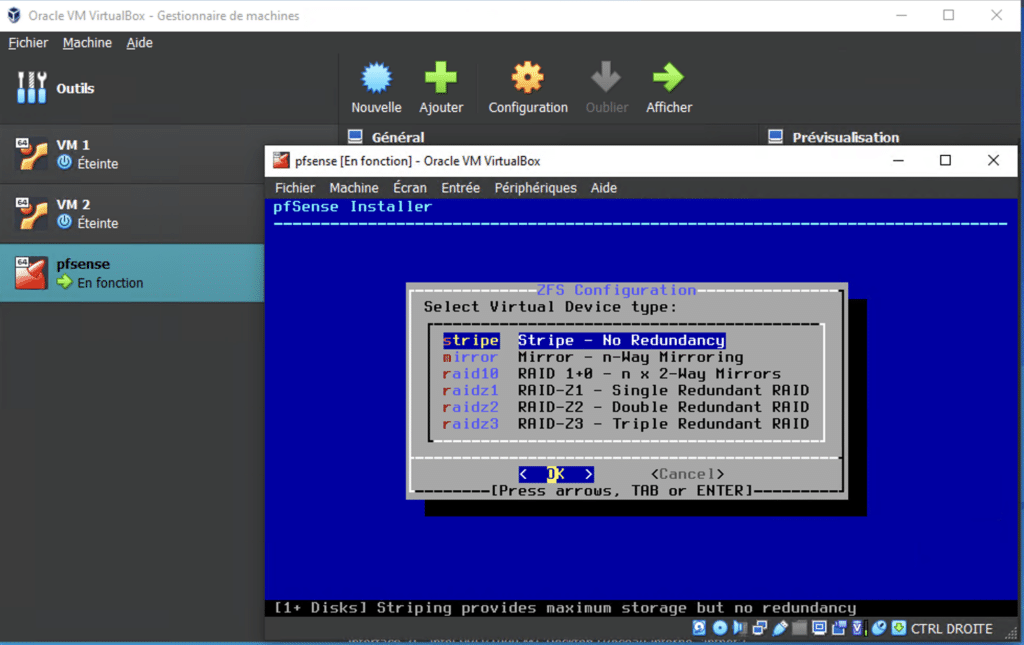
Press the space bar to select the destination disk and continue.
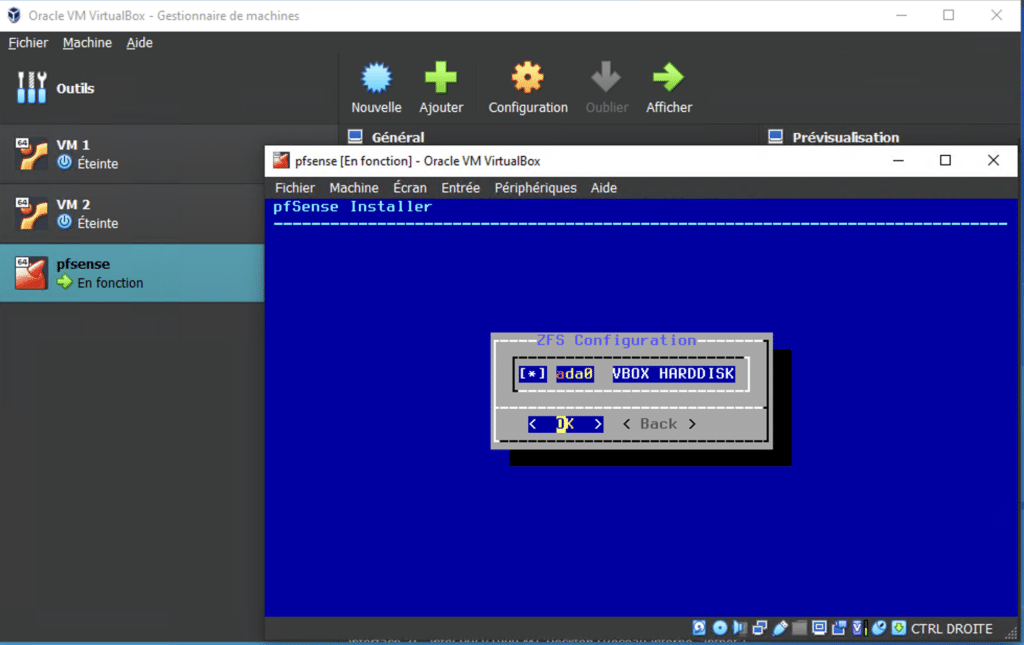
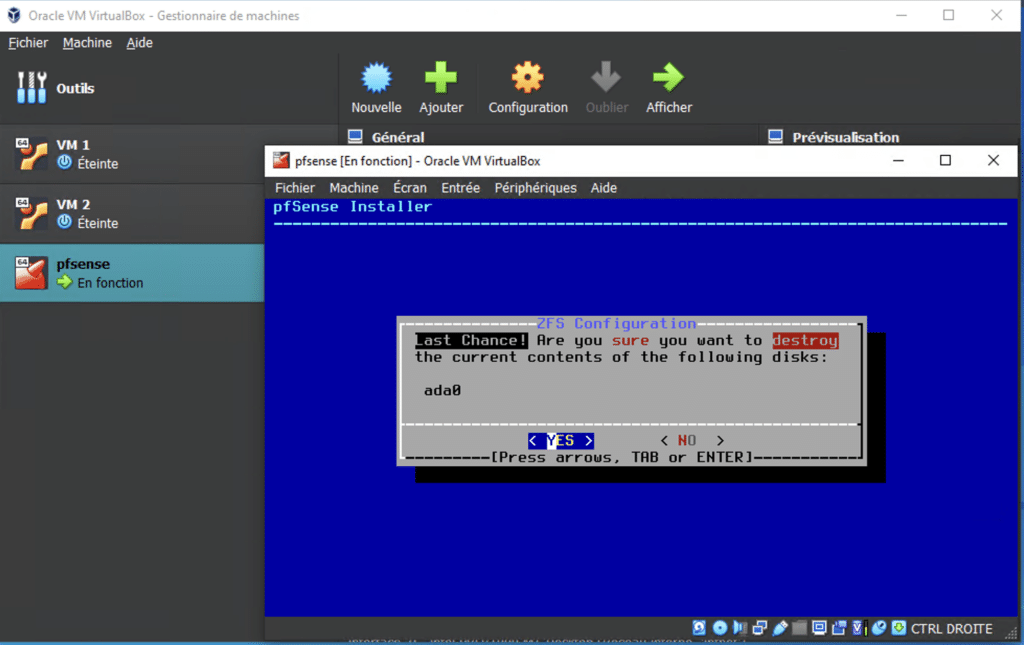
Wait for the installation to finish, then reboot the machine.
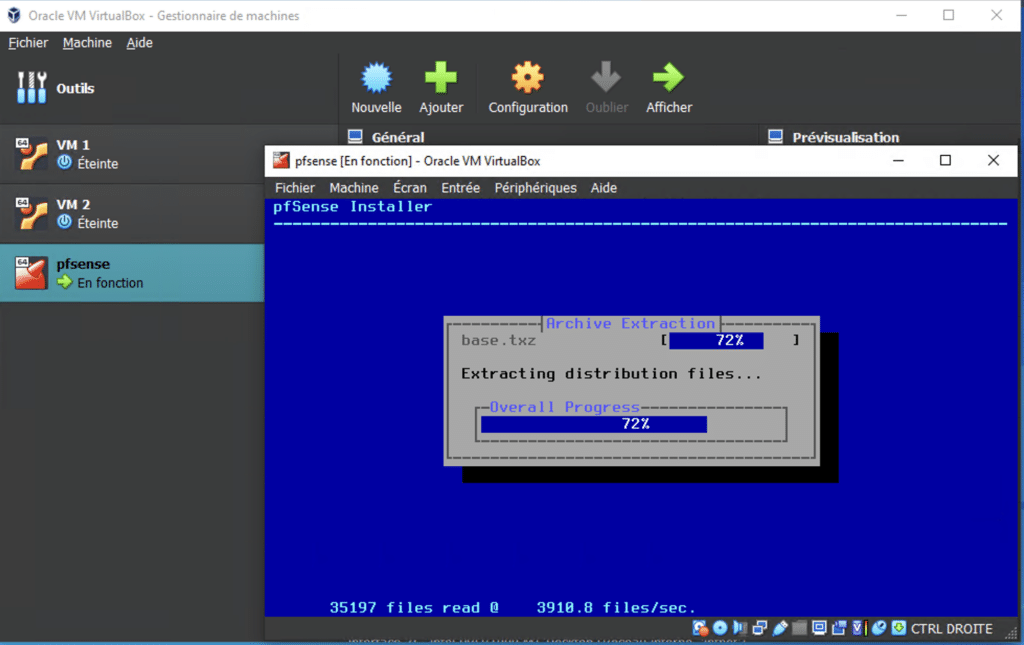
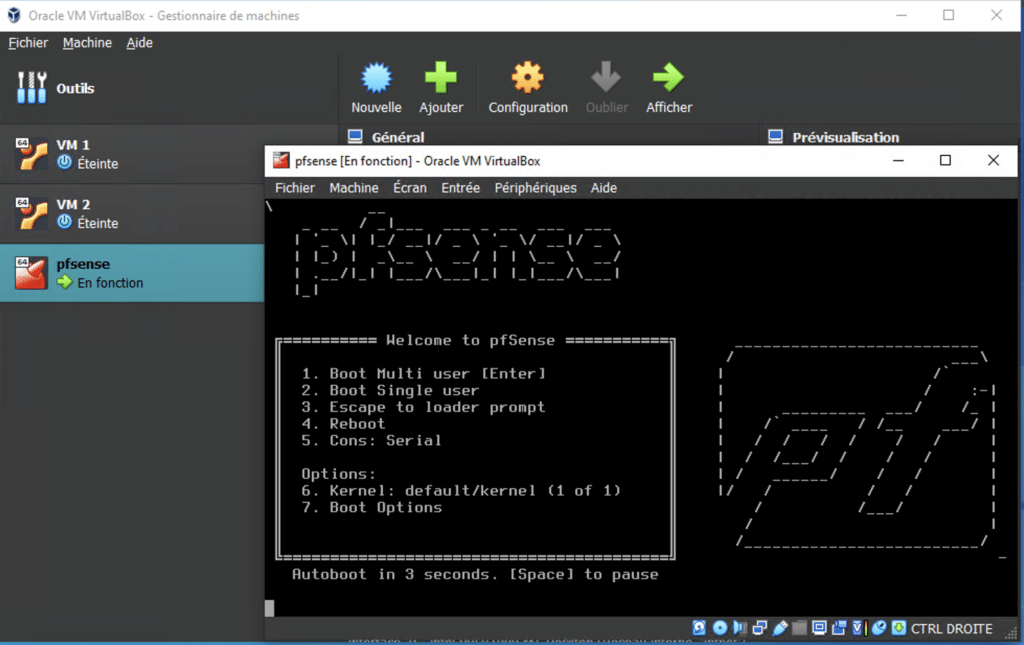
Shut down the virtual machine and remove the installation disk.
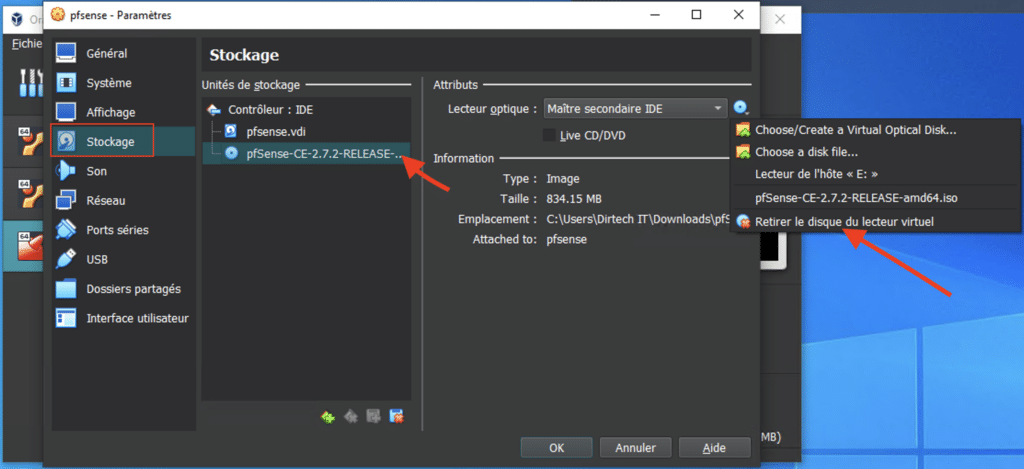
Now start pfsense normally.
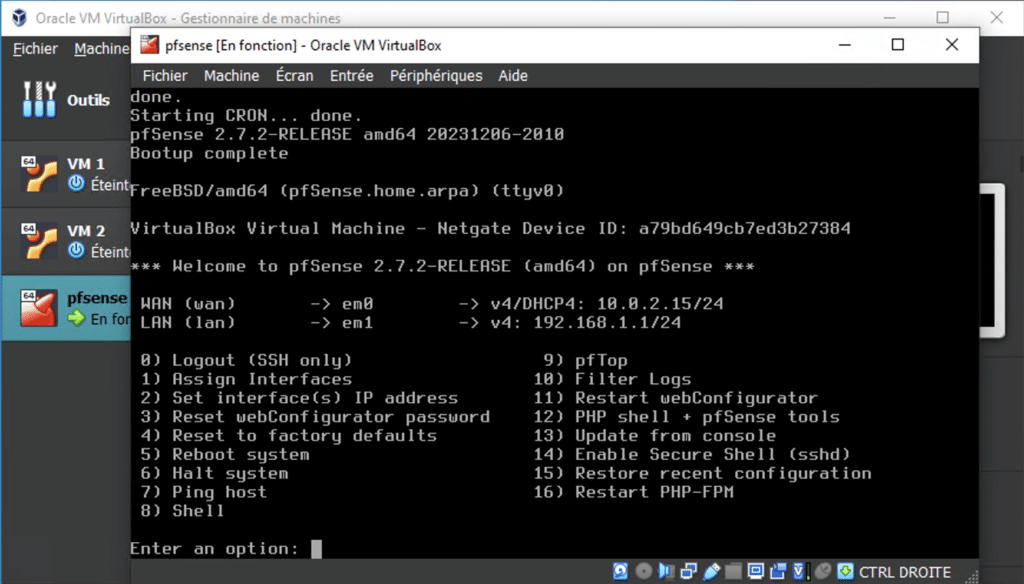
Once installation is complete, configure the network interfaces according to your needs.
For the configurations, we installed an Ubuntu client as a virtual machine.
Configure the network card in internal network mode to connect to the pfSense virtual private network.
Your client machine should automatically receive an IP address via the pfsense DHCP server.
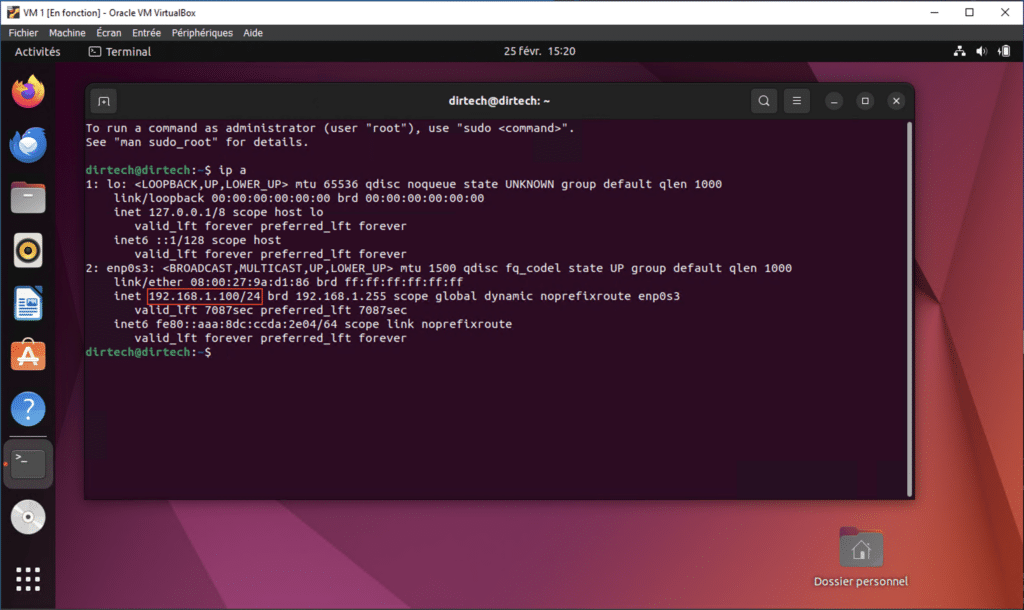
Step 5: Configure firewall rules
Use the pfSense web interface to access the management interface. Type the pfsense IP address in the search bar.
Click on advanced and accept to continue.
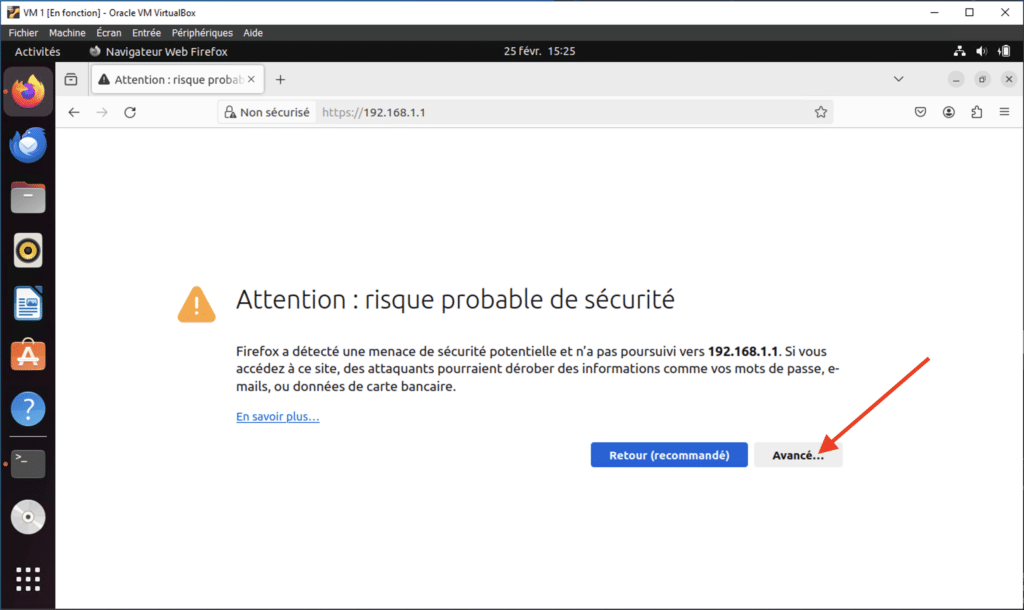
Use admin as username and pfsense as default password.
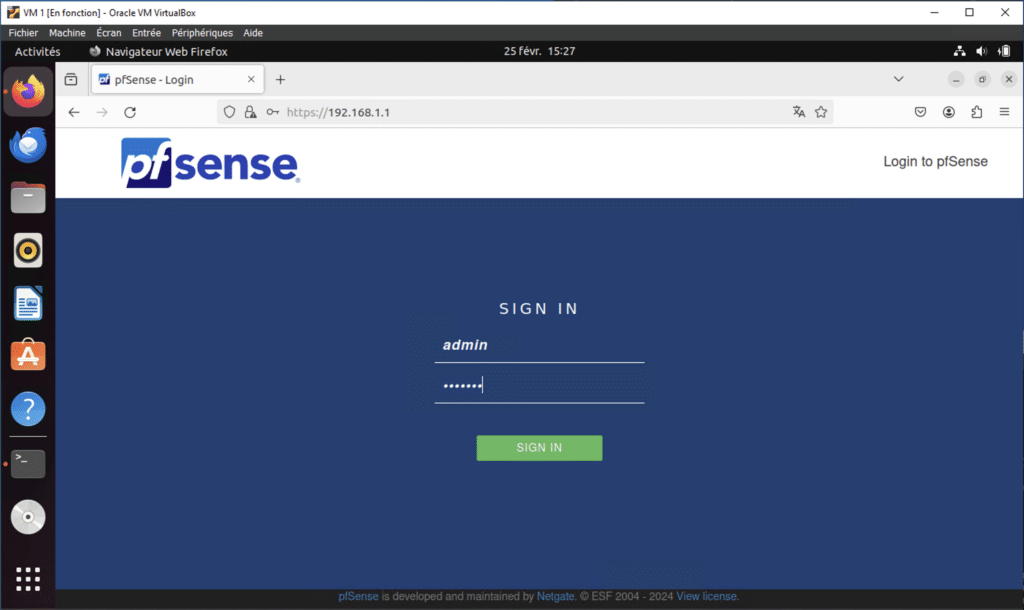
Once you’re logged in, the first thing to do is change the admin password.

Congratulations, you’ve successfully installed pfsense.
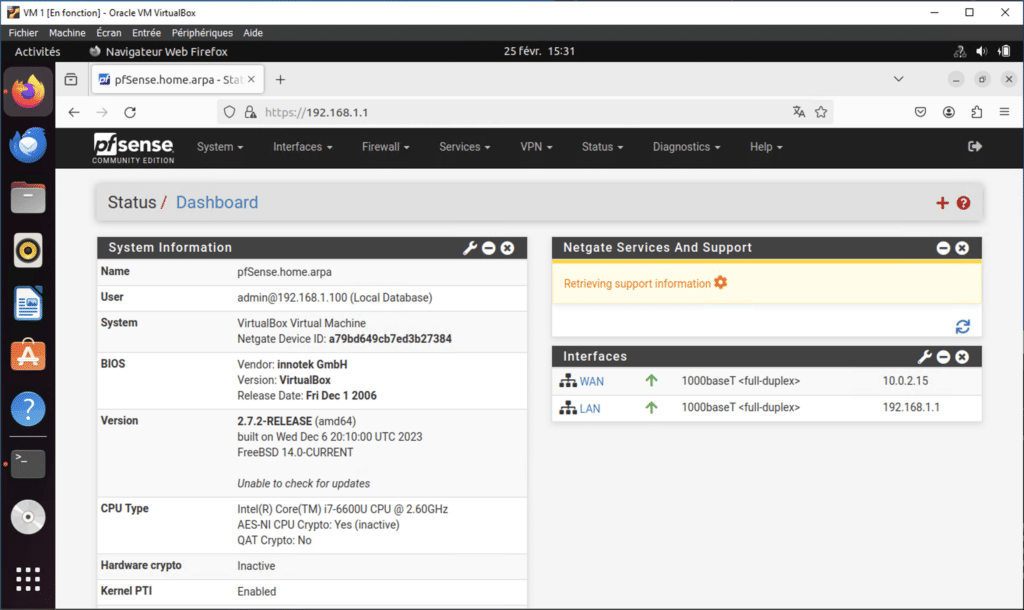
You can define rules to allow or block traffic based on IP address, port, protocol and so on.
Step 6: Testing and validation
Once configured, test pfSense by sending traffic through the firewall.
Check that firewall rules are working as intended, and that traffic is correctly filtered and directed.
Conclusion
In short, setting up a pfSense lab with VirtualBox is a valuable step for anyone wishing to deepen their knowledge of network security.
This experience will enable you to explore the advanced features of pfSense in a controlled environment, improving your skills and understanding of how it works.
Whether for professional or personal reasons, setting up a pfSense lab offers you an exciting opportunity to explore and learn, while strengthening your network security expertise.
FAQs
Why should I set up a pfSense laboratory?
Setting up a pfSense lab lets you explore pfSense features in a secure, controlled environment, without risking damage to your production network.
It also gives you valuable hands-on experience in configuring and managing a firewall.
What are the advantages of using VirtualBox to create a pfSense lab?
VirtualBox is a free, user-friendly virtualization platform, making it an excellent choice for setting up a pfSense lab.
It lets you easily create and manage virtual machines, as well as simulate different network scenarios.
What are the hardware requirements for setting up a pfSense lab with VirtualBox?
Hardware requirements depend on the size and complexity of your laboratory.
In general, you’ll need a computer with enough memory and disk space to run VirtualBox and several virtual machines.
What test scenarios can I simulate in a pfSense laboratory?
You can simulate a variety of network scenarios, such as configuring firewall rules, managing bandwidth, creating virtual private networks (VPNs) and much more.
This allows you to test and validate different configurations and security policies before deploying them in a production environment.