Managing a web server can sometimes be a complex and tedious task, especially for inexperienced system administrators. Well, Virtualmin comes to the rescue, offering a complete solution to simplify the management of your Ubuntu 22.04 server. In this article, we’ll look at how to install and configure Virtualmin on an Ubuntu server to manage your web infrastructure.
What is Virtualmin?
Virtualmin is a Webmin-based web server control panel designed to simplify the management of Linux servers.
Whether you’re a seasoned system administrator or a beginner, Virtualmin offers a user-friendly interface and advanced features to help you manage every aspect of your web server.
Webmin vs Virtualmin: What’s the difference?
Virtualmin installation requirements
Before you start installing Virtualmin on your Ubuntu 22.04 server, please make sure you have the following items:
- A server (VPS or dedicated) with Ubuntu 22.04 installed.
- SSH access to your server.
- Stable Internet connection.
Virtualmin installation steps
System update
Start by updating your Ubuntu system with the following commands:
sudo apt update & sudo apt upgradeDownload installation script
Download the Virtualmin installation script using the appropriate command for your operating system.
wget https://software.virtualmin.com/gpl/scripts/virtualmin-install.shRunning the script
Run the Virtualmin installation script and follow the on-screen instructions to install Virtualmin and all its dependencies.
sudo sh virtualmin-install.shConfirm with Yes to begin installation.
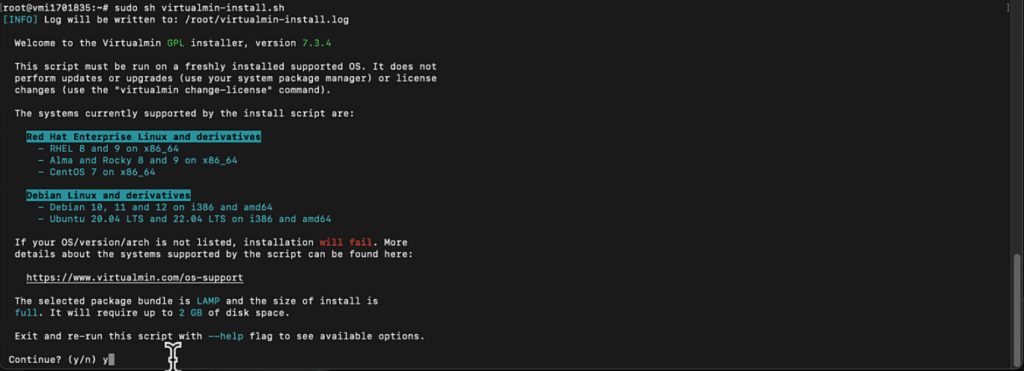
Wait for installation to finish.
Initial configuration
Once installation is complete, open your web browser and access Virtualmin’s web interface using your server’s IP address and port 10000.
Log in with your server’s login details. Server username and password.
Follow the initial configuration steps to set the basic parameters.
Finalizing the configuration
Once you’ve set the initial parameters, follow the additional steps to configure advanced options. Such as performance monitoring, database and email account management, spam filtering configuration, etc.
Conclusion
Virtualmin makes managing your Ubuntu 22.04 web server easier and more efficient than ever.
Whether you want to host a single website or several, Virtualmin gives you the tools you need to succeed.
Follow the installation and configuration steps described in this article and start taking advantage of all the features Virtualmin has to offer.
Resources
Full Virtualmin documentation can be found on the official website.



