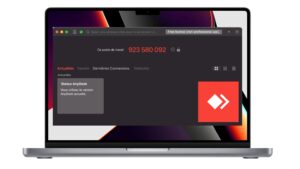Discover a new dimension of efficiency and performance by installing Rocky Linux on your Apple Silicon Mac. In this guide, we’ll take you through the simple steps involved in installing Rocky Linux on your Mac environment. Opening up a world of possibilities for your projects and your productivity. Follow us as we explore this new technological adventure.
Step 1: Preparation
Before diving into the installation of Rocky Linux on your Apple Silicon M1/M2/M3 :
- Make sure you have enough free disk space
- Download the Rocky Linux ARM64 (aarch64) ISO image from the official website.
- Download UTM on the official website.
Once you’ve completed these preliminary steps, you’ll be ready to take the next steps in this exciting transformation of your Mac.
Step 2: Create the virtual machine
In UTM, start the process of creating your virtual machine by selecting “Create a new Virtual Machine”.
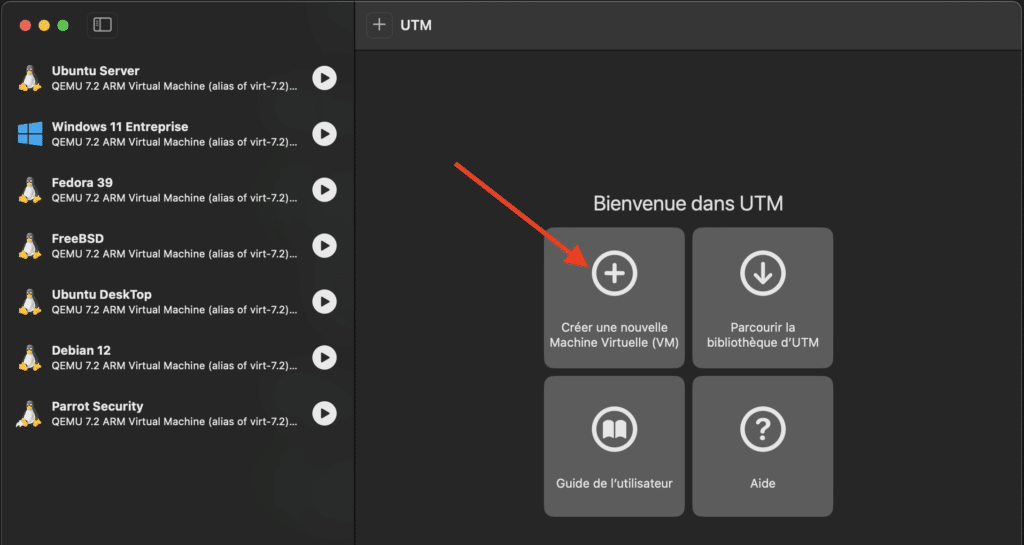
Choose the right architecture for your Apple Silicon Mac.
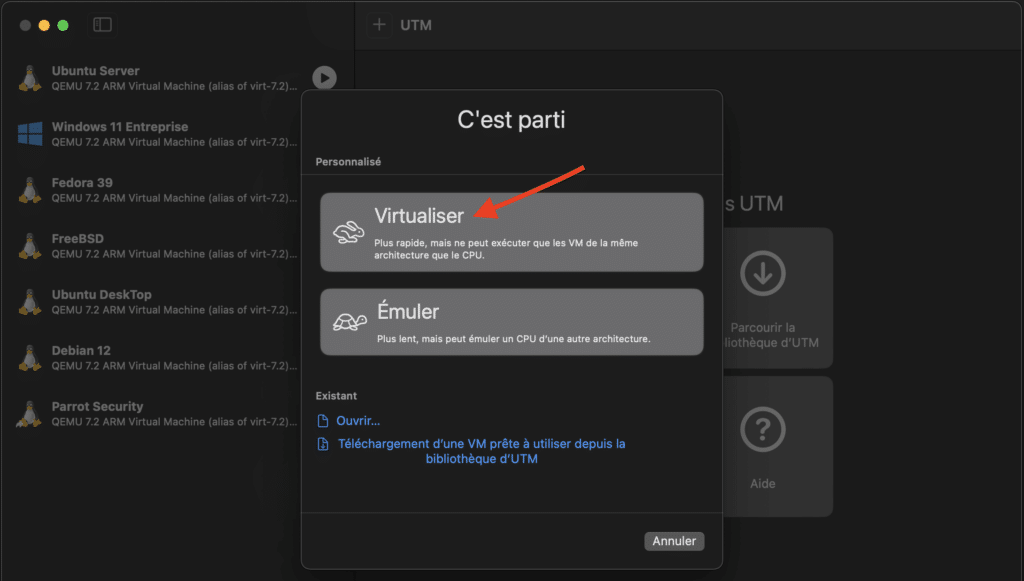
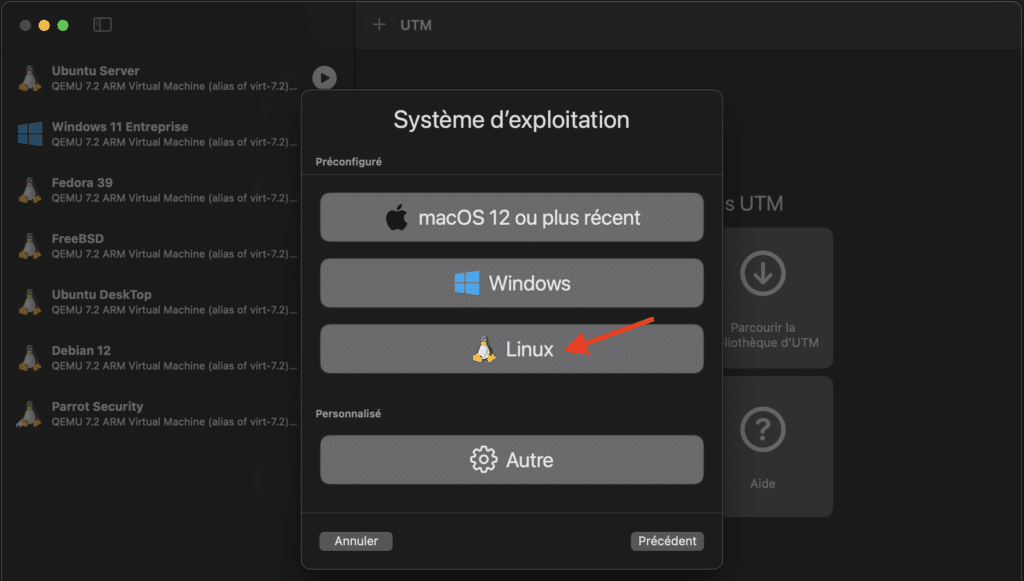
Follow the instructions to choose the Rocky Linux ISO file, set the amount of memory, disk space and other parameters according to your specific needs.
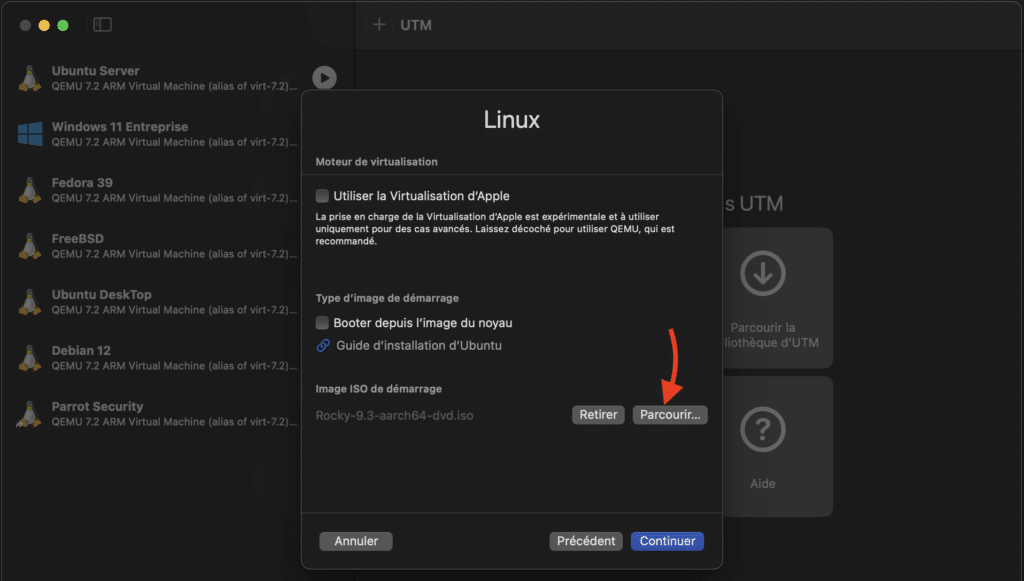
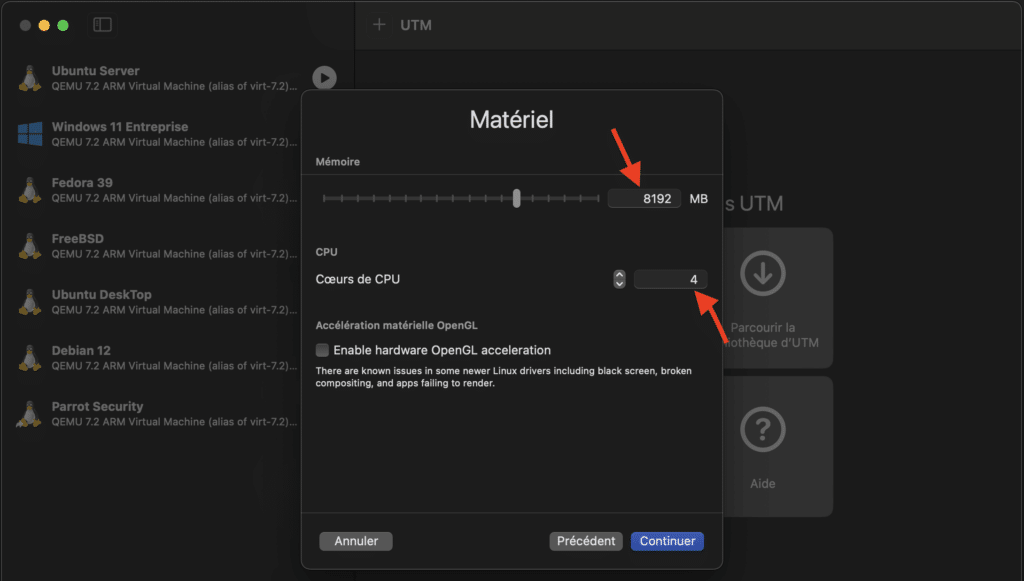
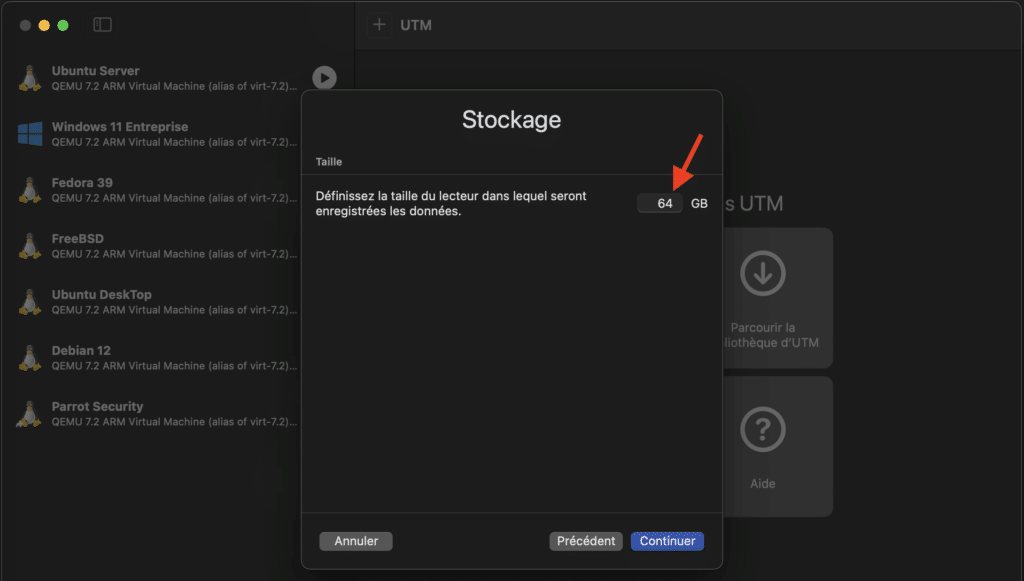
Give your virtual machine a name and tick to open the VM settings.
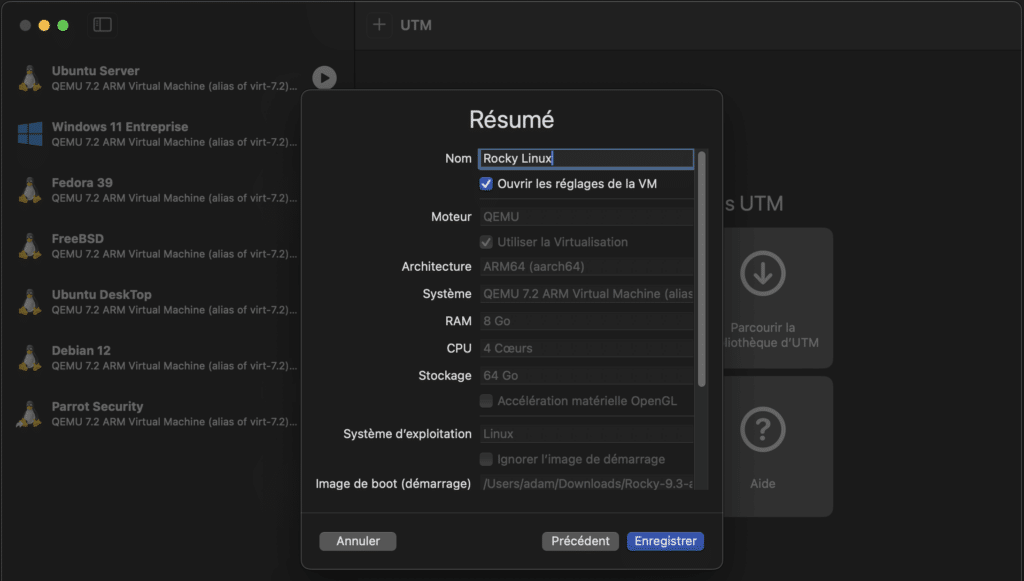
Set the network card to Bridge network mode to enable the VM to connect to your network.
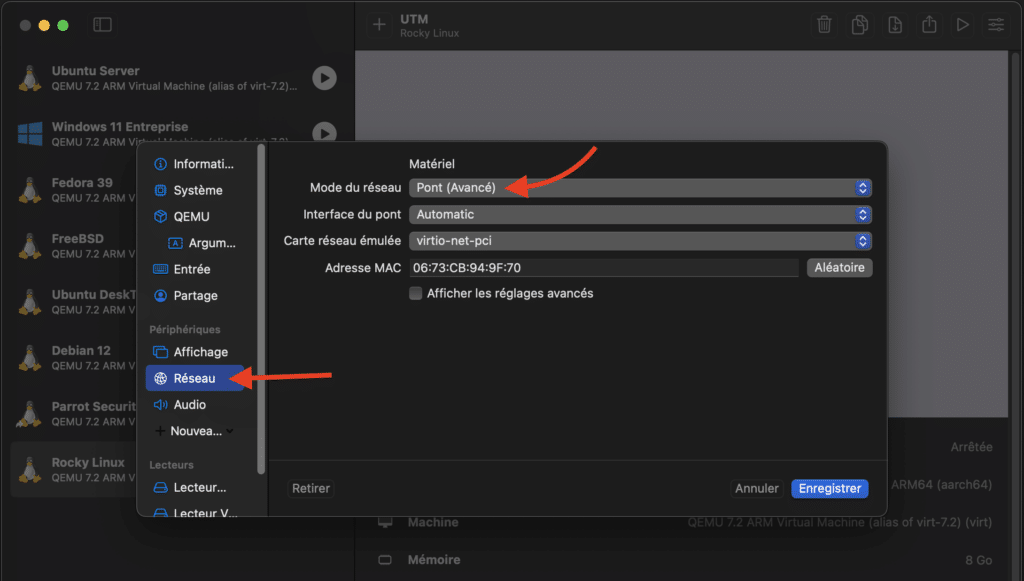
Once the settings are complete, you’re ready to move on to the next stage of Rocky Linux installation.
See also: Install Fedora on a Mac M1/M2/M3 with UTM
Step 3: Install Rocky Linux on UTM
Once you’ve configured your virtual machine, launch it.
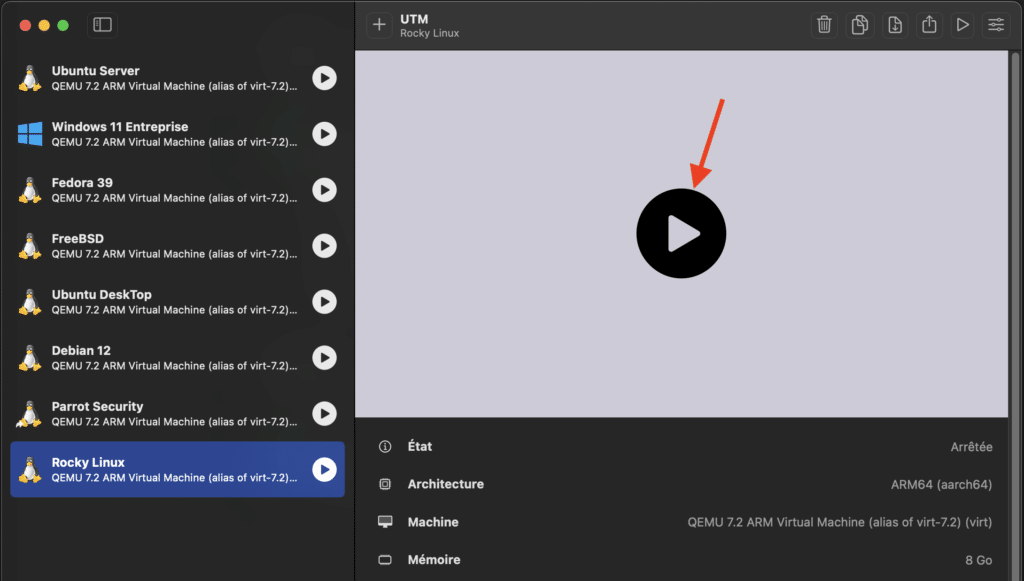
Select Install Rocky Linux.
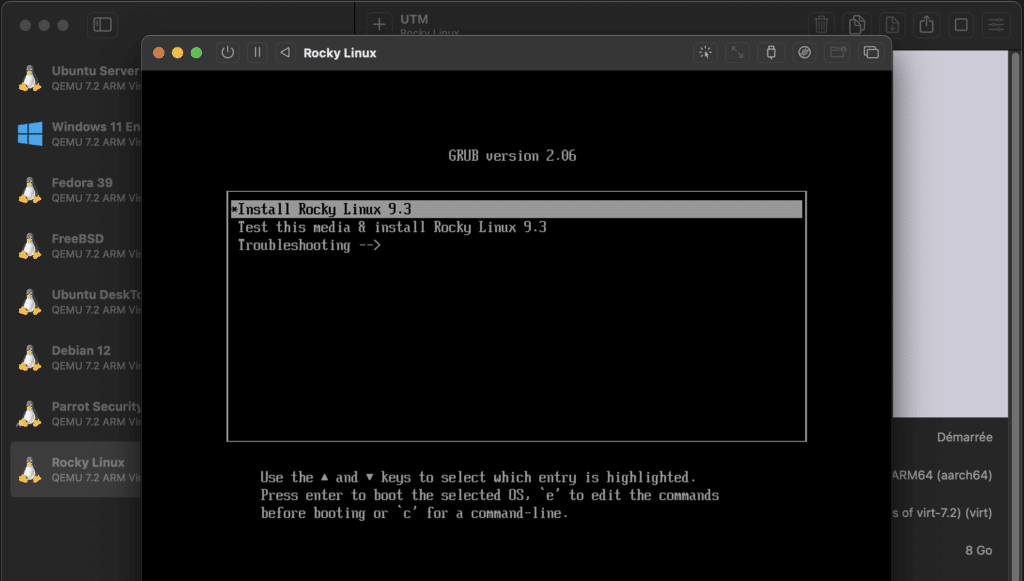
You’ll be guided through the Rocky Linux installation process, where you can choose your language.
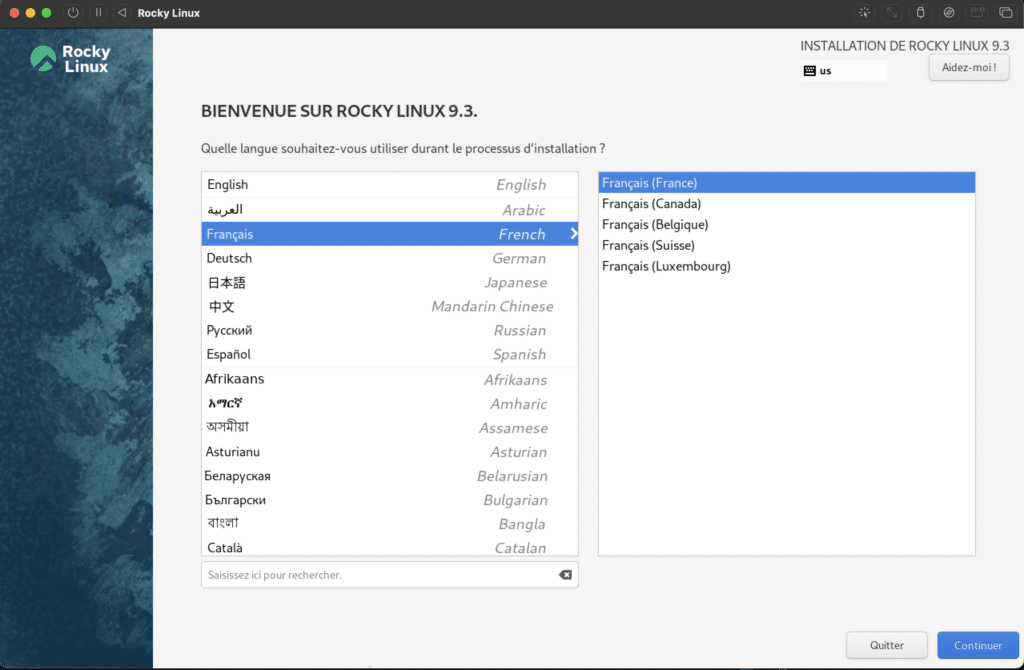
Click on System (Installation Destination) then select the target disk for installation.
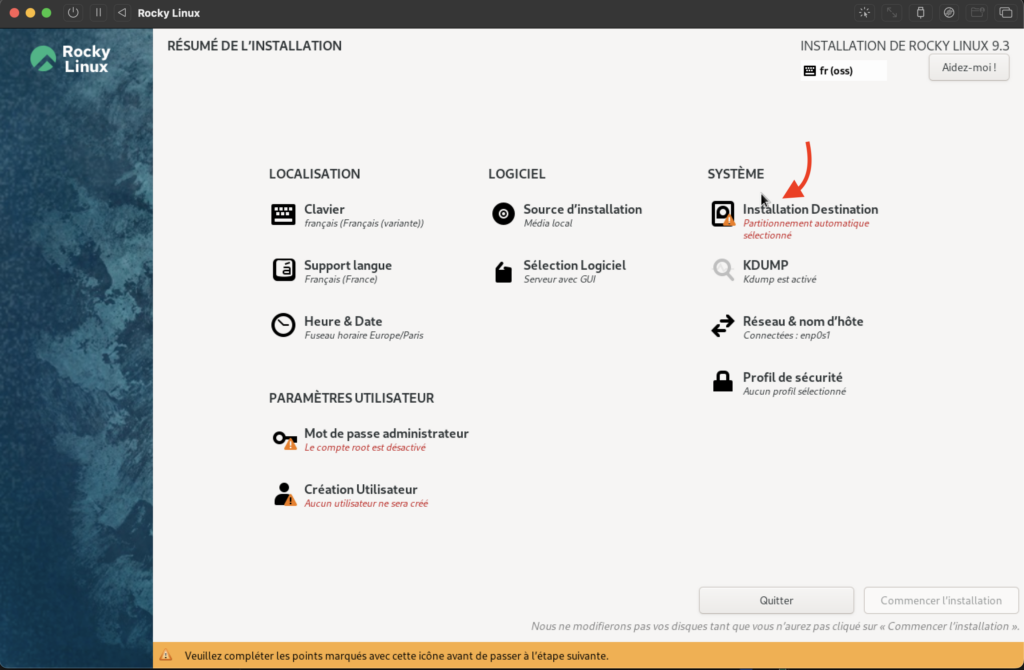
Set the administrator password and create a user if you wish.
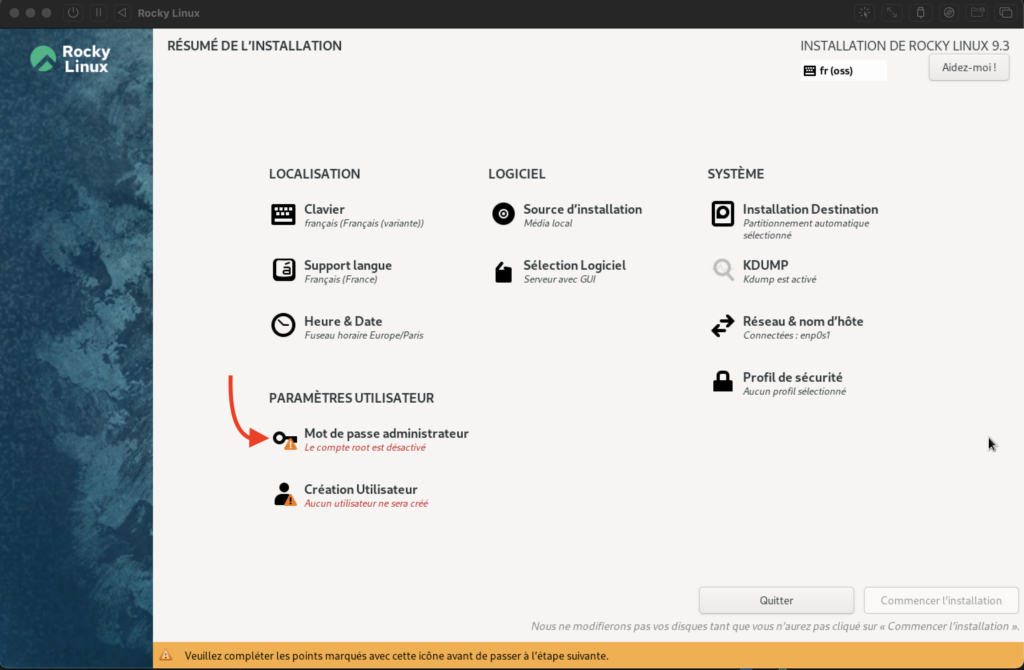
Set the time zone and other system parameters, then begin installation.
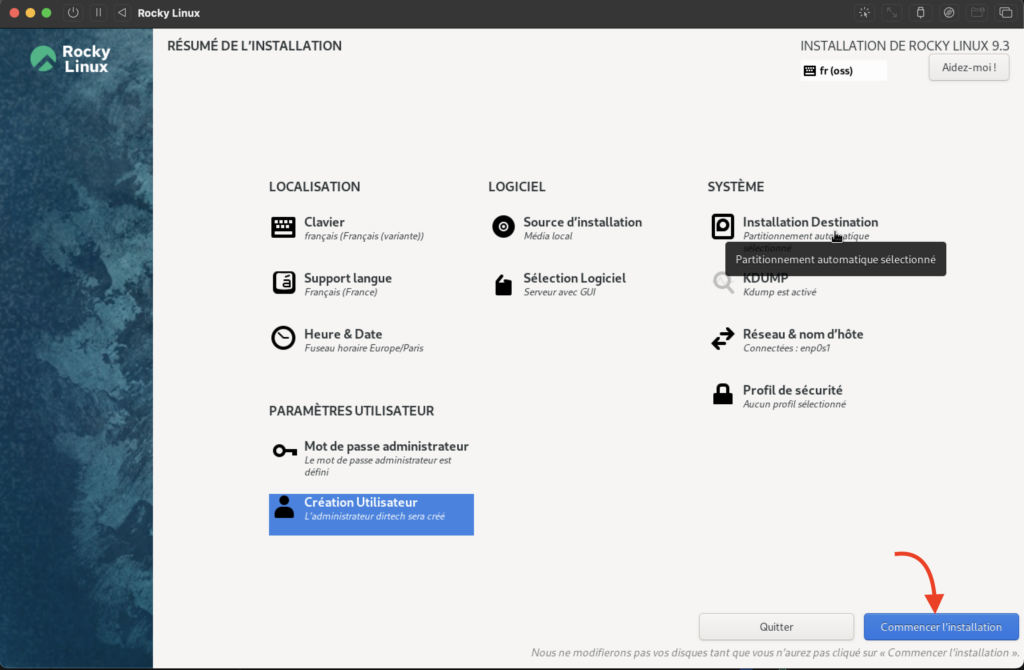
Follow the on-screen instructions carefully and let the installation wizard do the rest.
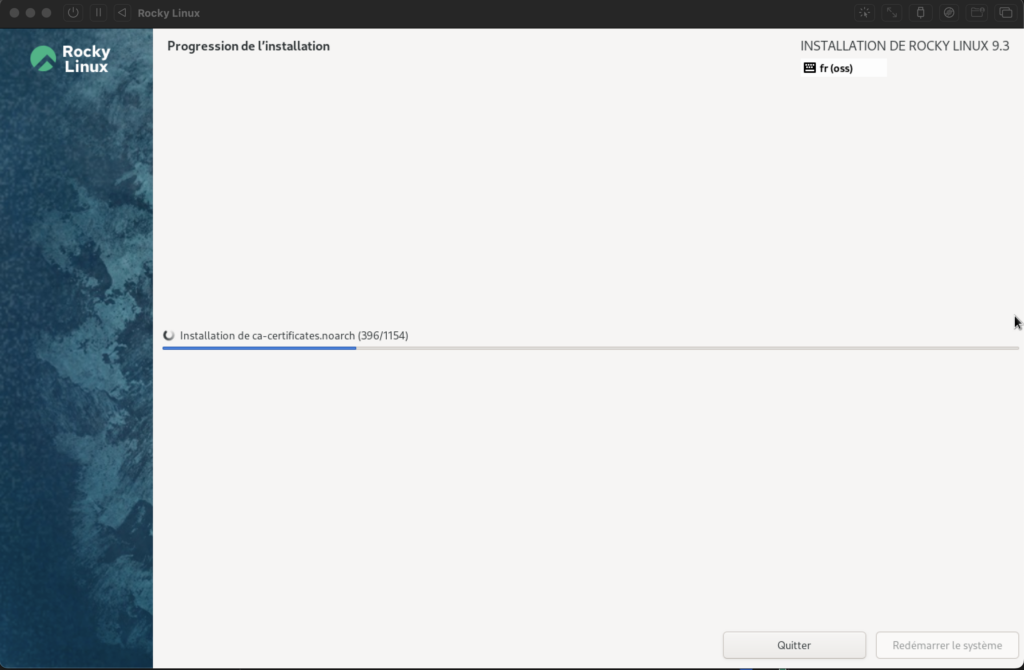
Once the installation is complete, you’re ready to explore and use Rocky Linux on your Apple Silicon Mac via UTM.
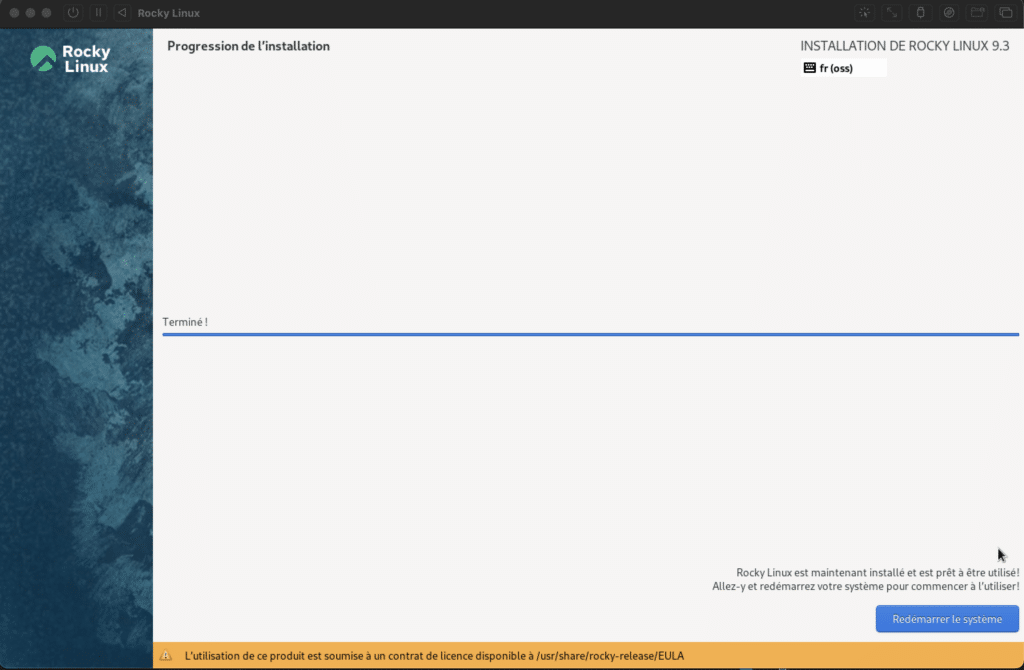
Step 4: Launch Rocky Linux
Once Rocky Linux installation is complete, restart your virtual machine in UTM. Don’t forget to remove the installation disk (switch off the machine first).
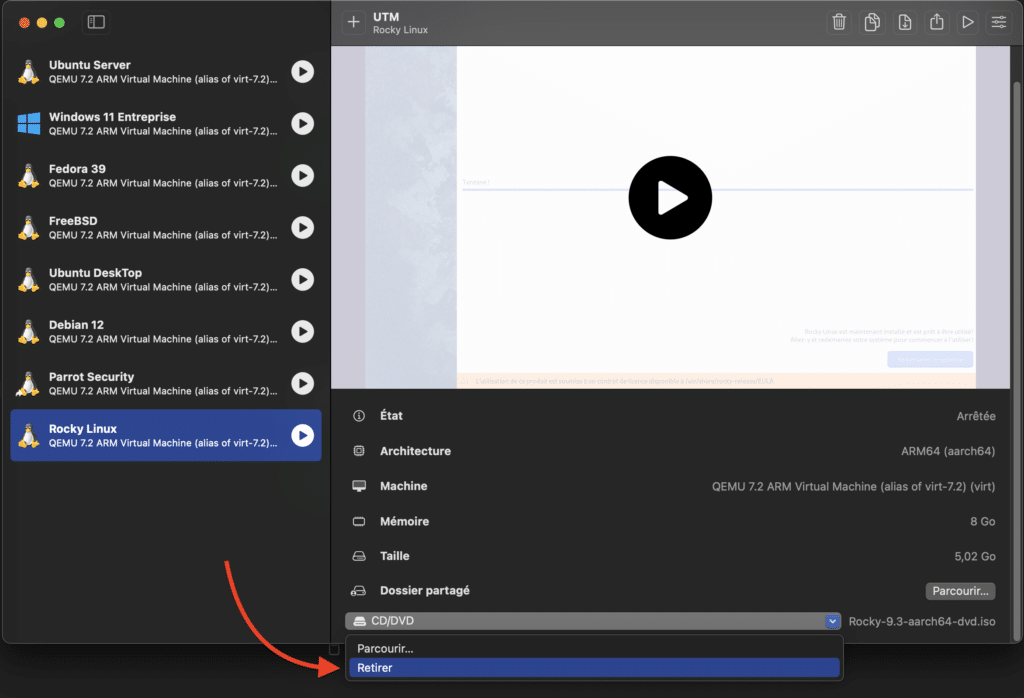
Launch Rocky Linux for the first time. You’ll be greeted by the Rocky Linux login screen.
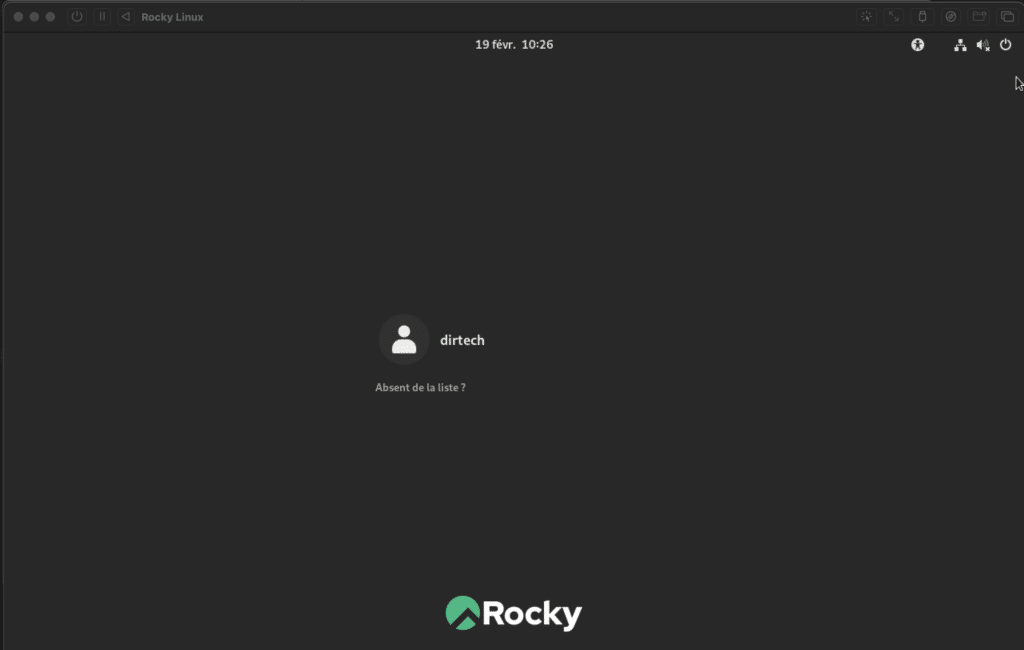
Log in with your login details and explore your new Linux operating system on your Apple Silicon Mac.
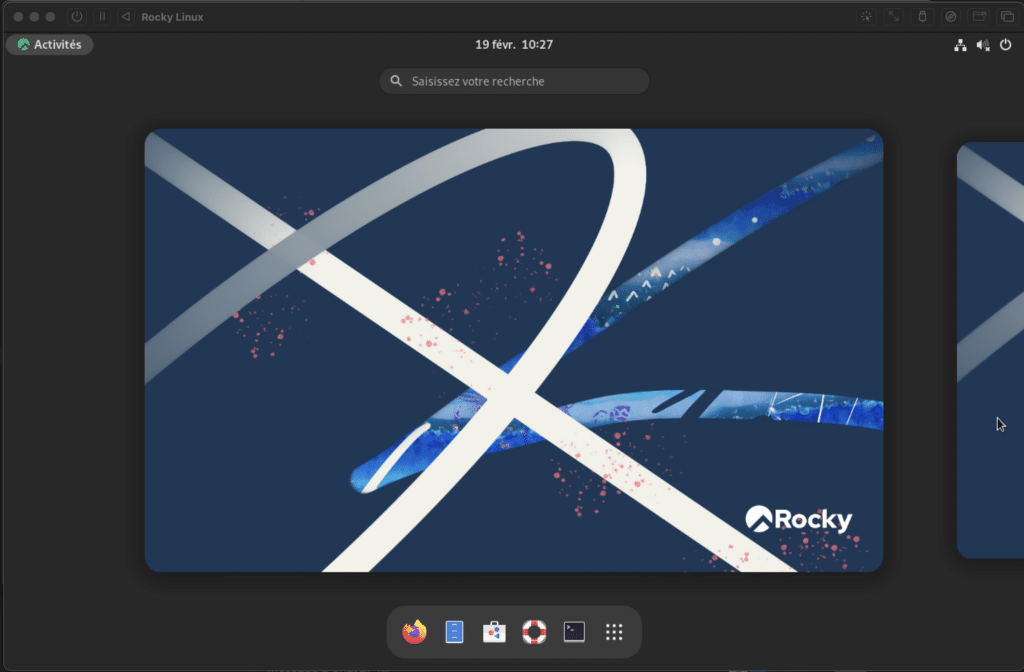
Congratulations. Benefit from the stability, security and power of Rocky Linux for your IT projects and day-to-day productivity.
Conclusion
You have now successfully installed Rocky Linux on your Apple Silicon Mac using UTM. This opens up a world of possibilities for your IT activities. With Rocky Linux, you benefit from the reliability and flexibility of the Linux operating system, perfectly suited to your needs as an IT student or technology professional.
FAQs
What are the advantages of Rocky Linux over other Linux distributions?
Rocky Linux is a stable, reliable Linux distribution designed to be a direct replacement for CentOS. It is supported by an active community of developers and is ideal for server deployments and production environments.
Is installing Rocky Linux on an Apple Silicon Mac complicated?
With the help of our step-by-step guide and the use of UTM, installing Rocky Linux on an Apple Silicon M1, M2 or M3 Mac should be relatively straightforward, even for less experienced users. Follow the instructions carefully and you should have no trouble.
Does Rocky Linux work well on an Apple Silicon Mac?
Although Rocky Linux can be installed and run on an Apple Silicon Mac via UTM, there may be some limitations or compatibility problems due to differences in architecture between ARM and x86 processors. This is why you need to use ISO ARM64 (aarch64) from Rocky Linux. On the whole, however, Rocky Linux should work satisfactorily for most users.
Can I use specific Rocky Linux software on my Apple Silicon Mac?
Rocky Linux supports many of the software and tools commonly used in the Linux ecosystem. Nevertheless, some specific software may require additional configuration or adjustment to run correctly on an Apple Silicon Mac via UTM. Be sure to consult the Rocky Linux documentation and support forums for help with specific questions.