Upgrade to Ubuntu 23.04:
Ubuntu 23.04, code name “Lunar Lobster”, is the latest version of the famous Linux operating system. This update brings many improvements and features that make the system even more powerful and enjoyable to use. In this article, we will see how to upgrade your Ubuntu 22.10 system to the new 23.04 version.
Step 1: Understanding the Ubuntu upgrade
It is essential to understand what it means to upgrade Ubuntu before you embark on the process. Upgrading Ubuntu means moving from a previous version of the operating system to a newer version, in our case from Ubuntu 22.10 to Ubuntu 23.04.
Step 2: Why is this important?
For several reasons. On the one hand, upgrades offer new features and improvements that can make your Ubuntu experience smoother and more efficient.
On the other hand, they provide essential security patches that help protect your system from potential threats.
Also, if you don’t upgrade, you may end up using a version of Ubuntu that is no longer supported. This means that you will no longer receive security or software updates.
In the context of our discussion, Ubuntu 23.04, is the latest stable version of Ubuntu available at the time of writing this article. This version brings significant improvements and enhanced features compared to the previous version, Ubuntu 22.10.
⇒ How to install Ubuntu 23.04 Lunar Lobster?
Step 3: Preparing to upgrade Ubuntu
Before starting the process of upgrading to Ubuntu 23.04, it is therefore important to take certain precautions.
You want to make sure the transition goes as smoothly as possible.
Backup your data: This is the first and most important step. Despite the fact that the upgrade process is generally safe, unexpected problems can occur. To avoid losing important data, make sure you back up all your important files.
Upgrade your system: Before upgrading to Ubuntu 23.04, make sure your current version of Ubuntu is up to date. You can do this by opening a terminal and typing the following commands:
sudo apt update
sudo apt upgradeThese commands update the list of available packages and upgrade all your installed packages to their latest version.
Check your Internet connection: An upgrade requires a stable Internet connection, as the process downloads new packages from the Ubuntu servers.
Have enough storage space: Make sure you have enough free space on your hard drive. Upgrading Ubuntu usually requires between 1.5 and 2.5 GB of space.
By taking these precautions, you are now ready to move on to the next step: the actual upgrade of your Ubuntu system.
Step 4: Upgrade to Ubuntu 23.04
Once you have properly prepared your system, you can proceed with the upgrade to Ubuntu 23.04. Follow these steps:
Open your terminal!
Install the update manager: If you have not already done so, install the update manager by entering the following command in the terminal:
sudo apt install update-manager-core
Start the upgrade: Now you can start the upgrade process by running the following command:
sudo do-release-upgradeYou will probably get the message below.
Checking for a new Ubuntu release
There is no development version of an LTS available.
To upgrade to the latest non-LTS development release
set Prompt=normal in /etc/update-manager/release-upgrades.If this is the case, here is how to solve this problem.
Go to your terminal, then access the file /etc/update-manager/release-upgrades.
sudo nano /etc/update-manager/release-upgrades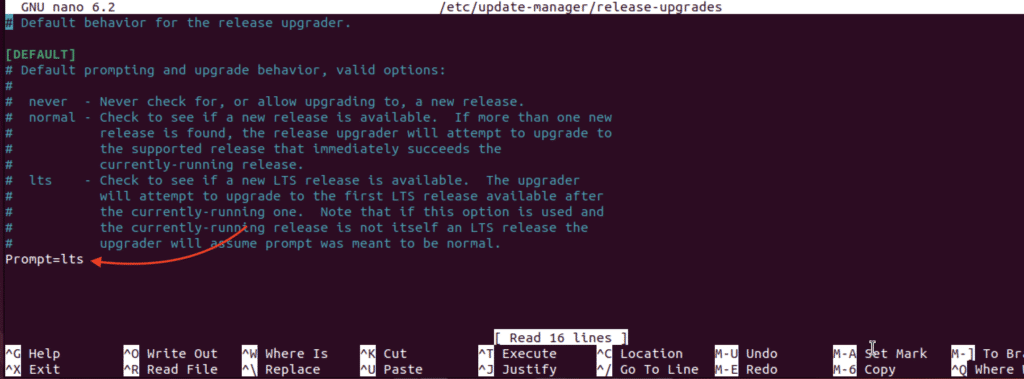
Change lts to normal.
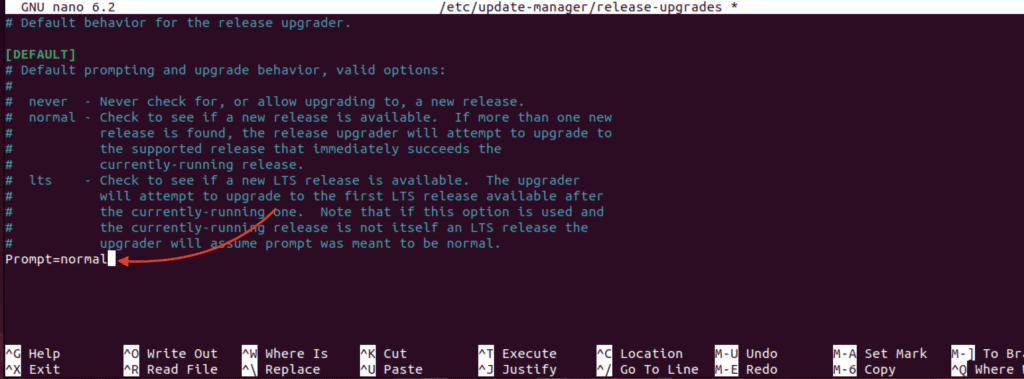
Next, update the sources.list file by replacing each instance of ‘jammy’ with ‘lunar’ using the following sed command:
sudo sed -i 's/jammy/lunar/g' /etc/apt/sources.listThen do the update:
sudo apt update
sudo apt upgrade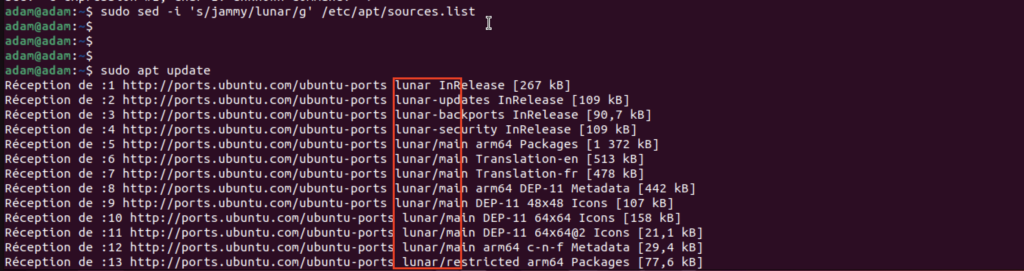
Then restart the machine.
You can now restart the upgrade with the command :
sudo do-release-upgradeIf the above command doesn’t work, use this one like :
sudo apt dist-upgrade -yFollow the instructions: The upgrade manager will guide you through the upgrade process.
It will ask you to confirm that you wish to proceed, accept the new terms of service, and inform you of the packages that will be installed, updated or removed.
Once the installation is complete, reboot the machine.
Step 5: Checking and updating Ubuntu 23.04
After the reboot, you will see the Ubuntu 23.04 wallpaper.
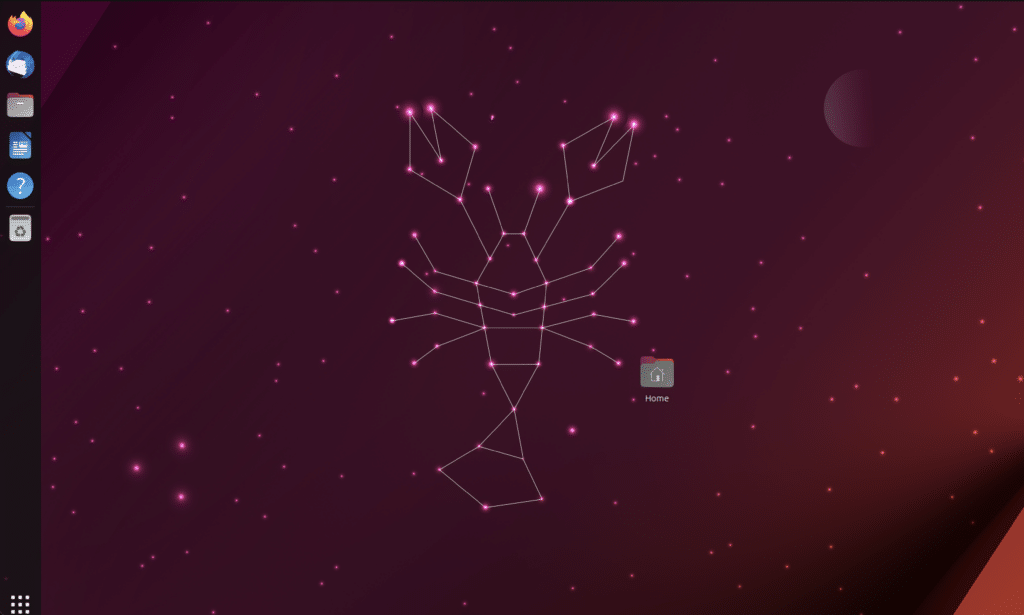
So, to verify and confirm that you have upgraded to Ubuntu 23.04, use the command below:
cat /etc/os-releaseHere is the result.
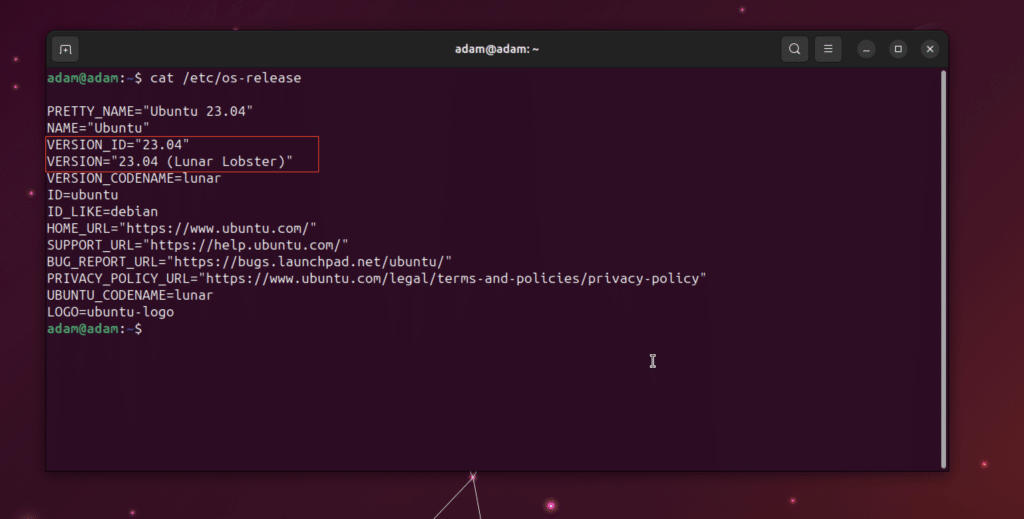
Upgrade to your new version of Ubuntu :
sudo apt update
sudo apt upgradeCongratulations! You have successfully upgraded your system to Ubuntu 23.04. Now it’s time to enjoy the new features and improvements that this version brings.
Enjoy exploring and using this new version of Ubuntu.


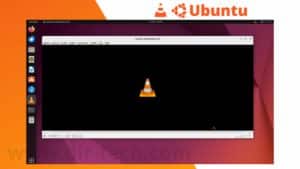

Great! Thank you!