When working with virtual machines in VirtualBox, the configuration of network settings is essential to ensure efficient connectivity with the local network or the Internet. In this article, we’ll explore in detail the different network configuration modes available in VirtualBox and how to use them to meet your specific needs.
Network configuration modes
Here are the network configuration modes in VirtualBox :
- Bridged Networking mode
- Network mode NAT (Network Address Translation)
- Host-Only Networking mode
- NAT Network mode
- Internal Network
- Host-Only Adapter
- Generic Driver
- Cloud Networks
Here is the communication table in the network configuration modes in VirtualBox :
| Mode | VM→Host | VM←Host | VM1↔VM2 | VM→Net/LAN | VM←Net/LAN |
|---|---|---|---|---|---|
| Host only | + | + | – | – | – |
| Internal | – | – | + | – | – |
| Bridge | + | + | + | + | + |
| NAT | + | Port forwarding | – | Port forwarding | Port forwarding |
| NAT service | + | Port forwarding | + | Port forwarding | Port forwarding |
| NAT network | + | Port forwarding | – | Port forwarding | Port forwarding |
| Private adapter | + | – | – | – | – |
| Generic driver | + | + | + | + | + |
Bridged Networking mode
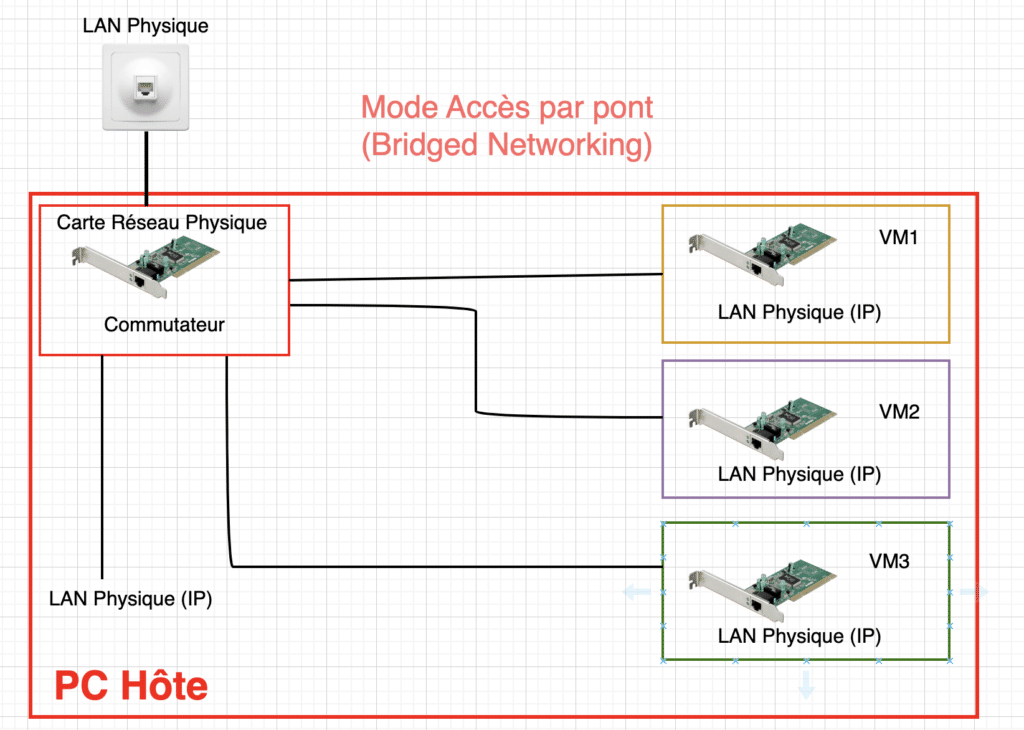
Bridge access mode allows the virtual machine to obtain an IP address directly from the host computer’s network.
This means that the virtual machine is seen as a separate device on the local network.
See also: How do I install Proxmox VE on VirtualBox?
It enables direct communication with other devices on the same network as the host computer. This is ideal for development or test environments requiring full network connectivity.
However, this also exposes the virtual machine to the same security risks as other devices on the local network.
NAT (Network Address Translation) mode
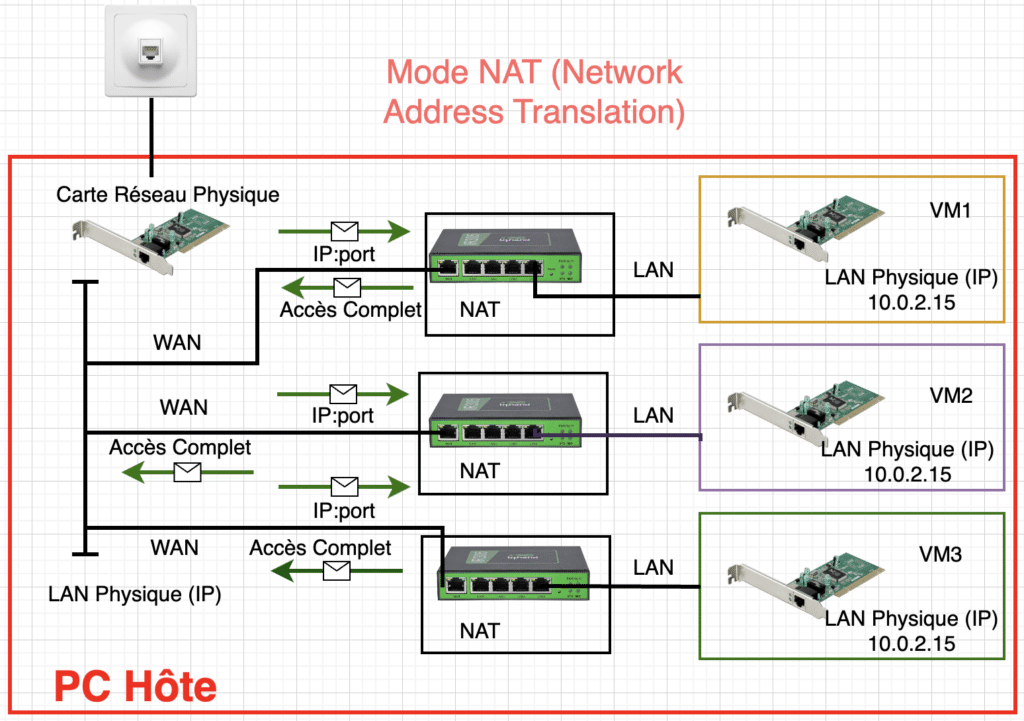
In this mode, VirtualBox acts as a NAT router, creating an isolated network for the virtual machine.
The virtual machine can access the Internet via the host computer’s network connection. But it is invisible to other devices on the local network.
This is useful when you need an Internet connection for your virtual machine, but don’t want it to be directly accessible from other devices on the local network.
However, this may limit certain network functionalities, such as direct access to other devices on the local network.
Host-Only Networking mode
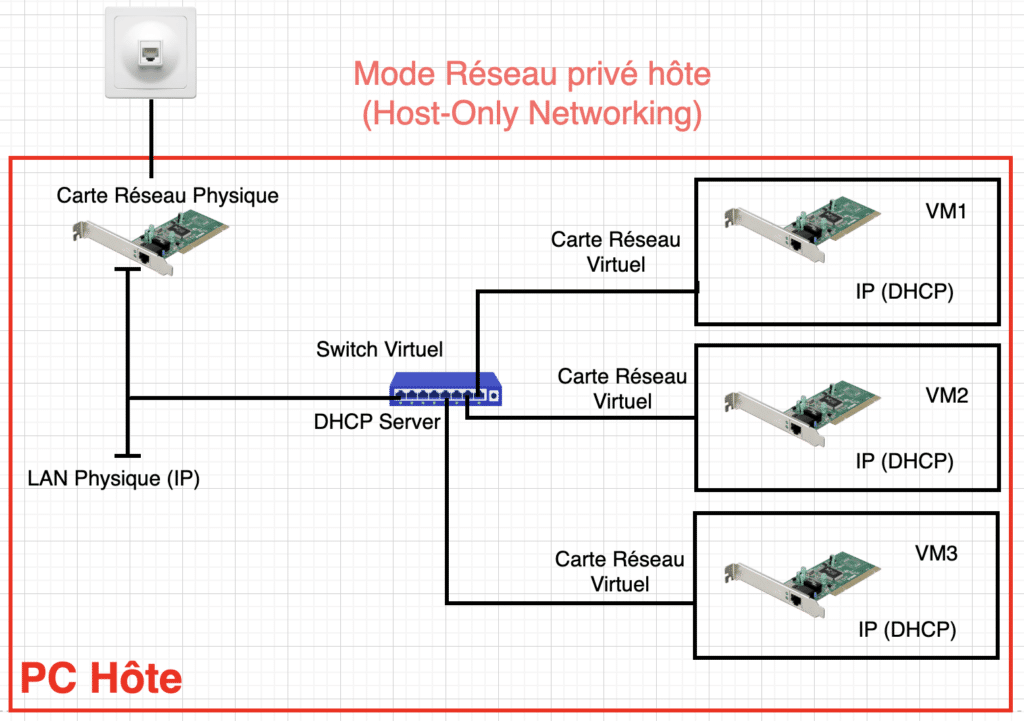
Host Private Network mode creates a virtual private network between the virtual machine and the host computer.
Different devices on the local network cannot access this private network.
This is useful for setting up isolated development environments where you want to test network configurations without affecting the local network.
You can set up private communications between several virtual machines on the same host computer using this mode. This comes in handy for local network tests.
NAT Network mode
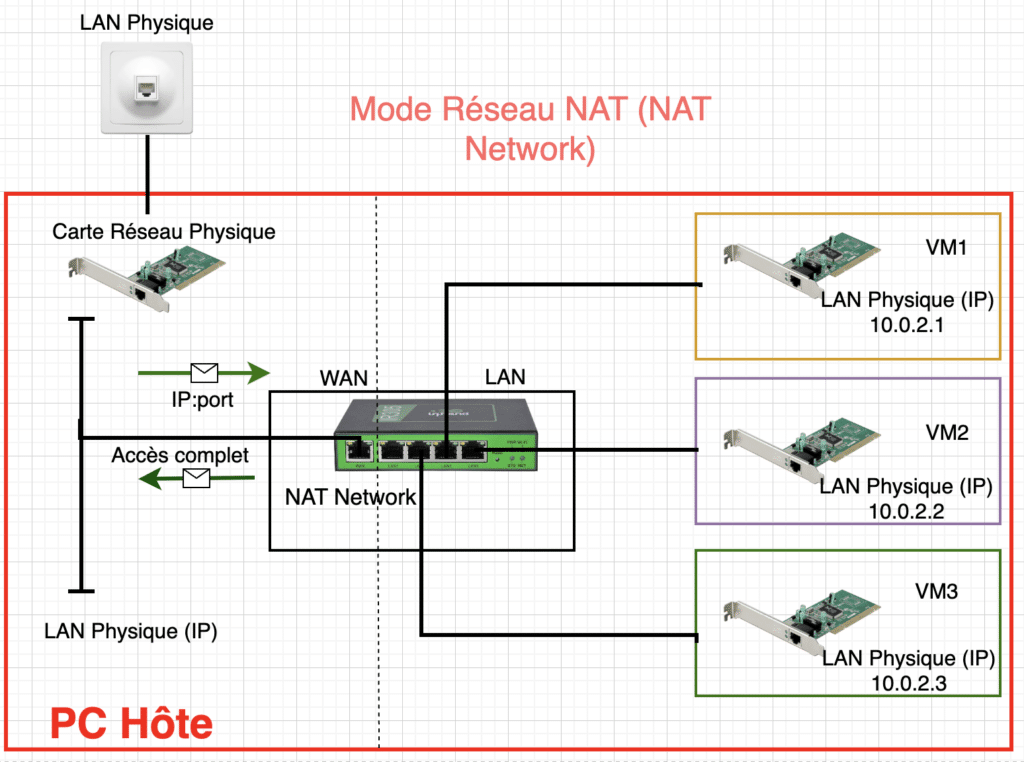
NAT Network mode is similar to NAT mode, but allows you to configure a specific NAT network for virtual machines.
In practical terms, this means you can create several separate NAT networks for different virtual machines, isolating them from each other while still allowing them to access the Internet via the host computer’s network connection.
This can be useful for creating separate test environments where virtual machines share a common NAT network.
Internal Network
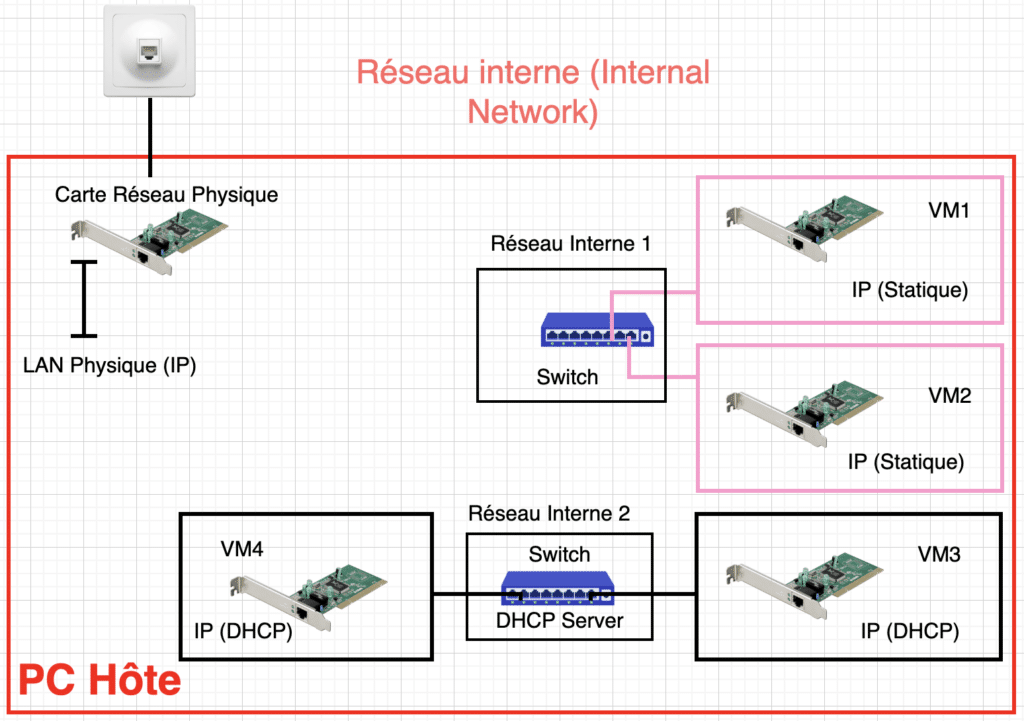
This mode creates an isolated network within VirtualBox, where several virtual machines can communicate with each other, but cannot access the external network.
In practice, this means that virtual machines can exchange data with each other, but are isolated from the local network and the Internet.
This is useful for setting up complex private networks for test or development environments.
Host-Only Adapter
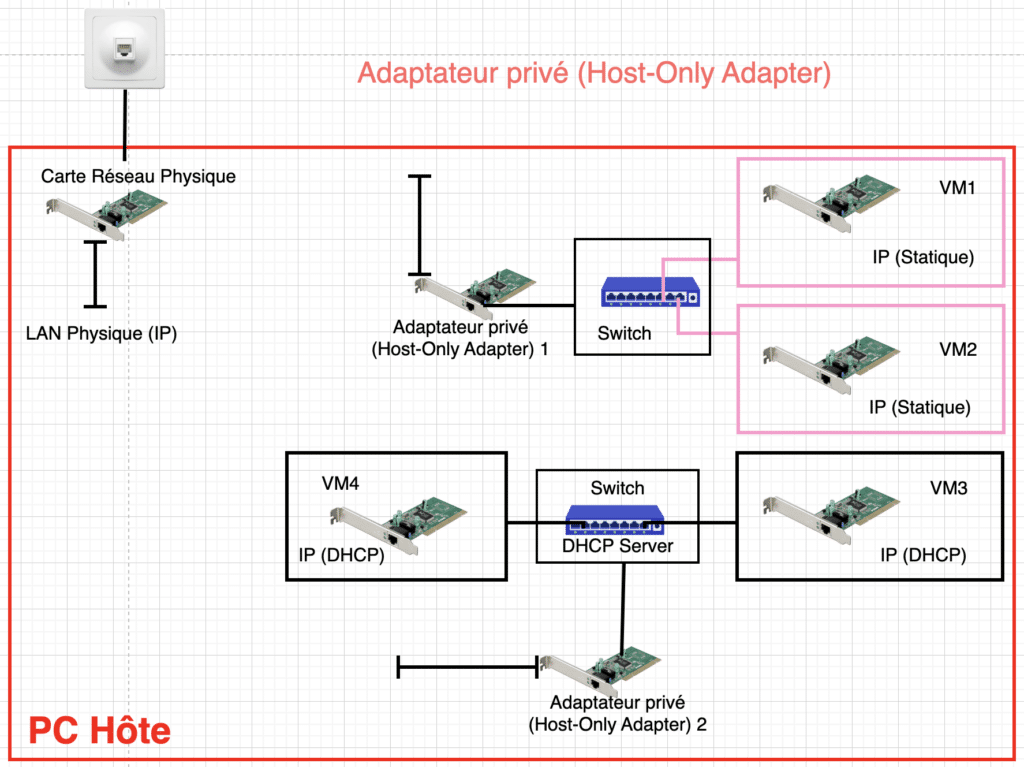
The adapter creates a private network between the virtual machine and the host computer, similar to the Host Private Network mode.
However, it uses a specific virtual network adapter on the host computer.
This guarantees complete isolation from the local network.
This enables private communication between the virtual machine and the host computer, without the need to access the local network.
The adapter creates a private network between the virtual machine and the host computer, similar to the Host Private Network mode.
However, it uses a specific virtual network adapter on the host computer.
Generic Driver
Generic driver mode allows you to use a generic network driver for the virtual machine.
This can be useful in certain situations where specific drivers are not available.
It offers the flexibility to configure the virtual machine’s network connectivity according to the user’s specific needs.
Cloud Networks
Cloud networks can be used for connections from a local virtual machine to a subnet on a remote Oracle Cloud Infrastructure instance.
Conclusion
By choosing the right network mode, you can configure the connectivity of your virtual machines according to your specific needs, while ensuring efficient and secure communication with the network.
Whether for development, testing or other use cases, VirtualBox’s network settings offer unrivalled flexibility for a wide variety of scenarios.



