In this article, we will see the two methods to install WordPress on CyberPanel.
CyberPanel is a modern web hosting control panel based on OpenLiteSpeed. It offers a user-friendly interface and many features to facilitate the management of your website.
WordPress is the content management system (CMS) used to create and manage online content.
How to Install CyberPanel: Step-by-Step Guide
Prerequisites to install WordPress on CyberPanel
Before you begin installing WordPress on CyberPanel, you must ensure that certain requirements are met.
Here are the essential elements to check:
Have a CyberPanel account. You must have a CyberPanel account with administrator or reseller rights to install applications.
Have a domain. You must have a domain name that you want to use for your WordPress site. Then make sure your domain is properly configured and points to your CyberPanel server.
PHP and databases. Make sure that the required PHP and database (MySQL or MariaDB) versions are installed and available on your CyberPanel server.
Once you have verified these requirements, you are ready to install WordPress on CyberPanel.
Method 1 – Use CyberPanel’s automatic installer
CyberPanel’s automatic installer makes it easy to install WordPress.
Follow these steps to install WordPress in a few clicks:
Once you are logged in to your CyberPanel account, click on INTERNET SITES.

Then LIST WEBSITE
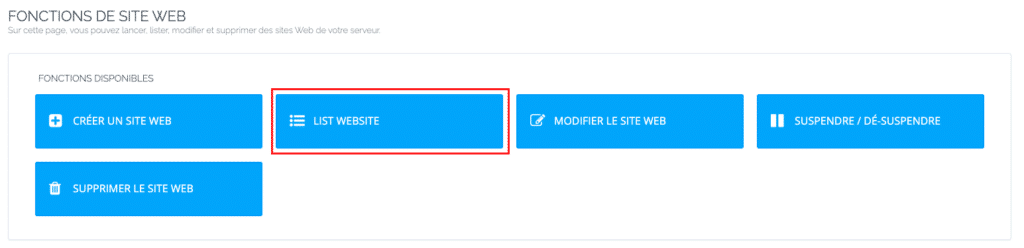
Select the domain, choose the domain on which you want to install WordPress. Then click on Manage.
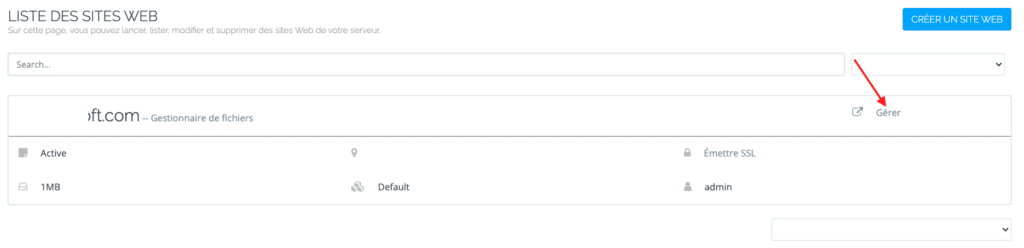
At the bottom of the list, click on WP+ LSCach.
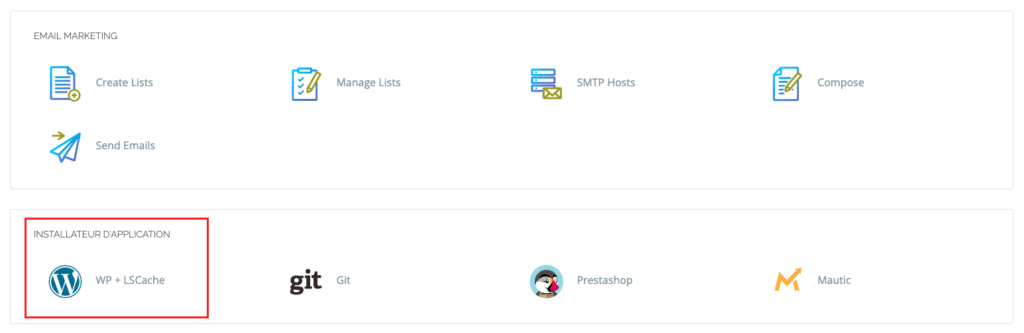
Fill in the required fields, such as username, password, email address and site title.
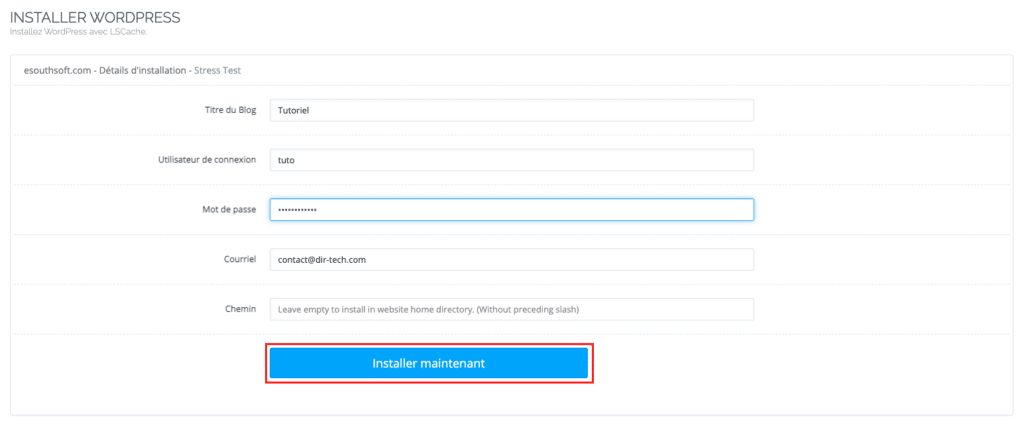
Click on the Install Now button to start the installation process. The automatic installer will download and install WordPress on your domain.
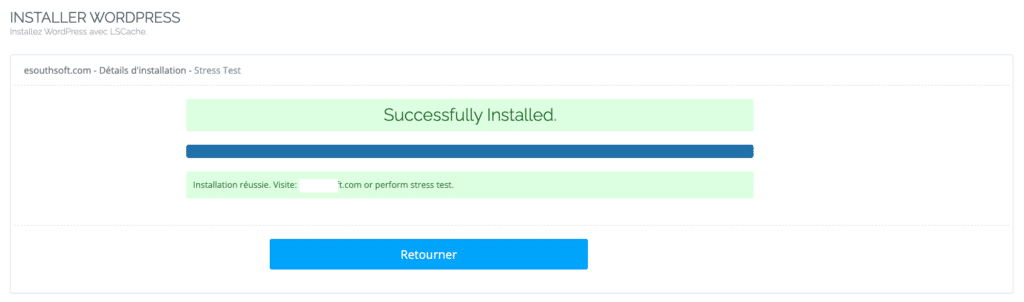
Once the installation is complete, you will receive a confirmation message. You can now access your WordPress site by visiting your domain. To connect to the administration interface using the credentials you defined during configuration, add /wp-admin.
Method 2 – Install WordPress manually
If you prefer to install WordPress manually, follow these steps:
Download WordPress. Go to the official WordPress website and download the latest version of WordPress by clicking on the Download WordPress button.
Extract the files. Once you have downloaded the ZIP file, extract it to your computer. You should get a folder named wordpress containing all the files needed for the installation. This is only if you want to use FTP to upload the files.
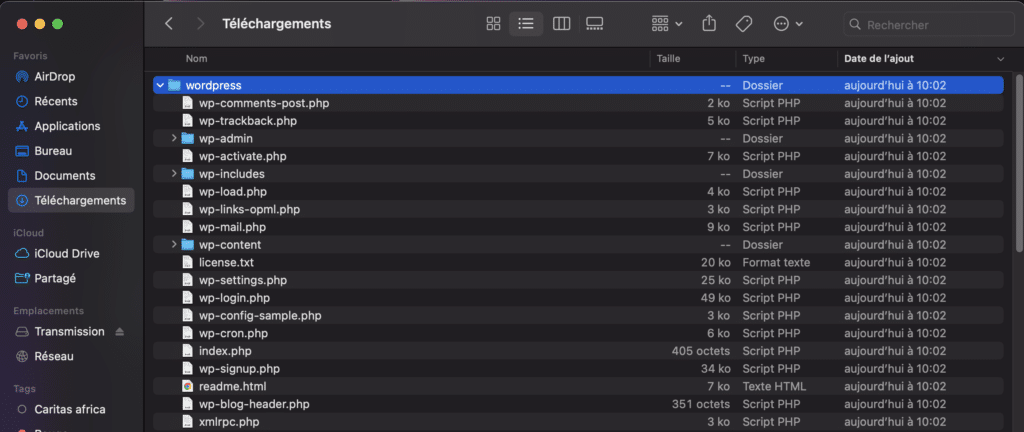
Create a database. In CyberPanel, create a new database and user for your WordPress installation. Make a note of the login information, as you will need it during installation.
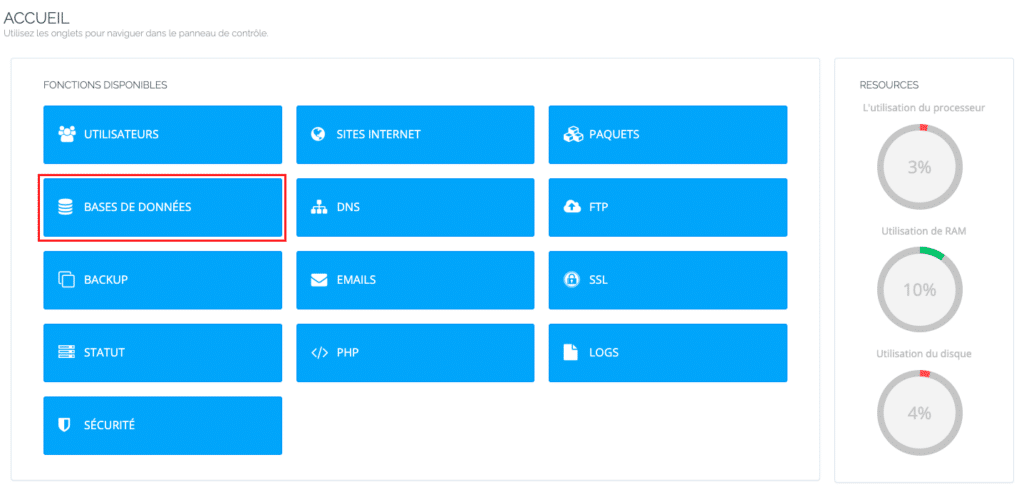
To do this, click on DATABASES then CREATE DATABASE.
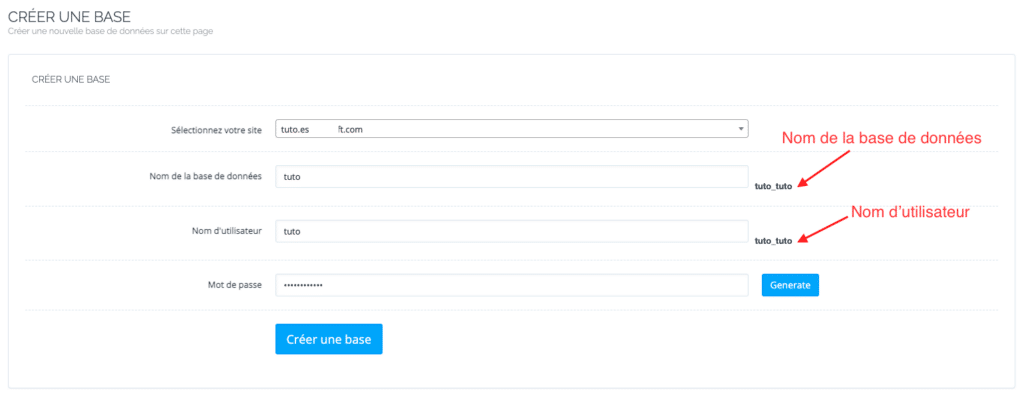
Fill in the form with the information from the database.
Transfer the files to the server. Click on File Manager on your site.
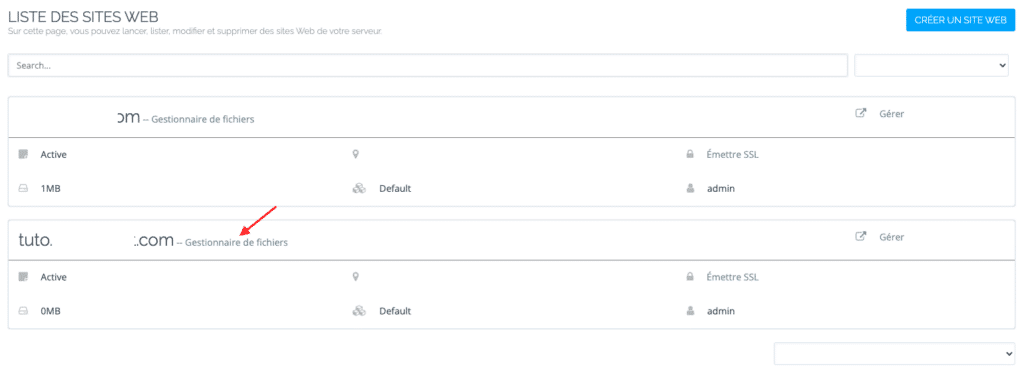
In the public_html folder, add the wordpress-x.zip file you recently downloaded. Make sure you are in the public_html folder.
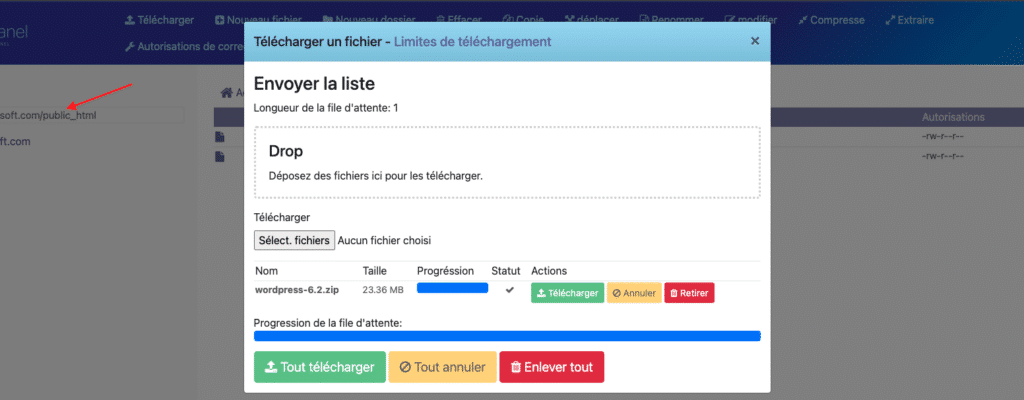
Extract the file to your server. Right click on the file and extract.
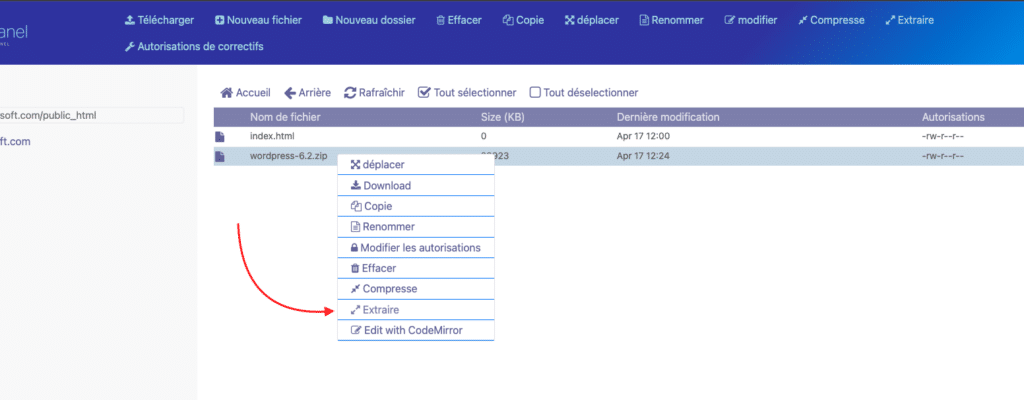
Make sure the extracted files are in public_html. Otherwise, move the files from the wordpress folder to public_html.
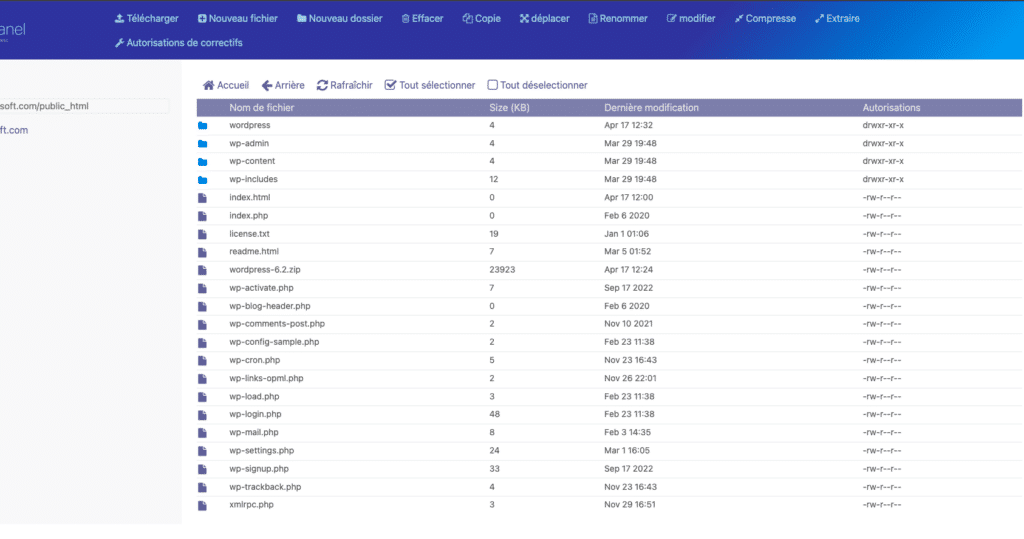
Start installation. Open your browser and access your domain. You should see the WordPress installation screen. Select the language of your choice and click Continue.
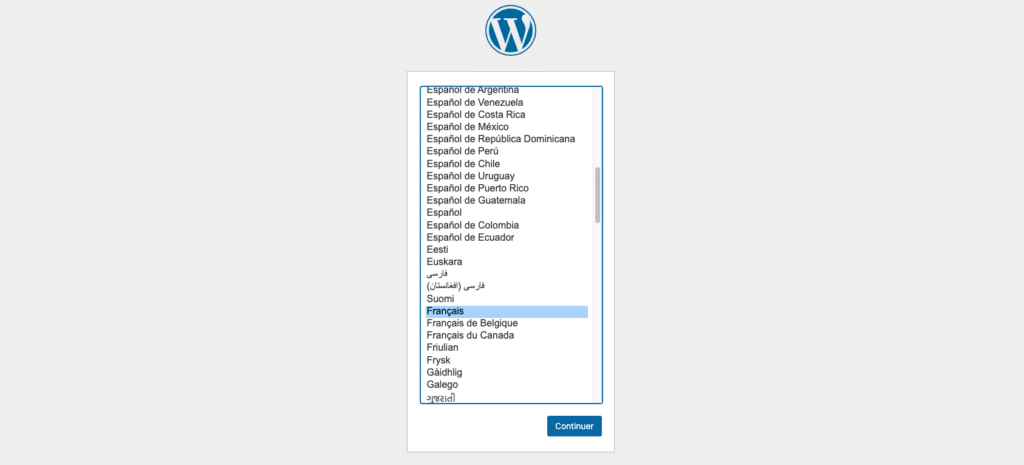
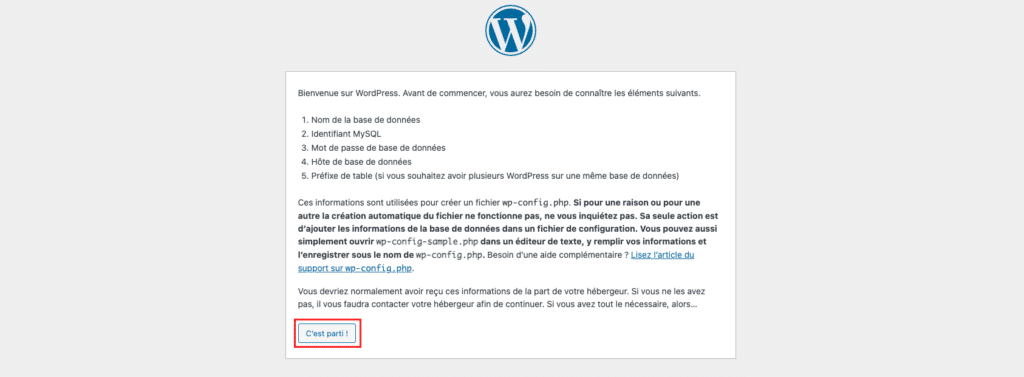
Configure the connection to the database. On the next screen, enter the information for the database you created earlier. Usually the address is localhost.
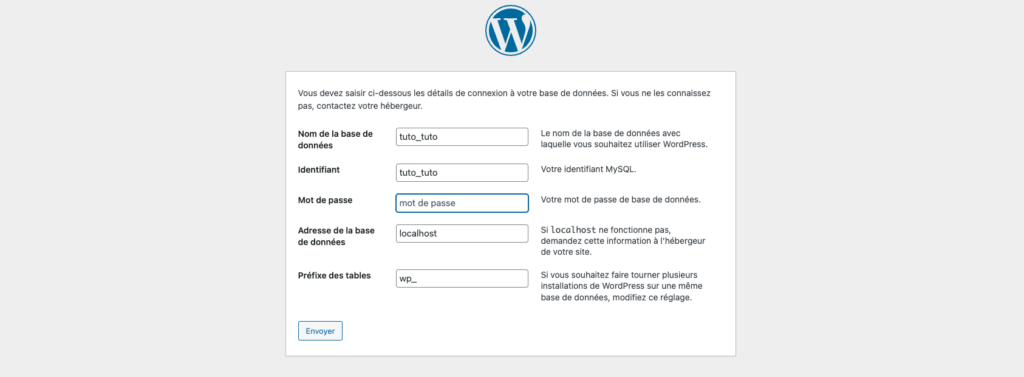
Click Submit to have WordPress connect to the database. If the connection is successful, click on Start Installation.

Set up the site information. On the next screen, enter the site information. Then click on Install WordPress.
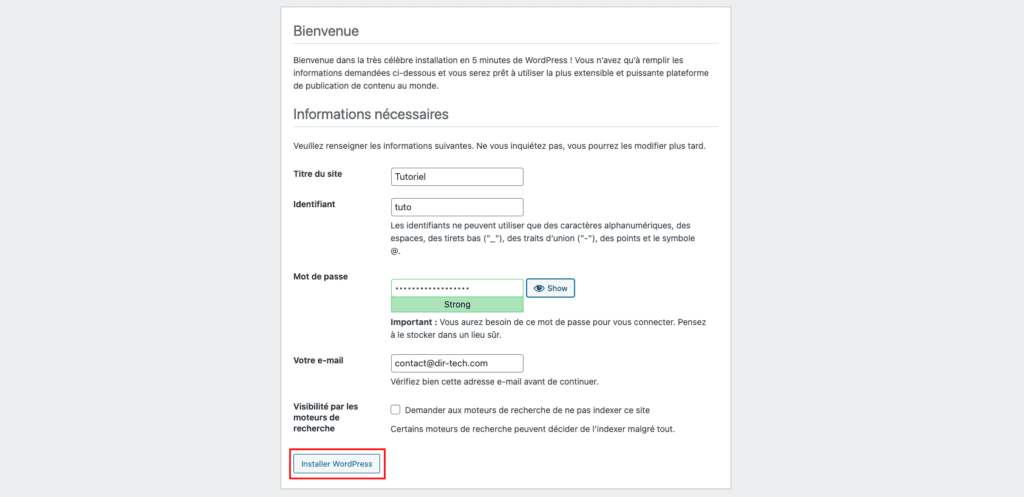
Once the installation is complete, you will receive a confirmation message. You can now access your WordPress site by visiting your domain.
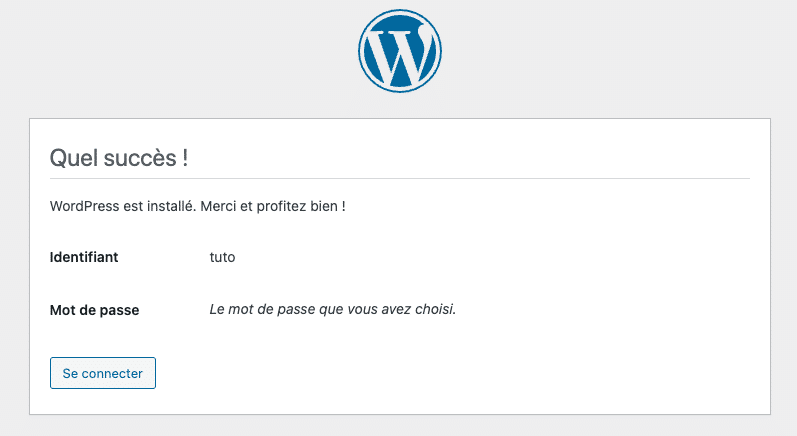
Read also: How to create a website or blog with WordPress?
Conclusion
In short, we have explored two methods for installing WordPress on CyberPanel: automatic installation and manual installation. Each method has its advantages and disadvantages.
CyberPanel’s automatic installer is quick and easy to use, making it ideal for beginners. On the other hand, manual installation gives you more control over the process and allows you to better understand how WordPress works.
Whichever method you choose, the important thing is to make sure that your WordPress site is secure and working properly.



