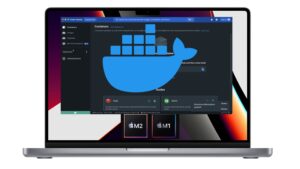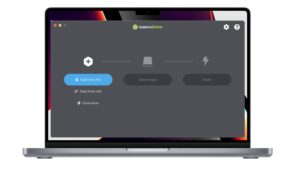TeamViewer is an essential tool for screen sharing, remote control and file transfer. If you’re a macOS user and would like to install TeamViewer, you’ve come to the right place. This article explains how to install TeamViewer on macOS M1, M2 or M3.
Why use TeamViewer?
Before we get started, let’s take a moment to understand why TeamViewer is so popular. TeamViewer is a remote communication and collaboration platform that lets users share screens, remotely control other computers, transfer files, and even conduct online meetings.
⇒ How to install TeamViewer on Ubuntu 23.04?
Step 1: Download the TeamViewer installation package
The first step in installing TeamViewer on macOS is to download the installation package from the official TeamViewer website.
Go to the official TeamViewer website, then click on the “Download” button to download the installation package.
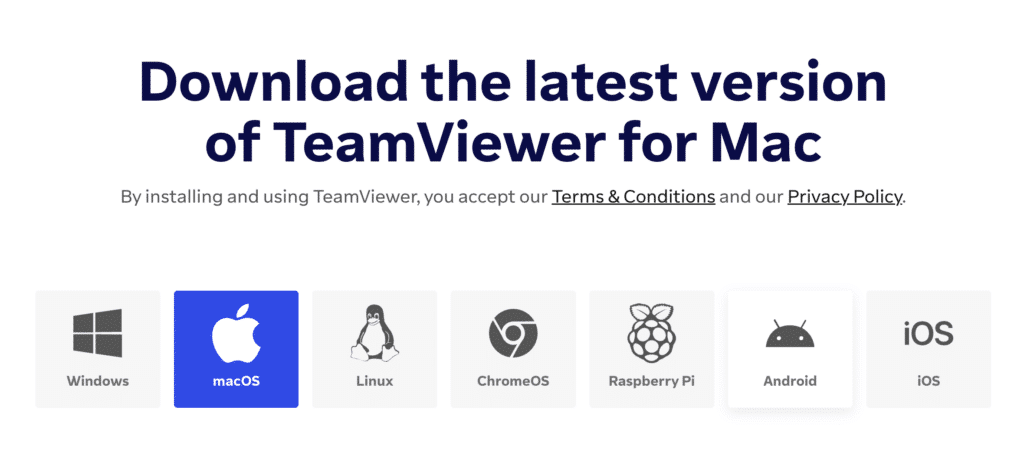
Step 2: Install TeamViewer
Once the file has been downloaded, open your “Downloads” folder and double-click on the TeamViewer “.dmg” file to launch the installation.
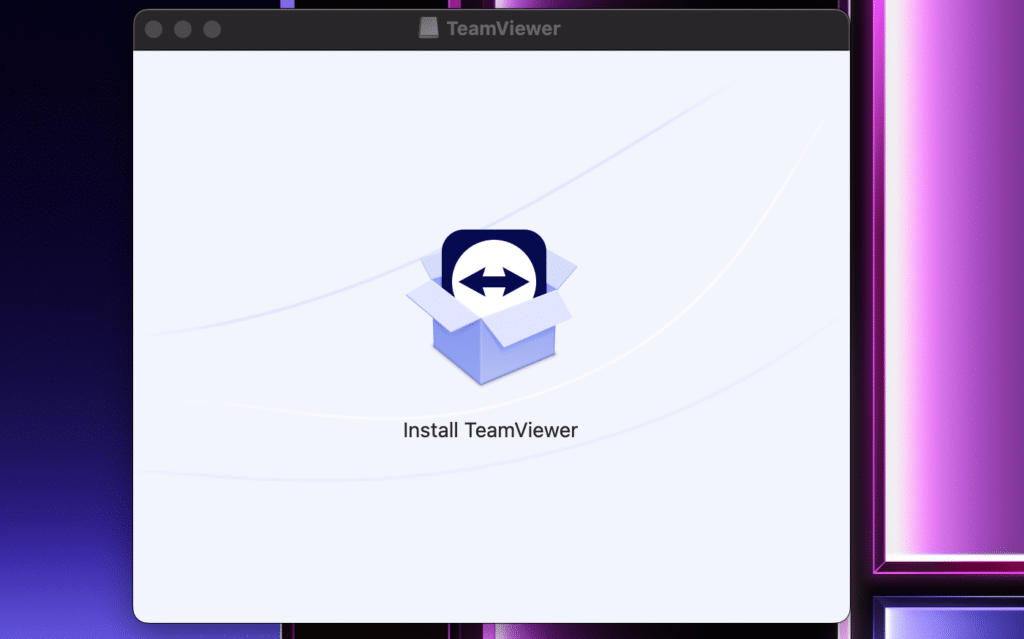
Click on Install TeamViewer
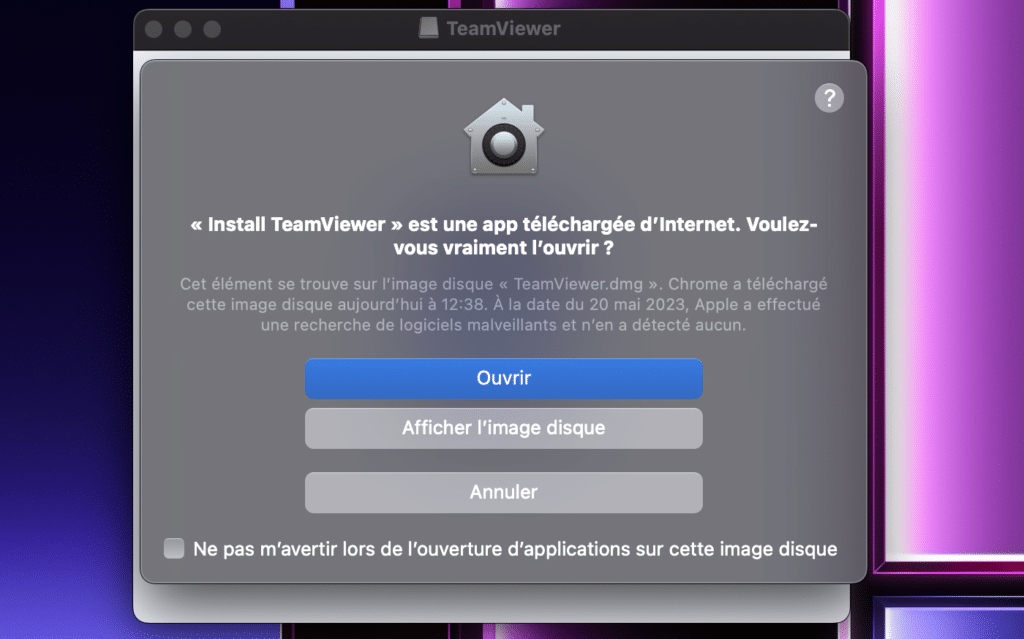
Then click on Open.
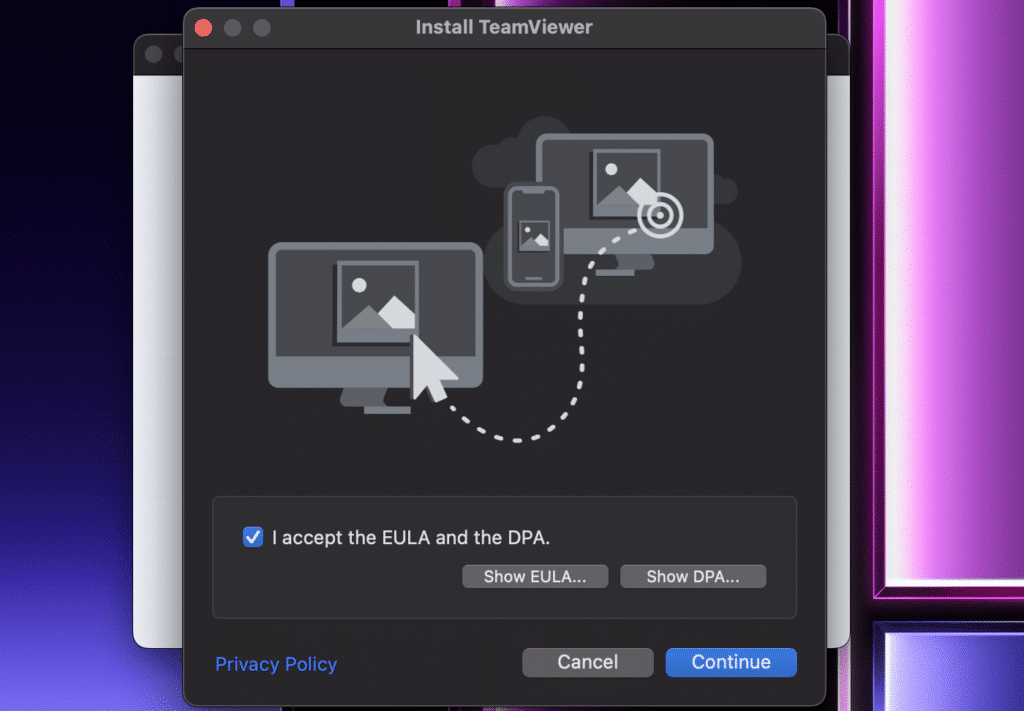
Accept the terms and conditions.
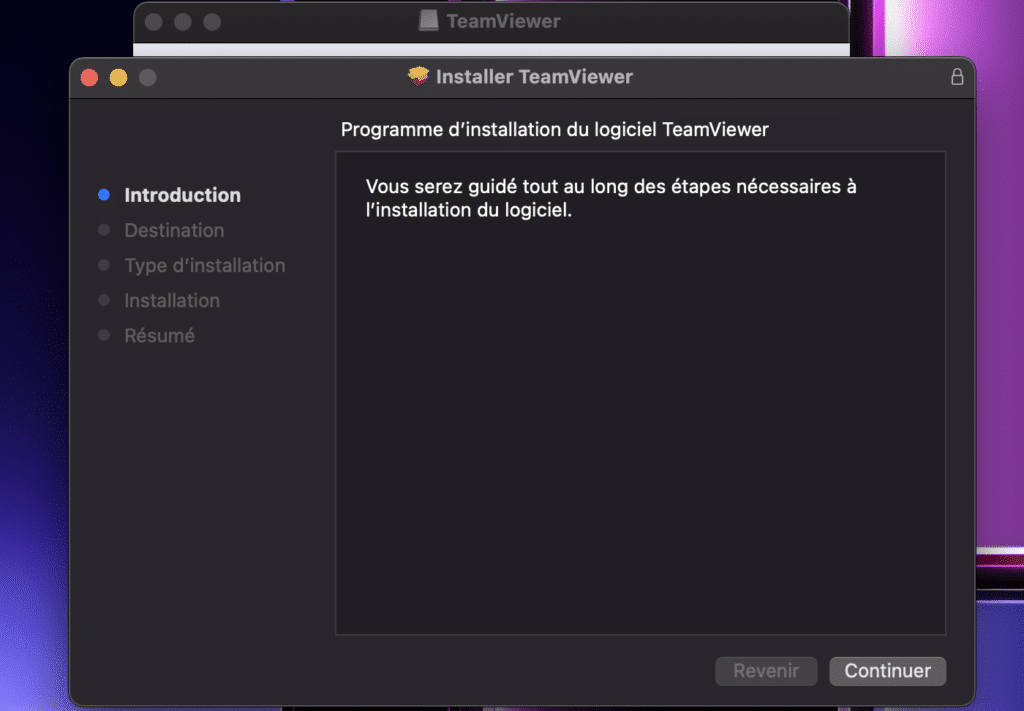
Continue installation.
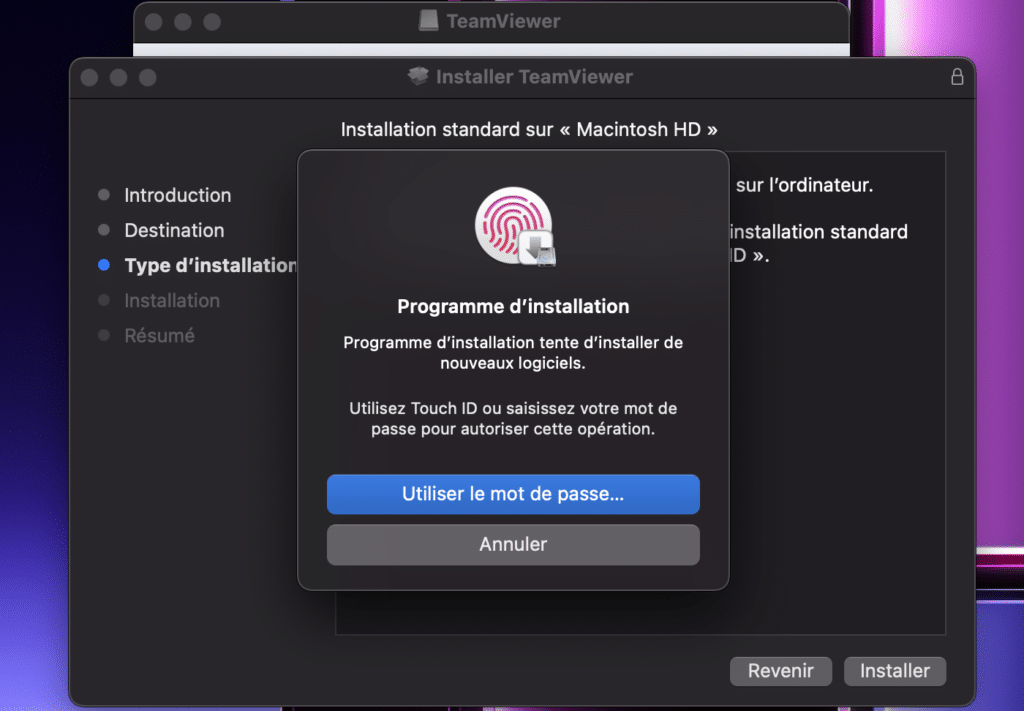
Confirm your password to continue installation.
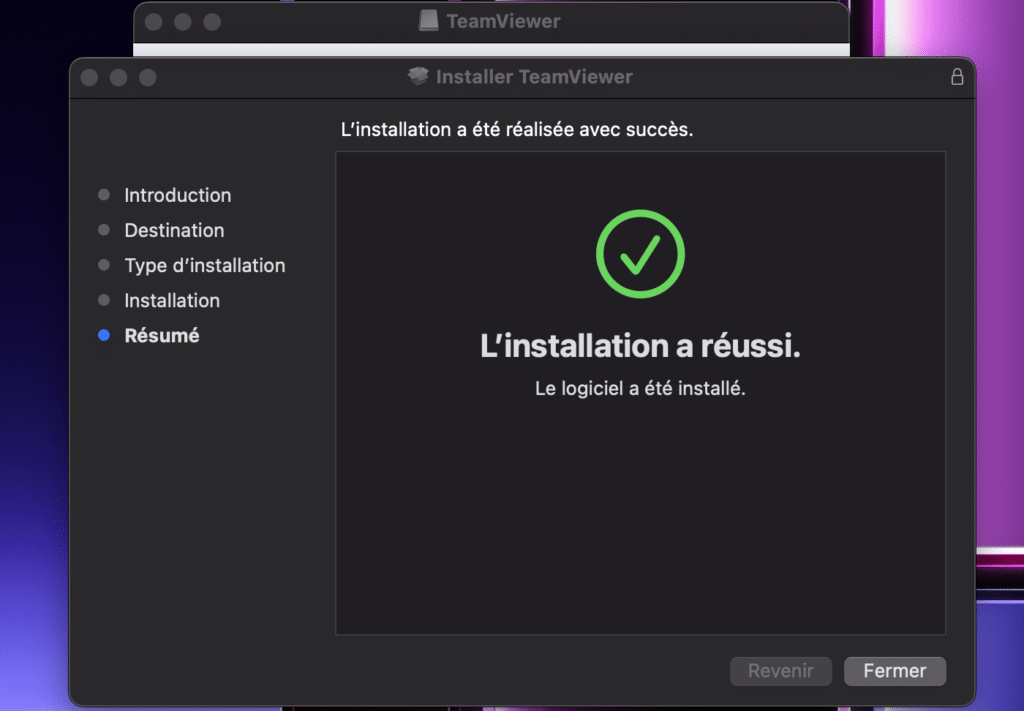
Once installation is complete, you can close this window and search for TeamViewer in the Applications folder to launch it.
Step 3: Launch TeamViewer
Once installation is complete, you can launch TeamViewer by opening your “Applications” folder and double-clicking on the TeamViewer icon. You can also search and open it via Spotlight.
On first launch, TeamViewer will ask you to accept the terms of use. Please take the time to read these conditions, then click on “Accept” to continue.
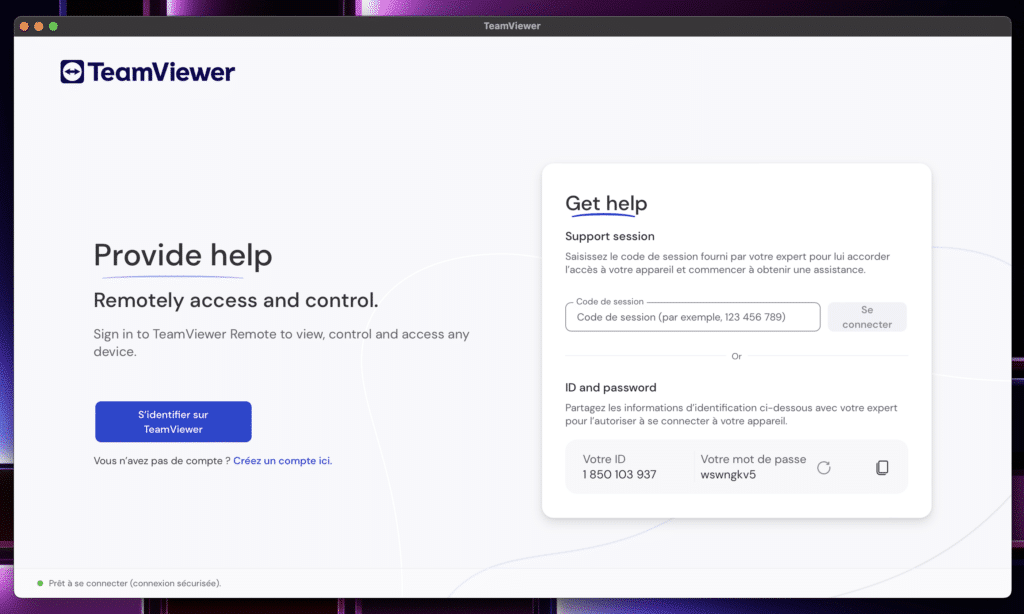
Conclusion
Installing TeamViewer on macOS is a straightforward process. With TeamViewer, you can share your screen, remotely control other computers, transfer files and much more, all from your Mac. Whether you’re a professional looking for remote collaboration tools, or just someone who needs help solving a computer problem, TeamViewer is the tool for you.