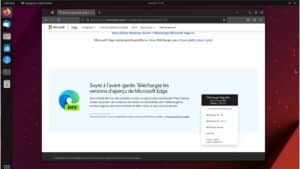Docker is an essential tool for any self-respecting developer. It simplifies and standardizes application deployment, whatever the working environment. If you’re using Ubuntu 23.04 and want to install Docker, you’ve come to the right place. In this article, we’ll take you step-by-step through the installation process.
Why use Docker?
Before getting to the heart of the matter, it’s crucial to understand why Docker is so popular.
Docker is a containerization platform that enables developers to create, deploy and manage applications in an isolated and secure way.
By packaging software in standardized containers, Docker makes it easy to share and deploy, whatever the environment.
⇒ How to install Docker on macOS?
Prerequisite for docker installation: Ubuntu 23.04
To install Docker on Ubuntu 23.04, make sure your system is up to date. Run the following command in your terminal to update the system:
sudo apt-get updateStep 1: Install the necessary packages
Before you can install Docker, you’ll need to install a number of packages that are necessary for it to work properly. Run the following commands to install these packages:
sudo apt-get install ca-certificates curl gnupgStep 2: Add the official Docker GPG key
The next step is to add the official Docker GPG key to your system. This will allow your system to verify that the Docker packages you download are genuine. Here is the command to execute:
sudo install -m 0755 -d /etc/apt/keyrings
curl -fsSL https://download.docker.com/linux/ubuntu/gpg | sudo gpg --dearmor -o /etc/apt/keyrings/docker.gpg
sudo chmod a+r /etc/apt/keyrings/docker.gpgStep 3: Add the Docker repository
Now that the GPG key is in place, you can add the Docker repository to your system. This will enable you to install the latest version of Docker. To do this, use the following command:
echo \
"deb [arch="$(dpkg --print-architecture)" signed-by=/etc/apt/keyrings/docker.gpg] https://download.docker.com/linux/ubuntu \
"$(. /etc/os-release && echo "$VERSION_CODENAME")" stable" | \
sudo tee /etc/apt/sources.list.d/docker.list > /dev/nullStep 4: Install Docker
Once you’ve added the Docker repository, you can finally install Docker on your system. Simply run the following command:
sudo apt-get update
sudo apt-get install docker-ce docker-ce-cli containerd.io docker-buildx-plugin docker-compose-pluginStep 5: Check Docker installation
To ensure that Docker has been installed correctly, you can run the following command, which will launch a test container:
sudo docker run hello-worldIf all has gone well, you should see a message indicating that your Docker installation is working correctly.
Read more on the official docker website.
Managing Docker with basic commands
Now that Docker is installed, it’s useful to know a few basic commands for managing your containers. For example, you can list all running containers with docker ps, stop a container with docker stop [nom_du_conteneur], or delete a container with docker rm [nom_du_conteneur].
Conclusion
In short, Docker is a must-have tool for any modern developer. Installing it on Ubuntu 23.04 is quick and easy if you follow the steps we’ve described. Whether you’re a novice or an experienced developer, Docker can greatly simplify your work and let you concentrate on what’s really important: developing your application.