Would you like to install Cisco Packet Tracer on Ubuntu 22.04 LTS? You’ve come to the right place. This guide provides a detailed, step-by-step procedure. Installing Cisco Packet Tracer on Ubuntu has never been easier.
Cisco Packet Tracer, an indispensable software program, helps improve networking skills. It provides a simulation and visualization platform for different network scenarios. In today’s digital world, understanding networks is crucial. This guide ensures the successful installation of Cisco Packet Tracer on your Ubuntu 22.04 LTS system.
Step 1: System preparation
First and foremost, it’s crucial to prepare your system for a trouble-free installation of Cisco Packet Tracer on Ubuntu 22.04 LTS. Just follow my lead, it’s that simple!
System update :
sudo apt update && sudo apt upgradeThis command updates the package list and installs available updates. It’s quick and could save a lot of headaches.
System Architecture Verification
You should also check that your system has 64-bit architecture, which is a requirement for installing Cisco Packet Tracer. Type this command in the terminal:
archIf the result is ‘x86_64’, all’s well, you can continue. If not, it might be time to upgrade your system to 64-bit architecture. This is because Cisco Packet Tracer is only available for 64-bit architecture.
And that’s all there is to it! Not too complicated, is it? Let’s move on to the next step: downloading Cisco Packet Tracer.
See also: How do I install Cisco Packet Trace on macOS?
Step 2: Download Cisco Packet Tracer
Have you prepared your system properly? Right, let’s dive into the next step: downloading Cisco Packet Tracer. It’s a little trickier, but don’t worry, I’m here to guide you!
Registering and logging on to NetAcad
The first thing to do is visit the official Cisco NetAcad website. Why? Downloading Packet Tracer requires you to create an account on this platform. Click on the registration button and fill in the required information. If you already have an account, please log in!
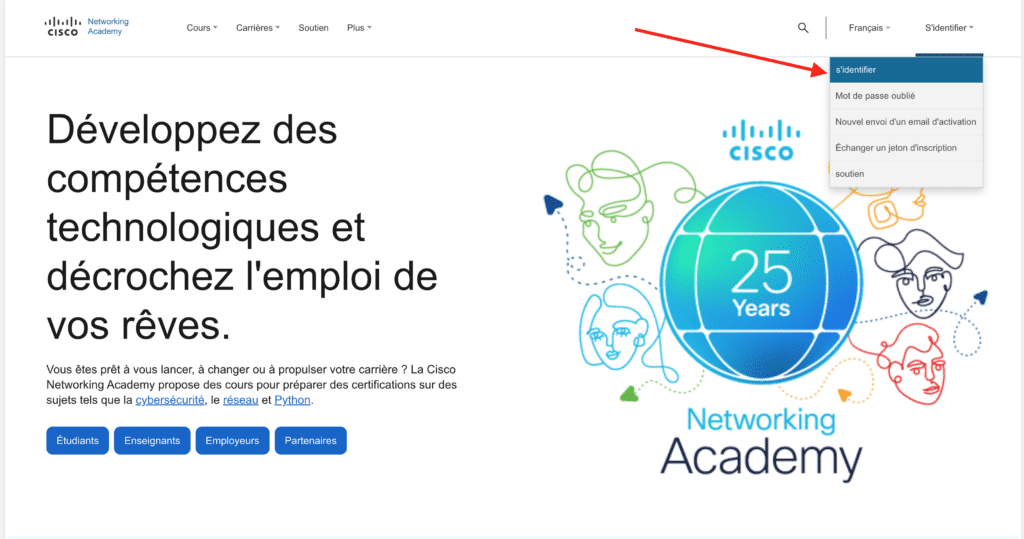
Once you’ve created your account and verified your e-mail address, log on to NetAcad. Then go to the Cisco Packet Tracer download page.
Make sure you select the correct version for Ubuntu 22.04 LTS. Click on the download button. You’re on the right track!
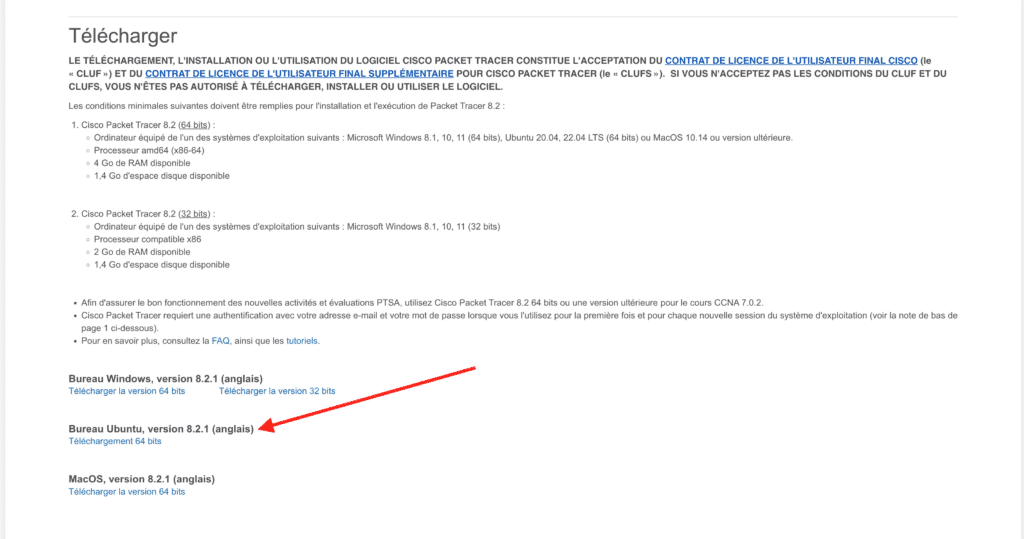
Click on Download, and a window will open. It will ask you where you want to save the .deb file. Choose a location you can easily find, such as your Desktop.
And that’s it for the download! You now have the Cisco Packet Tracer installation file. Well done!
Step 3: Installing Packet Tracer
Now for the crucial step: installing Cisco Packet Tracer on your Ubuntu 22.04 LTS. Follow these step-by-step instructions and everything will go smoothly.
We’re going back! Open your terminal. You can find it by simply searching for “terminal” in your system menu, or by using the keyboard shortcut Ctrl + Alt + T.
Very important, install the dependencies with the following commands:
sudo apt install libgl1-mesa-glx & sudo apt install libxcb-xinerama0-devIn the terminal, navigate to the folder where you saved the downloaded file. Use the cd command to do this. For example:
cd Téléchargements/Now type the following command to install Cisco Packet Tracer:
sudo dpkg -i <nom_du_fichier>.debReplace <nom_du_fichier>.deb with the exact name of the file you’ve downloaded. Press Enter and let your computer do the work.

Press Enter…
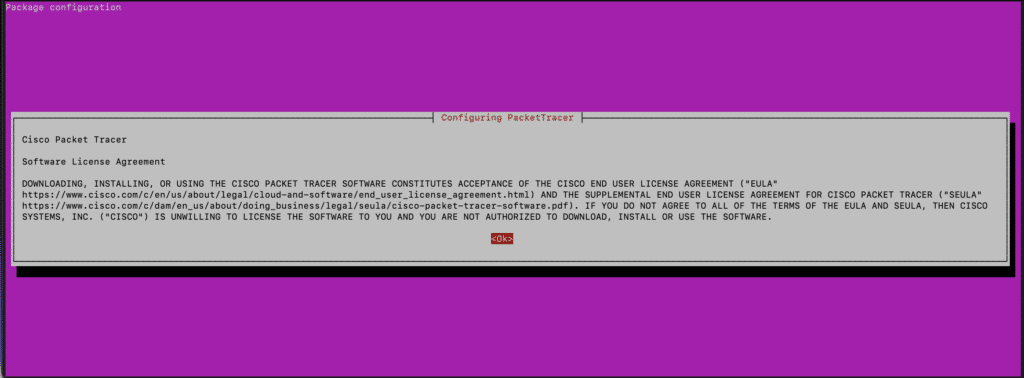
Select “Yes” to accept the conditions and continue installation.
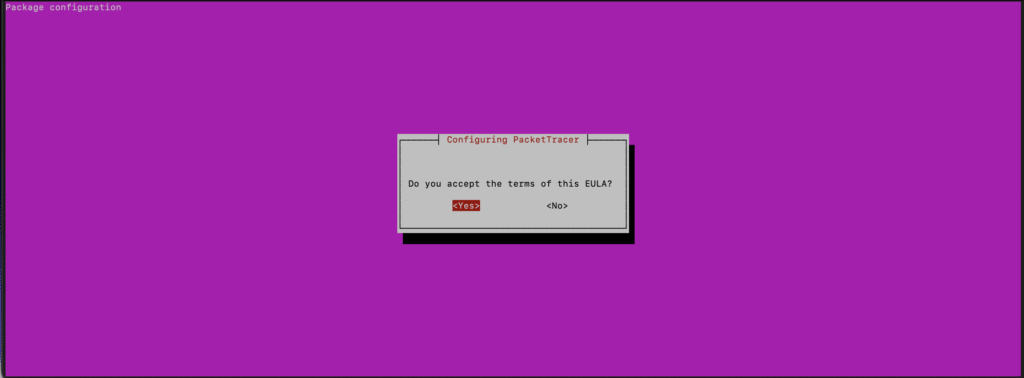
If all dependencies are correctly installed, the installation is completed successfully.

If you encounter errors, use the command below and then reinstall the dependencies:
sudo apt --fix-broken installStep 4: Launch Cisco Packet Tracer
Now, find out how to launch and start using it on Ubuntu 22.04 LTS. It’s child’s play, just follow me!
First, search for Cisco Packet Tracer in your applications. You should see the software icon. Just click on it and you’re ready to go!
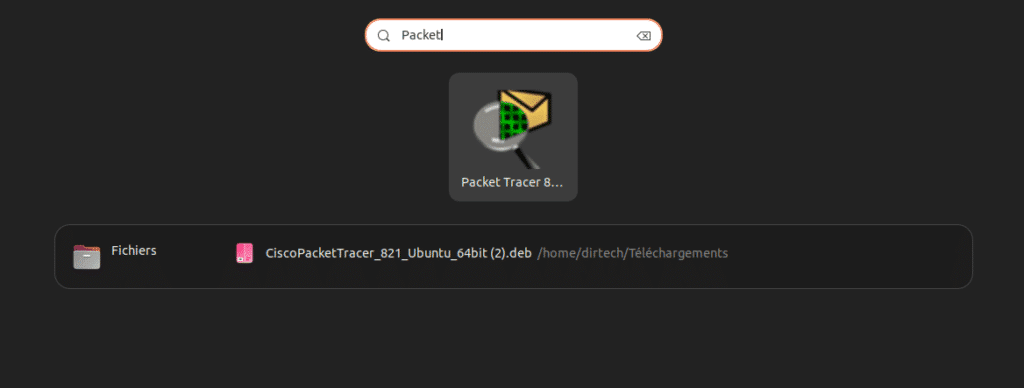
Do you prefer to use the terminal? No worries! Simply type :
packettracerAnd press Enter. Cisco Packet Tracer will launch immediately.
On first launch, the software may require some initial configuration. Take a few moments to configure them according to your preferences.
Don’t forget to log in with the NetAcad login you used to download the software. This step is necessary to use the full functionality of Cisco Packet Tracer.
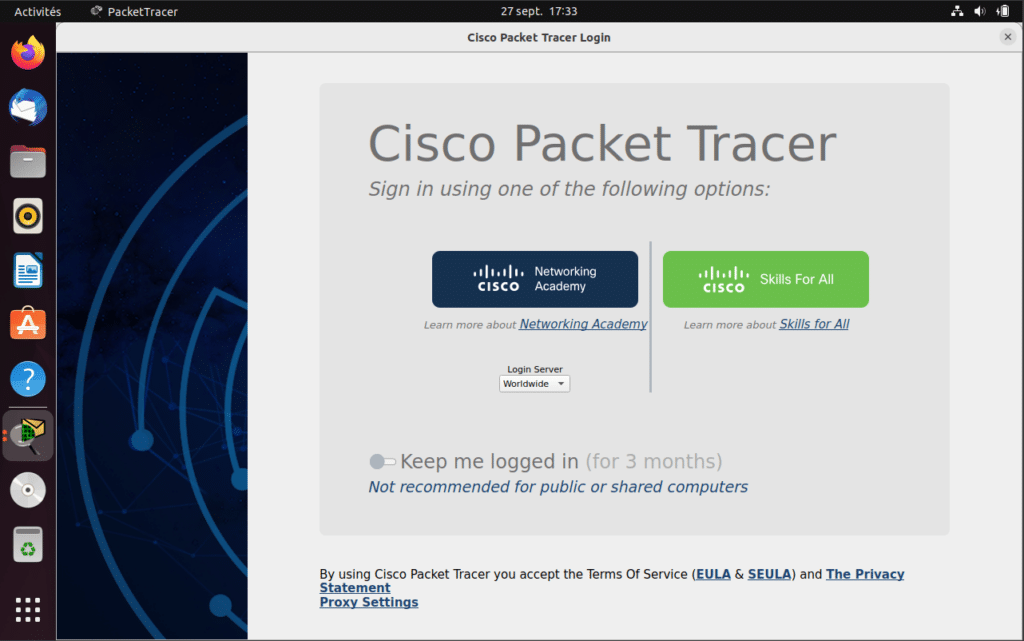
And that’s all there is to it! You’re now ready to explore all the possibilities offered by Cisco Packet Tracer on your Ubuntu 22.04 LTS. Enjoy this wonderful adventure of learning and discovery.
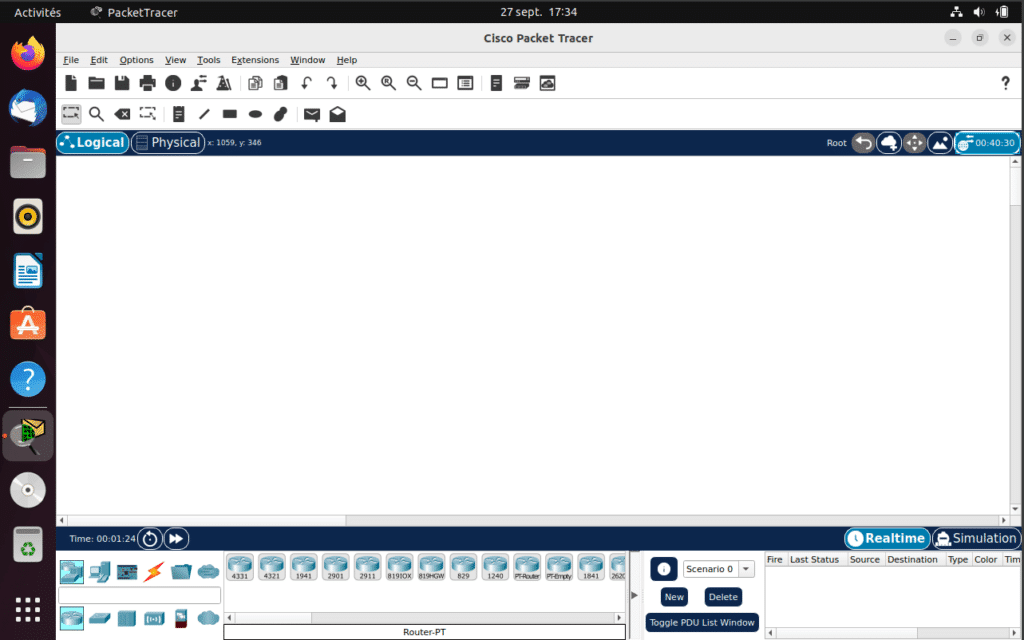
Conclusion
Well done! We’ve successfully completed all the steps and Cisco Packet Tracer is now installed and operational on your Ubuntu 22.04 LTS system. So you see, nothing too complicated when you follow the steps one by one, right?
You found this article useful and would like to know more or get professional assistance on other subjects? Feel free to hire me on Upwork. I’ll be happy to help you.
FAQs
1. Do I have to create an account on NetAcad to download Cisco Packet Tracer?
Yes, you need to create a NetAcad account to download Cisco Packet Tracer legally and securely.
2. Is Cisco Packet Tracer compatible with other Ubuntu versions?
Cisco Packet Tracer is generally compatible with recent versions of Ubuntu, but it’s always advisable to check compatibility on the official Cisco website.
3. I’m having problems installing Cisco Packet Tracer. What should I do?
Make sure you’ve followed all the steps correctly. If the problem persists, search for your problem on the Ubuntu forums or Cisco communities. Chances are someone else has already solved a similar problem. You can also hire me on Upwork. I’ll be happy to help you.
4. Is Cisco Packet Tracer free?
Yes, Cisco Packet Tracer is available free of charge to students and teachers through Cisco NetAcad.
5. How do I update Cisco Packet Tracer?
To update your Cisco Packet Tracer, visit the NetAcad website regularly to check the availability of new versions. Download and install the new version as you did originally.
6. Can I install Cisco Packet Tracer on other operating systems?
Yes, Cisco Packet Tracer is also available for Windows and some other operating systems. See the Cisco website for more details.
7. The software requires a connection on first start-up. Is this normal?
Yes, you’ll need to log in with your NetAcad credentials on first launch to activate all the software’s features.



