Backup management is crucial to ensure that your data is safe and recoverable in the event of a problem. CyberPanel makes it easy to create and restore backups for your websites and databases. In this article, we will see how to create and restore backups of your sites on CyberPanel.
⇒ How to add a website on CyberPanel?
Create a CyberPanel backup
To get started, log in to your CyberPanel account by accessing your server’s IP address or domain name, followed by port 8090.
In the dashboard, click on BACKUP. You will be redirected to the backup management page.
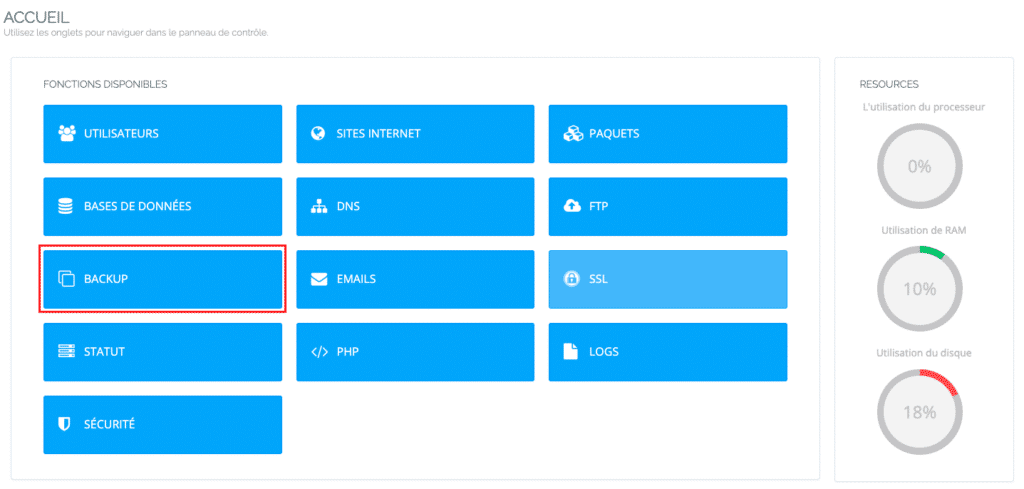
In the Select a website drop-down list, choose the website for which you want to create a backup.
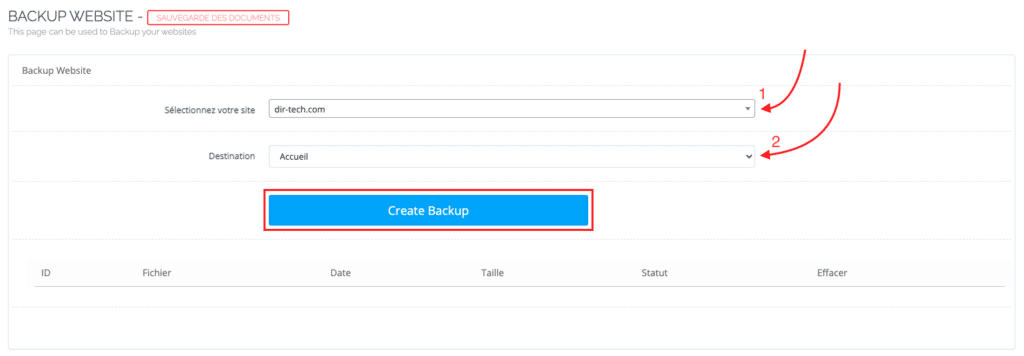
Click the Create Backup button to start the backup process. You will see a notification that the backup has been added to the queue.
The process may therefore take some time, depending on the size of your website and your database.
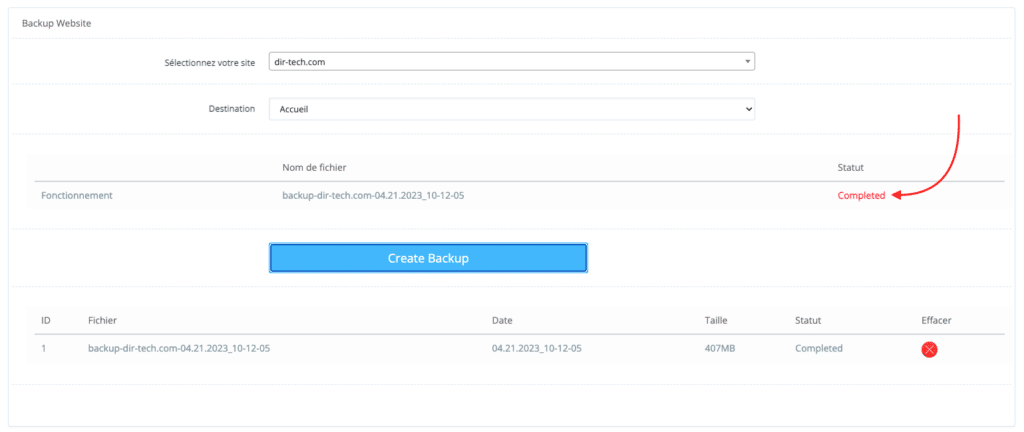
Once the backup is complete, it appears in the list of available backups on the backup management page.
You can download the backup to your computer or store it on remote storage for added security.
The path containing the backup file will be saved in your site then File Manager.

Then in the backup folder….

Your backup is thus in the backup folder. You can therefore download the backup to your local computer.

Before restoring, you must then perform an additional step to move the backup file to the correct /home/backup path required by CyberPanel.
Connect to your server using the SSH connection.
Here are the commands to use:
Create the backup folder (because it does not exist by default)
mkdir /home/backup Move the backup file to the backup folder. (Replace file paths with your own)!
mv /home/dir-tech.com/backup/backup-dir-tech.com-04.21.2023_10-12-05.tar.gz /home/backup/If you don’t do this extra step, you won’t find the backup file to perform the restore.
Schedule automatic backups
This part covers automating full CyberPanel backups.
Still in the dashboard, click on BACKUP, then on SCHEDULE BACKUP. You will be redirected to the scheduled backup management page.
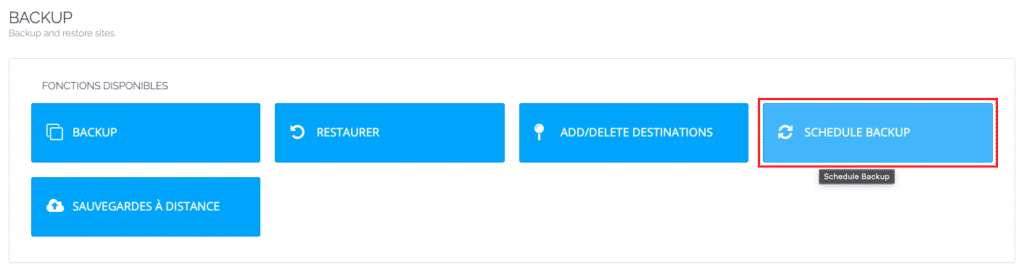
Select how often you want backups to be performed (daily or weekly) by choosing the appropriate option from the “Frequency” drop-down list.
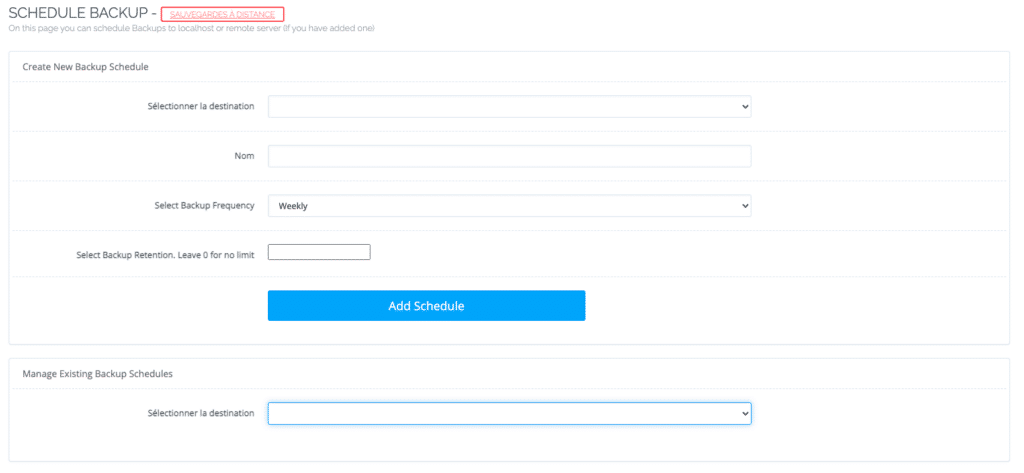
Configure remote storage
If you want to store your backups on remote storage, configure remote storage settings. To do this, click on REMOTE BACKUPS and fill in the required fields.
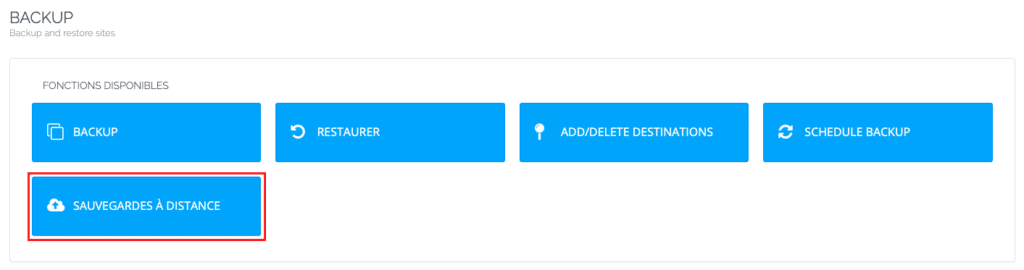
You have the possibility to configure your backup on Google drive for free as indicated below.
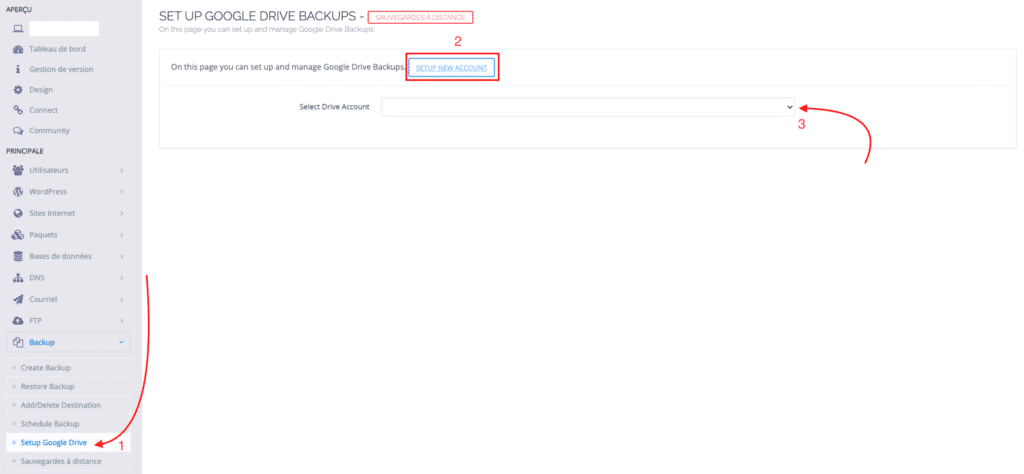
Restore a CyberPanel backup
Go to BACKUP then click on RESTORE, then on “Manage backups”. You will be redirected to the backup management page.
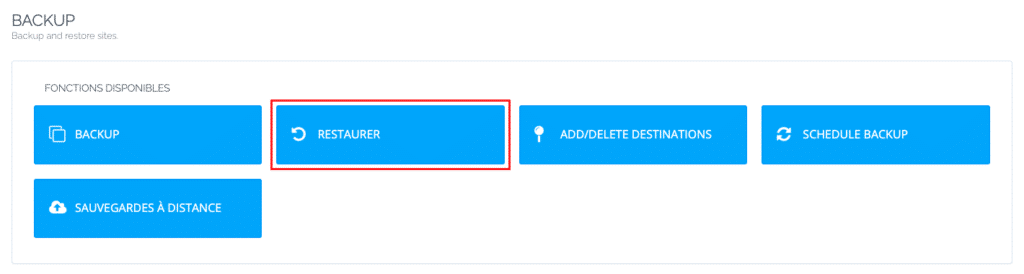
In the drop-down list, select the backup file. There you can restore your backup.
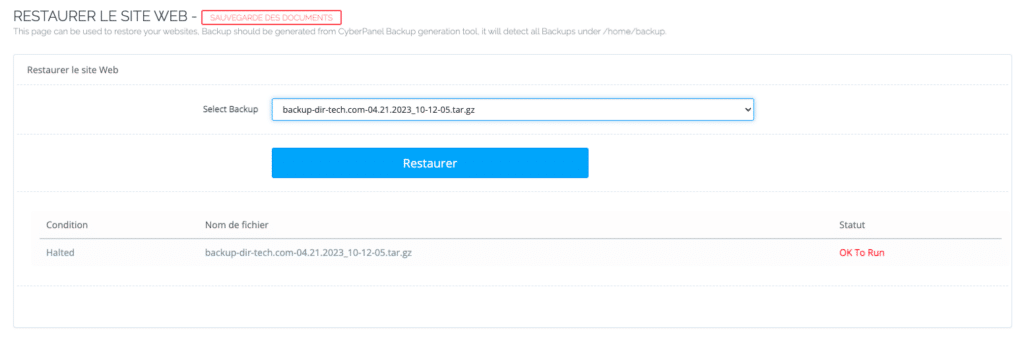
Create incremental backups
The incremental backups option is therefore the most advanced option. You will have the possibility to save the emails, the databases or not.
Incremental backups are an efficient way to back up changes to a website without creating a full backup each time. Here’s how to create incremental backups with CyberPanel:
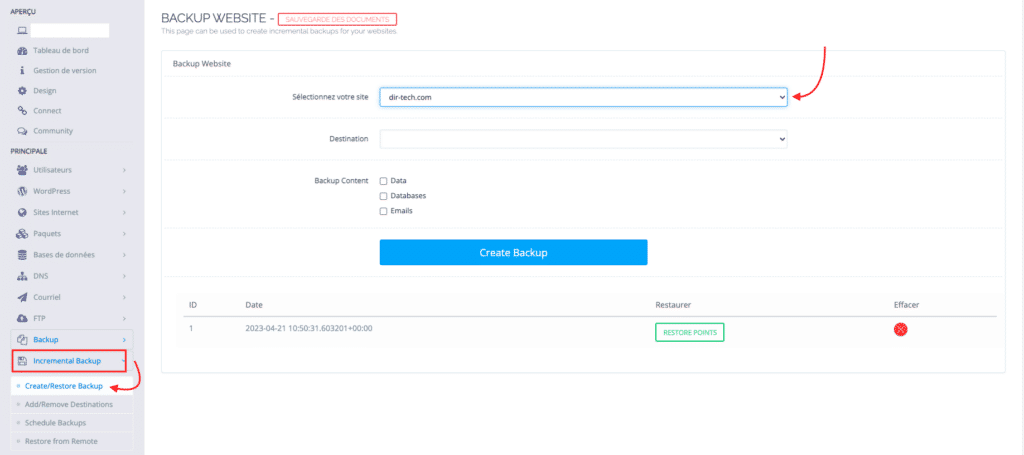
In the left menu of the CyberPanel interface, click on Incremental Backup as shown above. You will be redirected to the incremental backups configuration page.
From there you can create or schedule backups as well as restore them too.
By using incremental backups, you can save time and storage space while ensuring your data is backed up regularly and safely.
Conclusion
Backups are essential to ensure the security and availability of your websites and databases. With CyberPanel, creating and restoring backups is a quick and easy process. By following the steps in this article, you will be able to effectively manage your data backups on CyberPanel.



