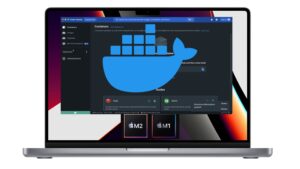Wireshark, the popular network protocol analyzer, is not just for Linux or Windows. Mac users can also benefit from this powerful tool for monitoring and diagnosing network traffic. In this guide, we’ll show you how to install Wireshark on a Mac M1, M2 and others.
Step 1: Download the installation package
Before installing Wireshark on your Mac, the first crucial step is to download the appropriate installation package.
Here’s how to do it:
Open your favorite browser and navigate to the official Wireshark website.
On the site’s home page, look for the “Download” section (depending on the language of your browser).
You’ll see different versions of Wireshark available for different operating systems.
Select the version for macOS.
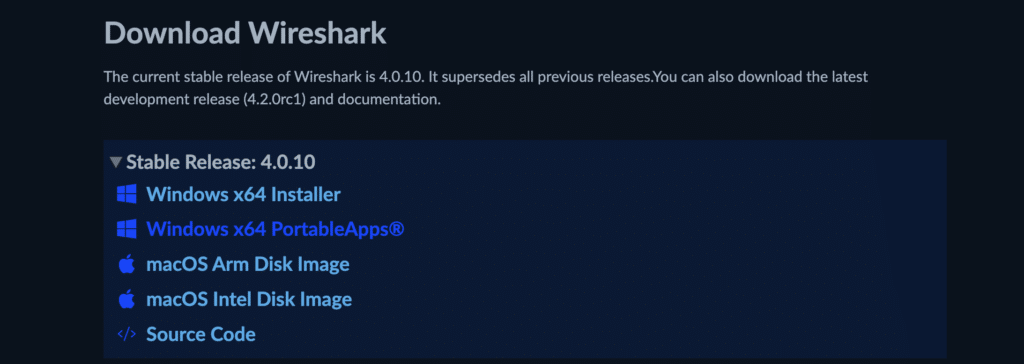
If you have a Mac with an Apple silicon M1 or M2 processor, download the macOS Arm Disk Image version.
Alternatively, download the macOS version of Inter Disk Image.
Click on the download link for macOS, and the .dmg file will start downloading automatically.
Depending on the speed of your Internet connection, this may take a few minutes.
Step 2: Install Wireshark
Once you have the installation package in hand, the next step is to install Wireshark on your Mac.
Navigate to the location where you downloaded the Wireshark installation file and double-click on the .dmg file to open it.
This will mount the disk image containing the application.
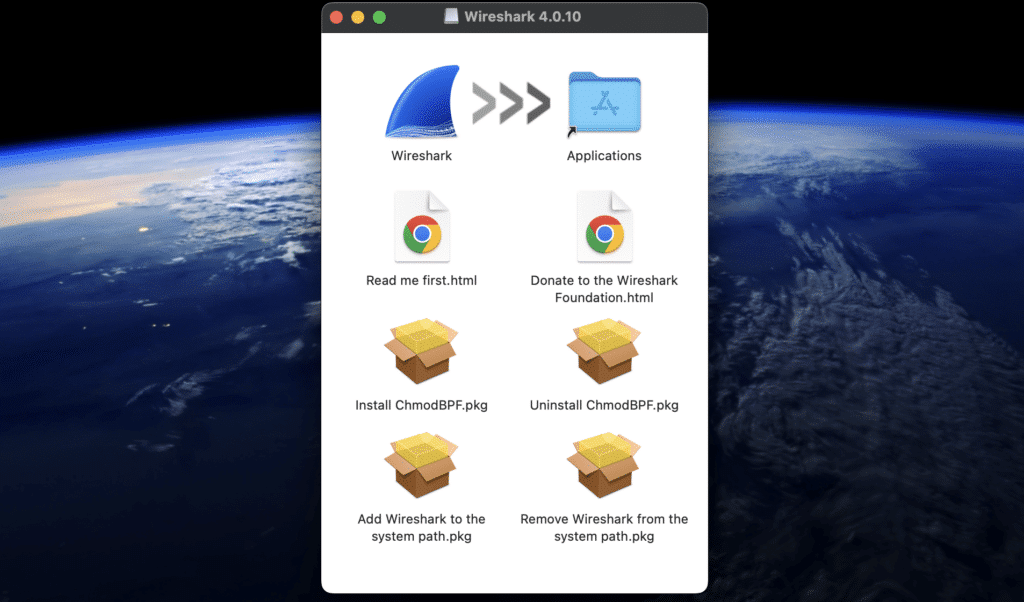
A window will appear with the Wireshark icon and an icon for the “Applications” folder. Simply drag the Wireshark icon onto the “Applications” folder icon.
See also: How do I install Zoom on a Mac M1 or M2?
This will copy the Wireshark application to your applications folder, installing it on your Mac.
Once the copying process is complete, open the “Applications” folder and search for Wireshark to ensure that it has been correctly installed.
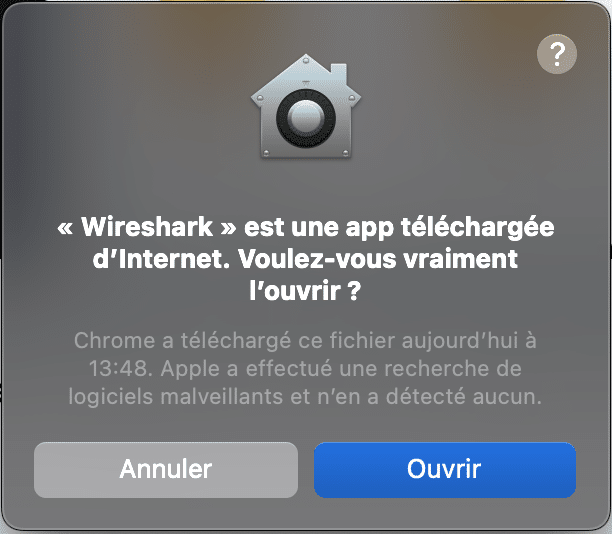
The first time you run the application, macOS may display a warning indicating that Wireshark comes from an identified developer.
If you trust the source (which you should if you’ve downloaded Wireshark from the official site), click “Open” to launch the application.
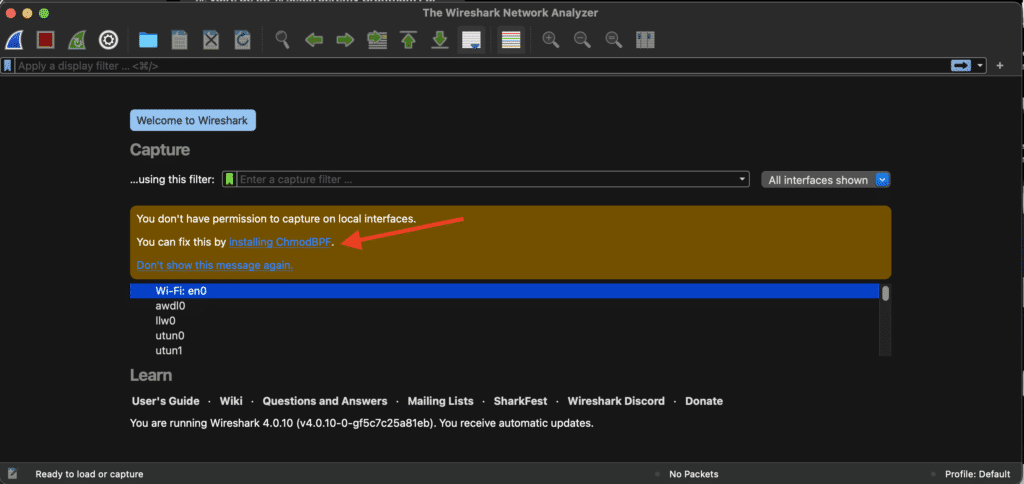
Then click on install ChmodBPF to resolve the permission problem.
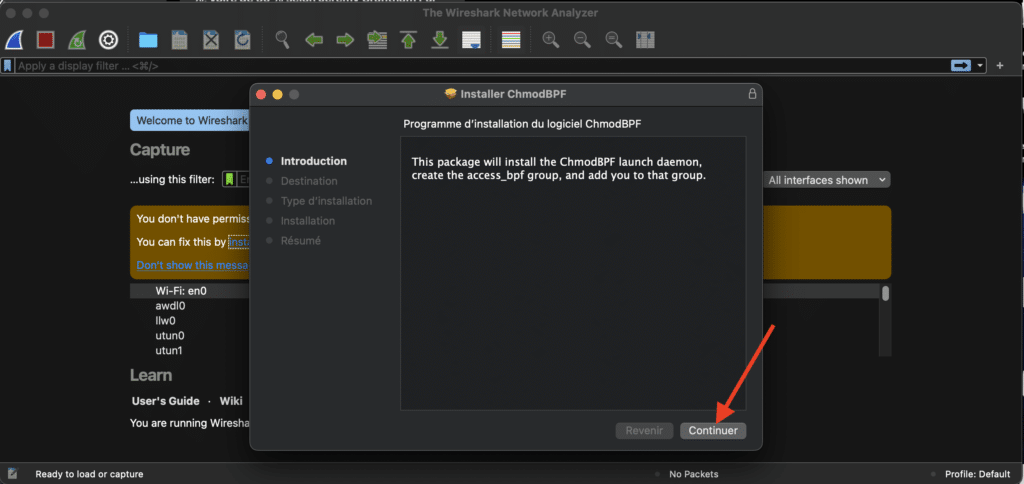
Continue installation…
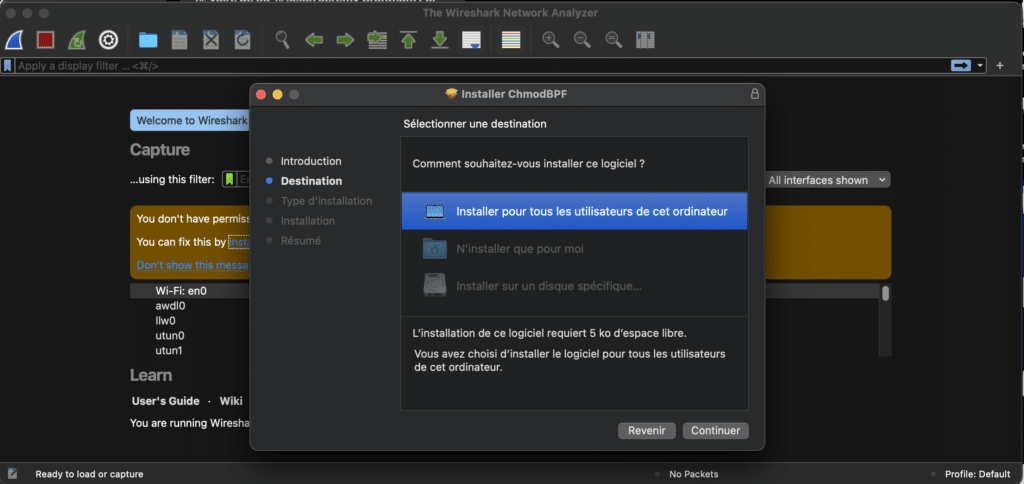
Follow the instructions.
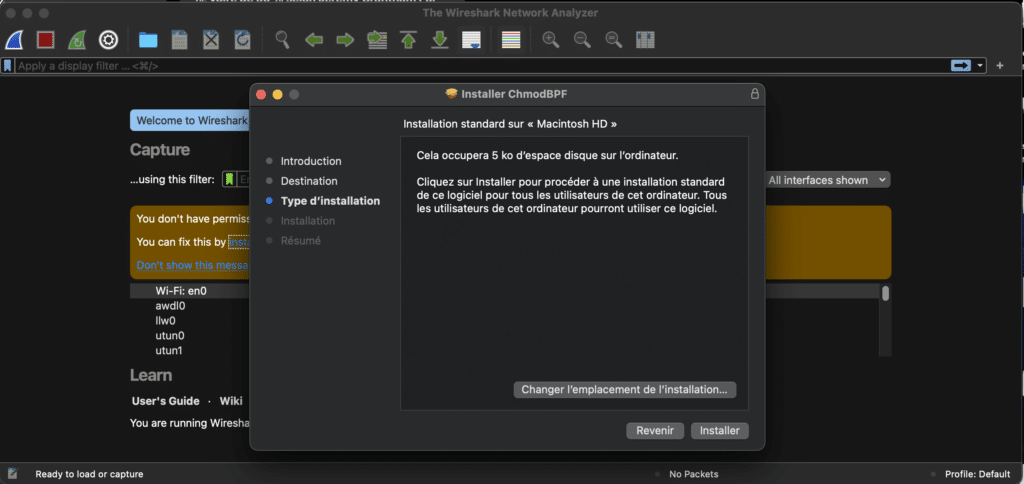
Click on install.
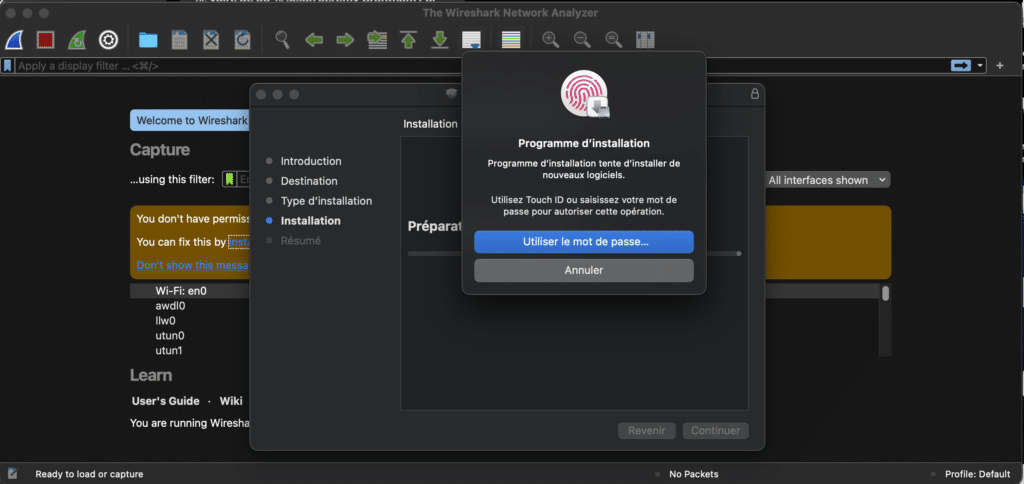
Confirm by entering your password.
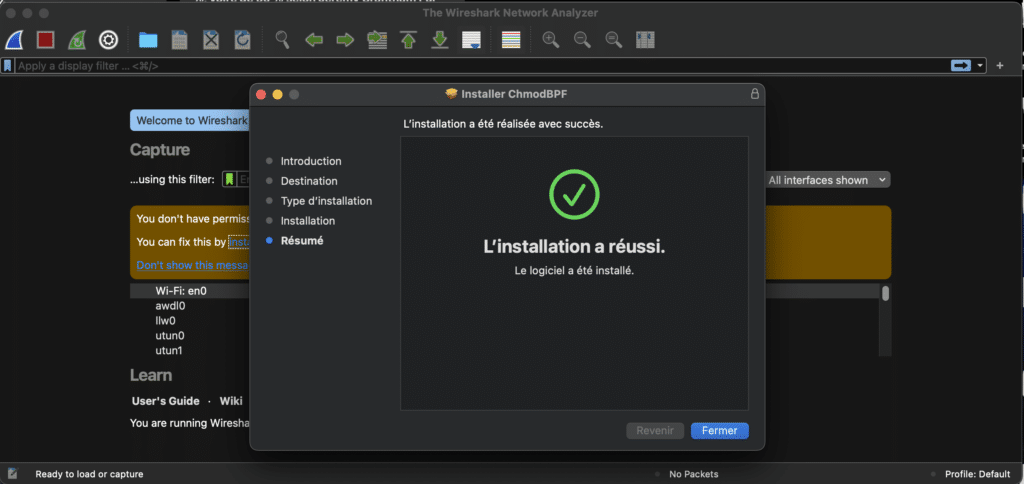
Installation is now complete. Close and reopen Wireshark.
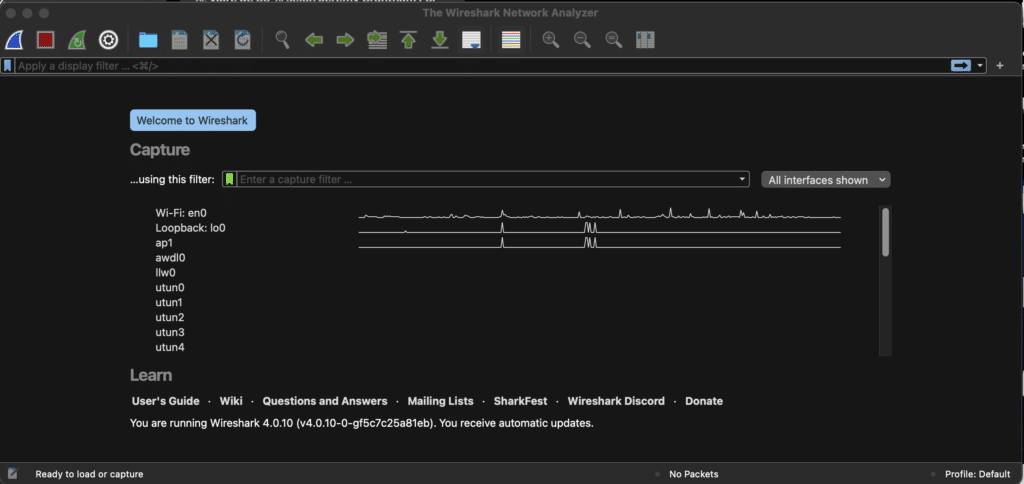
Everything should be working properly now.
Conclusion
Here it is! Wireshark is now installed and ready to use on your Mac. With this tool, you can monitor, diagnose and analyze network traffic in real time. Whether you’re a network professional or just curious, Wireshark is a valuable addition to your suite of network diagnostic tools.
FAQs
Can I use Wireshark without advanced technical knowledge?
Yes, you can start using Wireshark even if you have no advanced technical knowledge. However, to fully interpret and understand the data, a basic understanding of networking is recommended. Numerous online tutorials can help you familiarize yourself with the tool and its features.
Is Wireshark secure for my Mac?
If you download Wireshark from the official website or a reliable source, it’s safe for your Mac. As always, avoid downloads from unknown or suspicious sites to ensure your system’s security.
How can I uninstall Wireshark from my Mac?
To uninstall Wireshark, open the “Applications” folder, find the Wireshark icon and drag it to the recycle garbage can. Empty the recycle garbage can to permanently delete the application.
Are there any alternatives to Wireshark for Mac?
Yes, there are other protocol analyzers for Mac, such as tcpdump which is command-line based. However, Wireshark is widely recognized for its user-friendly interface and comprehensive functionality.
My Wireshark isn’t picking up packets on my Mac, what can I do?
You may have a permissions problem. Make sure that dumpcap (used by Wireshark for capture) has the necessary permissions to access network interfaces. You may also need to start Wireshark as administrator.