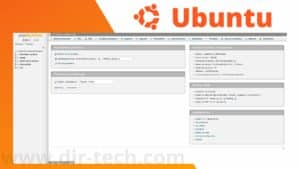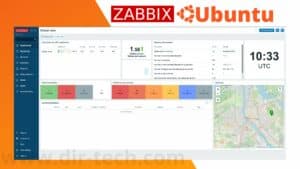How to install Netdata on Ubuntu 22.10?
Netdata is an open-source tool for monitoring the performance of computer systems. It provides real-time information about the use of your system resources, such as CPU, memory, storage, and network.
In this article, we will see how to install Netdata on Ubuntu 22.10. We will also explain how to configure Netdata to monitor the performance of your system.
Netdata installation requirements
Before installing Netdata, you must ensure that your system meets the following criteria:
- Operating system: Ubuntu 22.10 or later.
- Root access: you must have a root account or a user with administrative rights on your Ubuntu system.
- Internet access: you must have an active Internet connection to install Netdata and download the necessary packages.
- Once you have verified that these prerequisites are met, you can proceed with the installation of Netdata on your Ubuntu 22.10 system.
Installing Netdata on Ubuntu 22.10
Step 1: Adding the GPG Signature Key
First of all, you need to add the Netdata GPG signature key to verify the authenticity of the downloaded packages.
To do this, open a terminal on your Ubuntu system and enter the following commands:
sudo apt-get install gnupg2 curl -y
curl -s https://packagecloud.io/gpg.key | sudo apt-key add -Step 2: Adding the Netdata repository
Next, you need to add the Netdata repository to your Ubuntu system by running the following command in the terminal:
sudo sh -c 'echo "deb [arch=amd64] https://packagecloud.io/netdata/netdata/ubuntu/ $(lsb_release -sc) main" > /etc/apt/sources.list.d/netdata.list'Step 3: Installation of Netdata
Once you have added the Netdata signing key and repository, you can install Netdata by running the following commands:
sudo apt-get update
sudo apt-get install netdata -yAfter Netdata is installed, it will be automatically started as a system service and you will be able to access it via the web interface.
To access the Netdata web interface, open your web browser and enter the IP address of your Ubuntu server followed by port 19999.
For example: http://192.168.1.79:19999.
In a next article, we will see the configuration of Netdata.