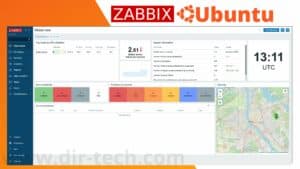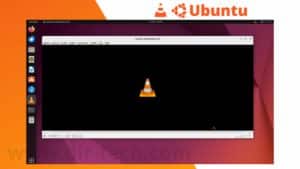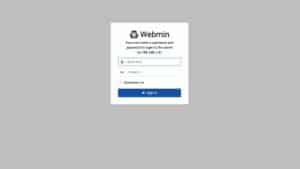In this guide, we will go step by step to install Mixxx on Ubuntu 22.10! Mixxx is a free open-source DJ software that allows you to mix live music, organize parties or even broadcast radio shows. With its advanced features and compatibility with MIDI controllers and audio devices, Mixxx is a popular choice among professional and amateur DJs.
We will guide you through the process of installing Mixxx on this version of Ubuntu so that you can enjoy your DJ skills on a stable and powerful platform.
Prerequisites for the installation of Mixxx
Before you start installing Mixxx on Ubuntu 22.10, make sure you meet the following requirements:
Have a computer running Ubuntu 22.10: Make sure you have Ubuntu 22.10 installed on your machine.
A stable Internet connection: An Internet connection is required to download and install Mixxx from the online repositories.
Make sure you have a stable and reliable connection to avoid interruptions during the installation process.
Administrator rights: You will need administrator rights to install Mixxx on your system.
If you are not the administrator of the computer, ask the person in charge for the necessary permissions.
Adding the Mixxx PPA repository
To install the latest version of Mixxx and receive updates directly from the developers, it is recommended to add the official Mixxx PPA repository. The PPA allows you to benefit from the latest features and patches without waiting for their integration into the official Ubuntu repositories. Here is how to add the Mixxx PPA repository to your system:
Add the Mixxx PPA repository using the following command:
sudo add-apt-repository ppa:mixxx/mixxxThen update the list of packages:
sudo apt updateNow that the Mixxx PPA repository is added to your system, you are ready to install Mixxx on Ubuntu 22.10.
Install Mixxx from the terminal
After adding the Mixxx PPA repository, it’s time to install the software on your Ubuntu 22.10 system.
Installing Mixxx from the terminal is quick and easy. Follow the steps below:
Open a terminal and type the following command:
sudo apt install mixxxThen wait until the installation is complete! The installation process may take a few minutes, depending on the speed of your Internet connection.
Once the installation is complete, you will see a message indicating that Mixxx has been successfully installed.
How to create an Ubuntu USB installation disk on a Mac?
Congratulations, you have installed Mixxx on your Ubuntu 22.10 system!
Now it’s time to launch the software and familiarize yourself with the user interface.
Launch Mixxx and get familiar with the interface
Now that Mixxx is installed on your Ubuntu 22.10 system, it’s time to launch it and familiarize yourself with its user interface. Here’s how to do it:
You can launch Mixxx by searching for “Mixxx” in the applications menu and clicking on the corresponding icon. You can also launch Mixxx from the terminal by typing the command :
mixxx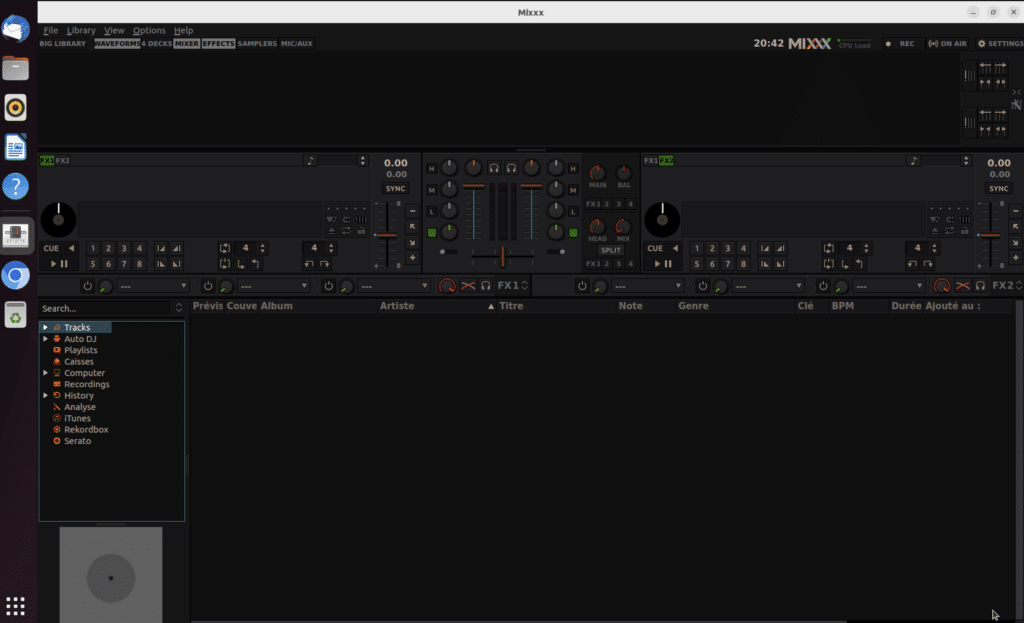
Congratulations, you can now use mixxx for your parties or your webradios.