CloudPanel is a free hosting panel designed to facilitate the management of websites and web applications. In this article, we’ll look at how to install CloudPanel on an Ubuntu 22.04 server.
System requirements
Before you start installing CloudPanel, make sure your system meets the minimum requirements. CloudPanel requires :
- Ubuntu 22.04 operating system installed. Ubuntu is an open source operating system based on Linux, widely recognized for its stability and community support. You can download it from the official Ubuntu website.
- At least 1 GB RAM, although 4 GB or more is recommended for optimum performance. RAM, or random access memory, is an essential component influencing the speed and efficiency of your server.
- Disk space of at least 10 GB. This space is needed to store the operating system, applications, logs and other system files.
Step 1: Connect to the server with SSH
Before starting to install CloudPanel, you need to connect to your Ubuntu server using SSH.
If you don’t know how to do it, here’s an article showing you how to connect to SSH.
⇒ How to connect to a server using SSH? Step by step guide
Step 2: System update
Once you’re connected to the server, start updating.
Ubuntu regularly releases updates that may include performance improvements, security patches and new features.
Execute the following commands:
sudo apt-get update
sudo apt-get upgradeThese commands download a list of the latest updates available and install them on your system.
Step 3: Installing Curl
Curl is a command-line tool for downloading files from the Internet. We’ll use it to download the CloudPanel installation script.
To install curl, enter the following command in the terminal:
sudo apt install wget curlStep 4: Download and install the CloudPanel script
Now that we’ve installed curl, we can download the CloudPanel installation script.
Note that you can choose a database for your server.
Choose to use only one database at a time.
To do this, enter the following command for MySQL 8.0 :
curl -sS https://installer.cloudpanel.io/ce/v2/install.sh -o install.sh; \
echo "3874fff99744cf3afe6f533013282e87c95640e128d1d3998666e2929dc12978 install.sh" | \
sha256sum -c && sudo bash install.shFor MariaDB 10.11 :
curl -sS https://installer.cloudpanel.io/ce/v2/install.sh -o install.sh; \
echo "3874fff99744cf3afe6f533013282e87c95640e128d1d3998666e2929dc12978 install.sh" | \
sha256sum -c && sudo DB_ENGINE=MARIADB_10.11 bash install.shAnd finally for MariaDB 10.6 :
curl -sS https://installer.cloudpanel.io/ce/v2/install.sh -o install.sh; \
echo "3874fff99744cf3afe6f533013282e87c95640e128d1d3998666e2929dc12978 install.sh" | \
sha256sum -c && sudo DB_ENGINE=MARIADB_10.6 bash install.shAfter that, the order is processed automatically. The script will install everything you need, so please wait a few minutes.
It installs all the necessary components, including PHP, MySQL and NGINX, and configures the system to use CloudPanel.
Step 5: Access CloudPanel
Once installation is complete, you can access the CloudPanel interface via your web browser.
Enter your server’s IP address followed by :8443 in your browser’s address bar. For example, http://server_ip:8443.
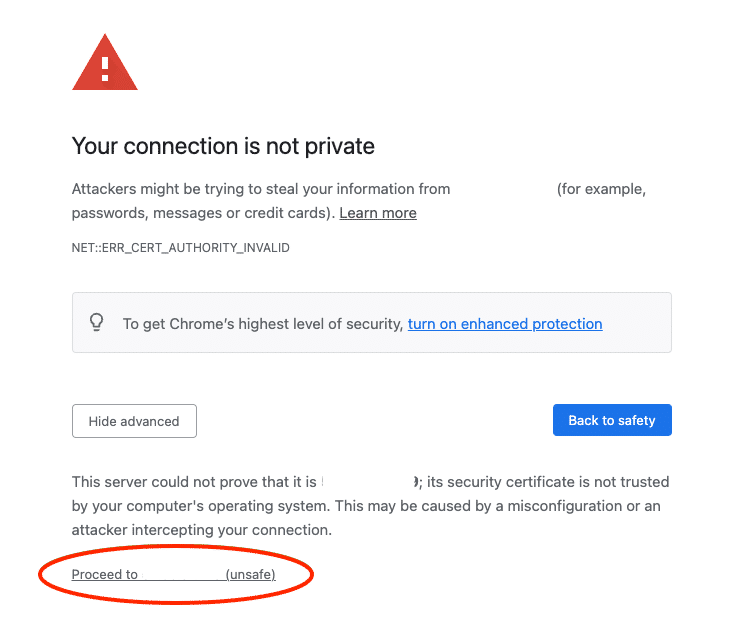
When you log on for the first time, you will be asked to create an administrator account. Fill in the required details and you’ll be able to start using CloudPanel.
And you’ll have access to the CloudPanel dashboard.
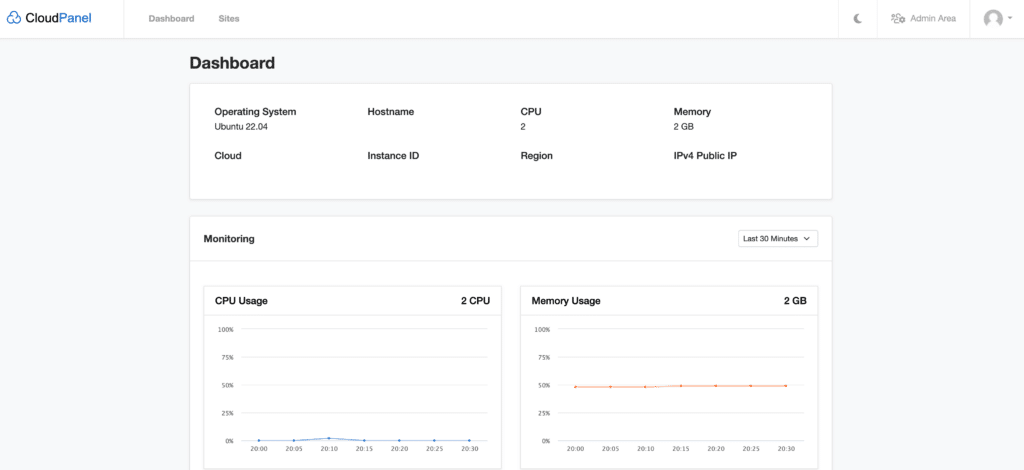
To familiarize yourself with the tool before installation, you can view the demo by clicking here.
Conclusion
That’s it! You have successfully installed CloudPanel on your Ubuntu 22.04 server. With CloudPanel, you can now easily and efficiently manage your cloud server and web applications, all from a user-friendly web interface.
The panel offers a wide range of functions, from domain management to resource monitoring, making it easy to administer your server.
So start exploring and enjoying your new cloud server management panel!



