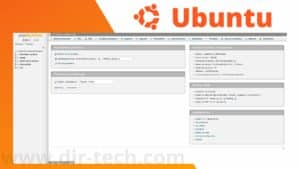Let’s see how to install AnyDesk on Ubuntu 22.04 LTS.
What is AnyDesk?
AnyDesk is a remote desktop application that allows you to take control of a remote computer from anywhere.
You can use AnyDesk to access a remote computer and use all its applications, files and networks as if it were your own computer.
AnyDesk is therefore available for many platforms, including Windows, Mac, Linux, iOS and Android.
The application is especially useful when you need to work on a computer that is not physically accessible.
For example when you are on the road or working remotely.
It also allows you to collaborate in real time with others on a project by sharing your computer screen.
How to install and configure Ubuntu on VirtualBox? – Linux Admin (dir-tech.com)
How to install and configure Ubuntu on VirtualBox?
To install AnyDesk on Ubuntu 22.04 LTS, you can follow these steps:
Step 1: Update Ubuntu
It is important to update the packages before installing any software on Ubuntu. Here is the update command:
sudo apt updateStep 2: Download the AnyDesk .deb package
All versions of AnyDesk are available on the official website.
In this tutorial, we will install version 6.1.1.
Here is the command to download it from your terminal:
wget https://download.anydesk.com/linux/anydesk_6.1.1-1_amd64.debStep 3: Install the package using the dpkg command
Once the download is complete, this time we will proceed to the installation with the dpkg command.
sudo dpkg -i anydesk_6.1.1-1_amd64.debIf you encounter errors during the installation of the package, you can try to resolve the missing dependencies by using the following command:
sudo apt-get install -fStep 4: Launch AnyDesk on Ubuntu
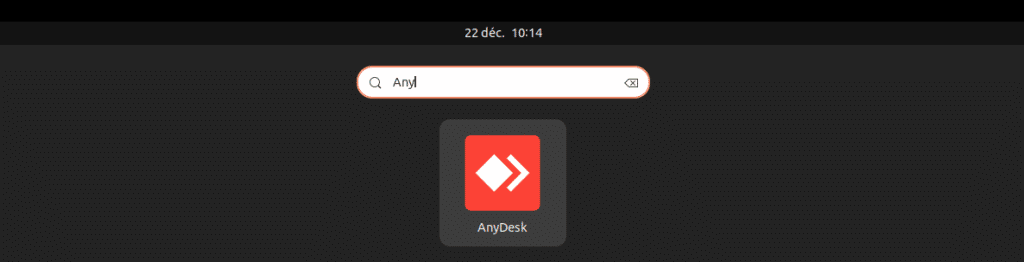
Once the installation is complete, you can launch AnyDesk by searching for “AnyDesk” in the Applications menu of your computer or by using the following command in your terminal:
anydeskIf you encounter any of the following errors:
error while loading shared libraries: libpangox-1.0.so.0: cannot open shared object file: No such file or directoryHere’s how to correct the errors:
Download the missing packages manually and install them.
wget http://ftp.us.debian.org/debian/pool/main/p/pangox-compat/libpangox-1.0-0_0.0.2-5.1_amd64.debInstall the downloaded package:
sudo apt install ./libpangox-1.0-0_0.0.2-5.1_amd64.debHere is the interface of AnyDesk on Ubuntu 22.04:
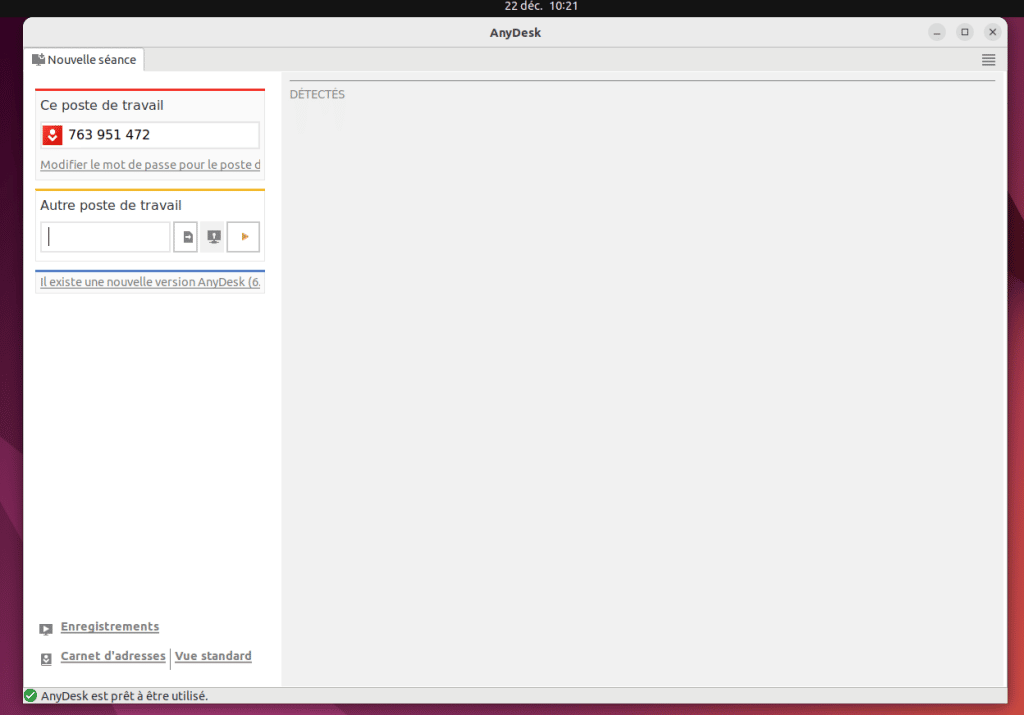
You should now be able to use AnyDesk on your Ubuntu 22.04 LTS computer.
You can use extension numbers to connect to a remote office.
Uninstall AnyDesk on Ubuntu 22.04
To uninstall or remove AnyDesk from Ubuntu, here is the command to use:
sudo apt remove anydeskConclusion
AnyDesk is handy for helping system administrators make quick remote desktop connections. It is safe, flexible and elegant in appearance. Your questions or suggestions are welcome. We hope you have successfully installed AnyDesk on Ubuntu 22.04.