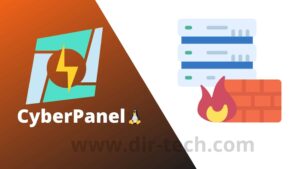If you are using CyberPanel, you may have noticed that the administration interface is accessible via port 8090 by default. In some cases, it may be desirable to hide or remove port 8090 for security reasons or to simplify access to your control panel. In this article we will see how to remove or access CyberPanel without using port 8090.
Step 1: Create a website for the hostname
First of all, you need to decide which domain you want to access CyberPanel on without adding the port.
In this example we will use https://admin.dir-tech.com.
Then create a website for this domain (hostname). Make sure that the A record of this domain already points to your server.
Go to INTERNET SITES then create a site.
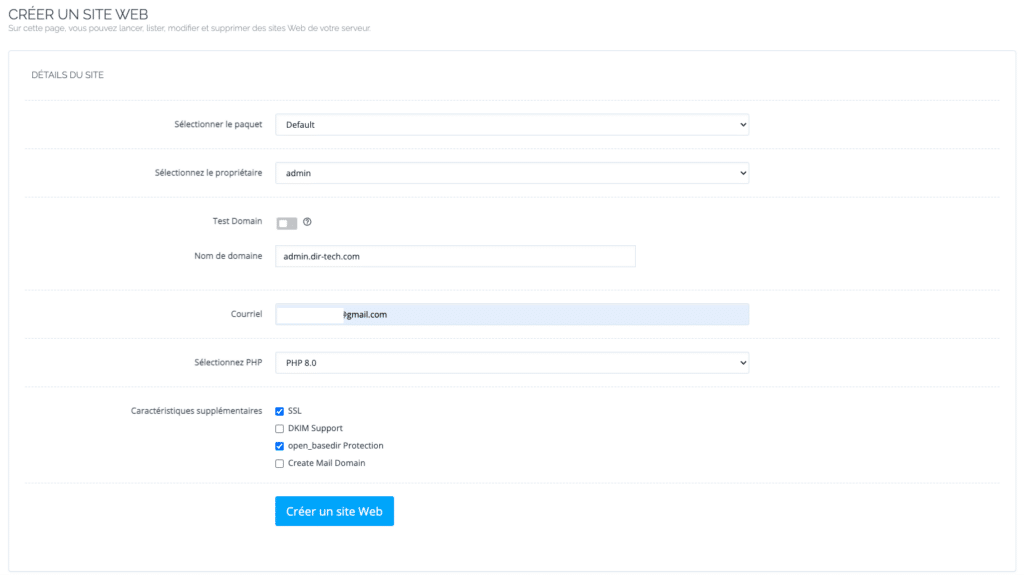
Step 2: Issue an SSL certificate for the host name
It is now necessary to issue an SSL certificate for the previously chosen domain. In our example, it is https://admin.dir-tech.com.
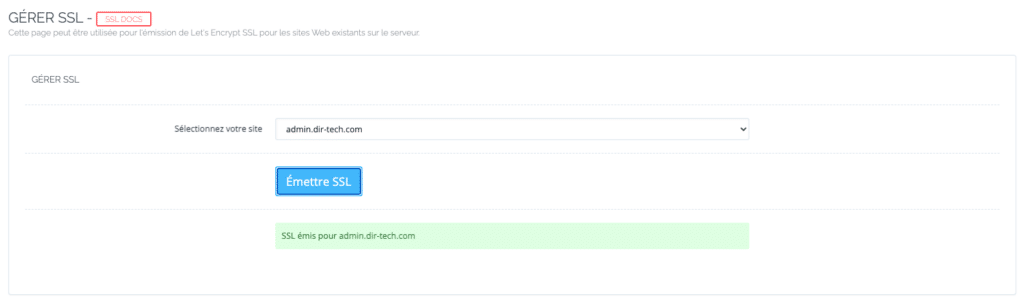
Step 3: Configure CyberPanel without port 8090
Make sure you have opened an SSH connection to your server.
We will use the following commands.
Open the command line and modify: /usr/local/lsws/conf/httpd_config.conf
nano /usr/local/lsws/conf/httpd_config.confPaste the following content:
extprocessor cyberpanel {
type proxy
address https://admin.dir-tech.com:8090
maxConns 100
pcKeepAliveTimeout 60
initTimeout 60
retryTimeout 0
respBuffer 0
}Remember to change the URL in the following code snippet to match your chosen CyberPanel administrator domain. However, keep the port 8090 in this extract!
Add a rewrite rule to your website as follows:
In your CyberPanel user interface, go to Websites and then List of Websites
To the right of the panel with your domain, click on Manage.

At the bottom of the list, you will find an option “Rewrite rules”, click on it.
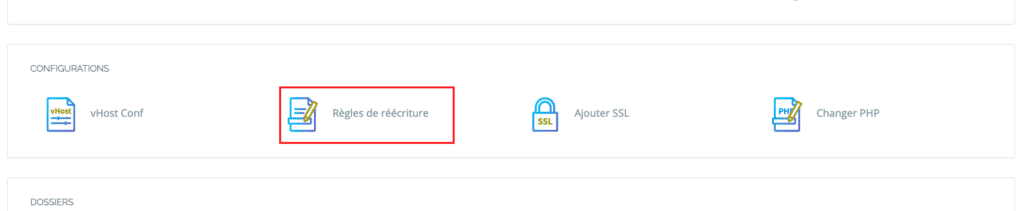
You can now use rewrite rules to direct traffic to port 8090.
You can use these rules:
### Rewrite Rules Added by CyberPanel Rewrite Rule Generator
RewriteEngine On
RewriteCond %{HTTPS} !=on
RewriteRule ^/?(.*) https://%{SERVER_NAME}/$1 [R,L]
RewriteRule ^(.*)$ HTTP://cyberpanel/$1 [P]
### End CyberPanel Generated Rules.To better understand the rewrite rules, consult the CyberPanel documentation.
Congratulations! You should now be able to visit CyberPanel with the domain you created in Step 1.
Step 4 (Optional): Block CyberPanel port 8090
Since you no longer use port 8090, you can block it for security reasons.
To do this, on the CyberPanel dashboard, click on SECURITY then FIREWALL. Then you can block the ports by deleting them.
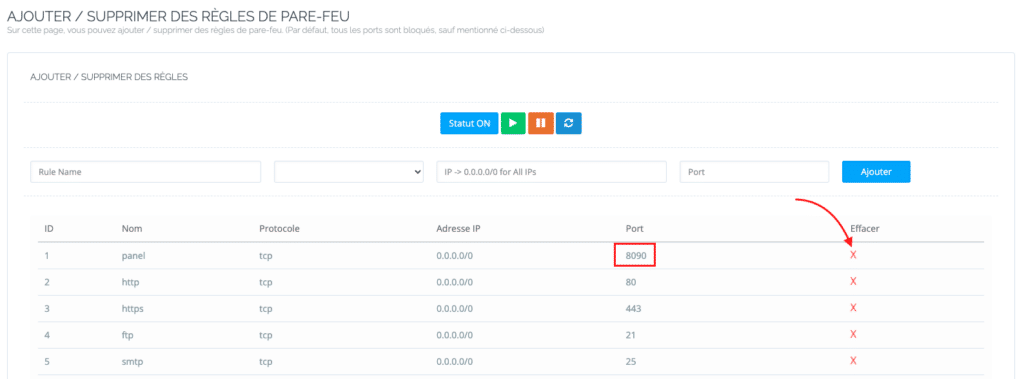
Conclusion
By following these steps, you can remove port 8090 from CyberPanel and simplify access to your administration interface. This method also increases the security of your server by restricting access to the control panel via a reverse proxy and by blocking direct access to port 8090.