After the installation of CyberPanel and the creation of the sites, security is the most important point. Learning how to configure the firewall on CyberPanel is essential to protect your server and websites from online threats. In this article, we will guide you through the steps to configure and manage the CyberPanel firewall to ensure the security of your online environment.
What is CyberPanel Firewall?
CyberPanel Firewall is an integrated protection system designed to secure your server and websites hosted on the CyberPanel platform.
It is therefore used to monitor and control incoming and outgoing network traffic according to predefined and customizable rules.
CyberPanel Firewall plays a crucial role in preventing intrusions, DDoS attacks and other hacking attempts.
Accessing Firewall Management in CyberPanel
You must first log into your CyberPanel dashboard before you can begin.
Once connected, follow these steps to access the firewall management:
On the dashboard, click on SECURITY.
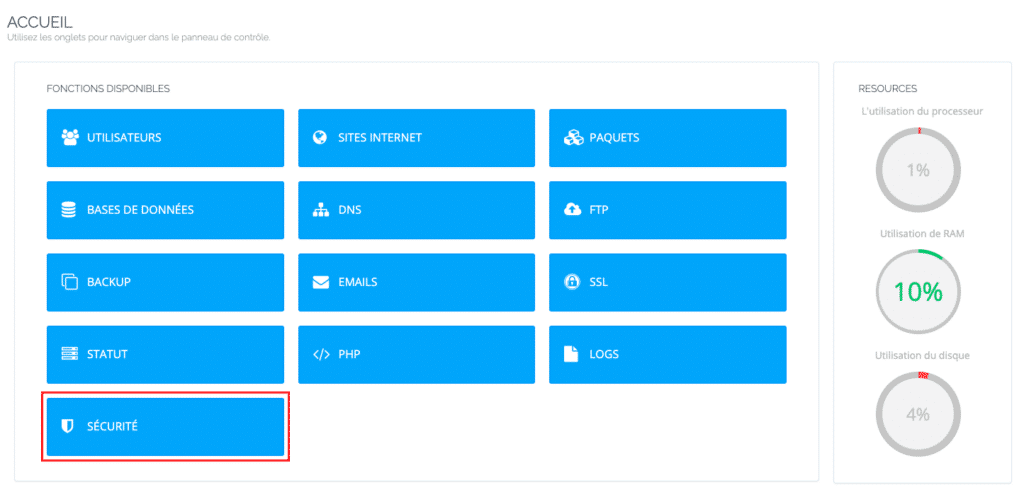
Among the security options, click on FIREWALL to access the firewall management page. So feel free to explore other security options!
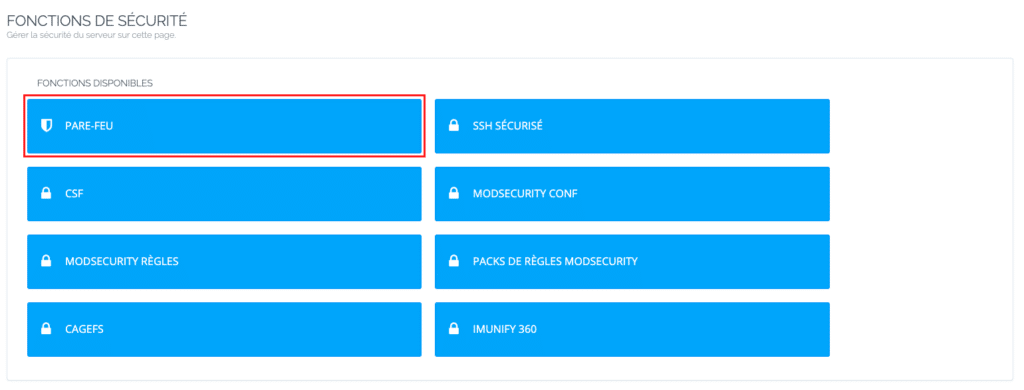
How do I activate the CyberPanel firewall?
On the firewall management page, you will find various options for configuring and customizing firewall rules. For example: open and close ports, and enable or disable the firewall as needed.
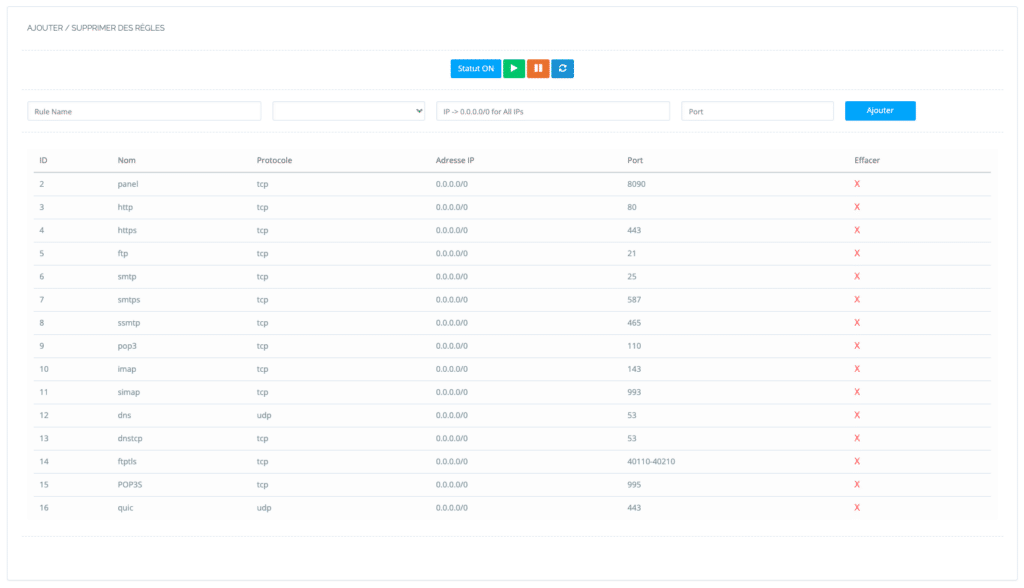
Here you can add all the firewall rules you need to define for the CyberPanel.
You must provide the following details:
- Enter the name of the rule.
- From the protocol drop-down list, select TCP/UDP.
- Now specify the IP address of the port to open for the specified protocol.
- Enter the port to open for the specified protocol.
Click on Add.
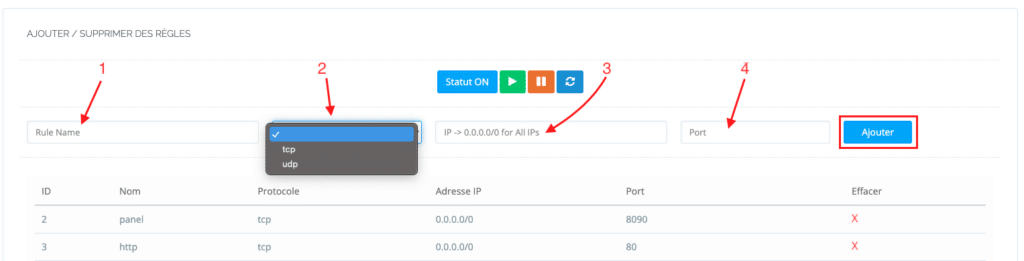
How do I disable the CyberPanel firewall?
To disable or delete a CyberPanel firewall rule:
Just click on the cross to the right of the rule, this will delete the rule and reload the firewall.
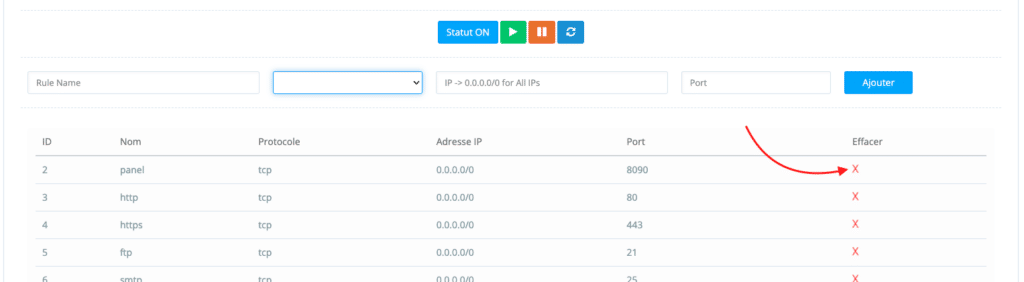
How to activate CyberPanel SSH?
SSH is therefore the remote connection you can use on Linux-based systems.
To activate CyberPanel SSH, click SSH SECURITY.
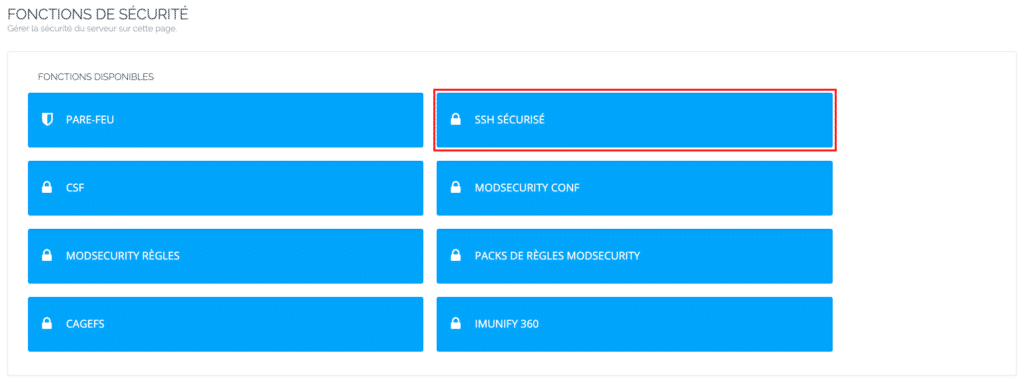
You can change the SSH port of the server using the SSH Port tab. Be sure to enable the Allow root connection option before entering the desired port. Don’t forget to Save the changes.
So the next time you want to establish an SSH connection to your server using programs such as PuTTY, you will need to use the new port.
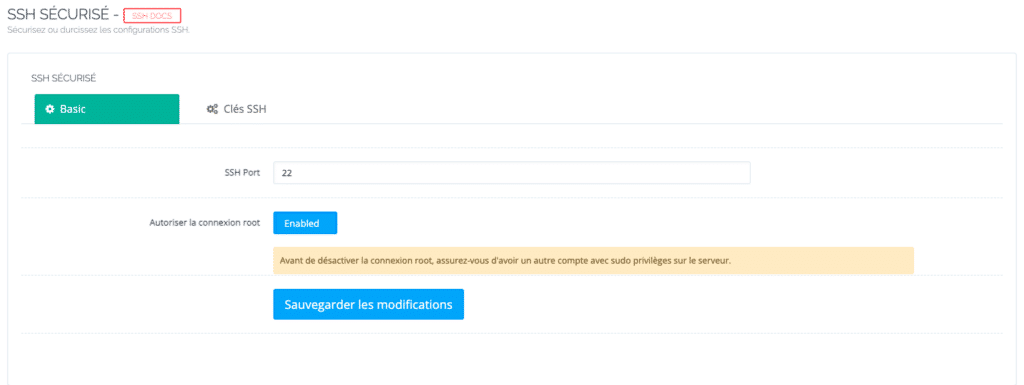
You can also add your SSH key directly on CyberPanel.
Feel free to consult here the SSH user guide to connect to a server.
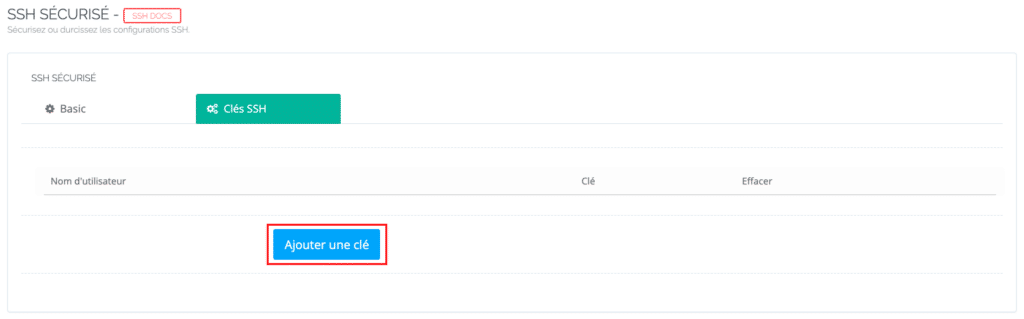
Conclusion
Properly configuring and managing the CyberPanel firewall is essential to ensure the security and availability of your server and websites. By following the steps described in this article, you will be able to access the firewall management, create and customize rules, manage ports and enable or disable the firewall according to your needs.
Remember, online security is a shared responsibility, and staying informed about best practices and updates is crucial to ensuring your digital environment is protected. By implementing appropriate security policies and regularly monitoring firewall performance, you will significantly reduce the risk of intrusion and attacks on your server and websites.



